Supercharge Your Workflow When You Chat with Google
Discover how to integrate AI to elevate how you chat with Google. This guide offers actionable steps to automate tasks and boost team productivity.
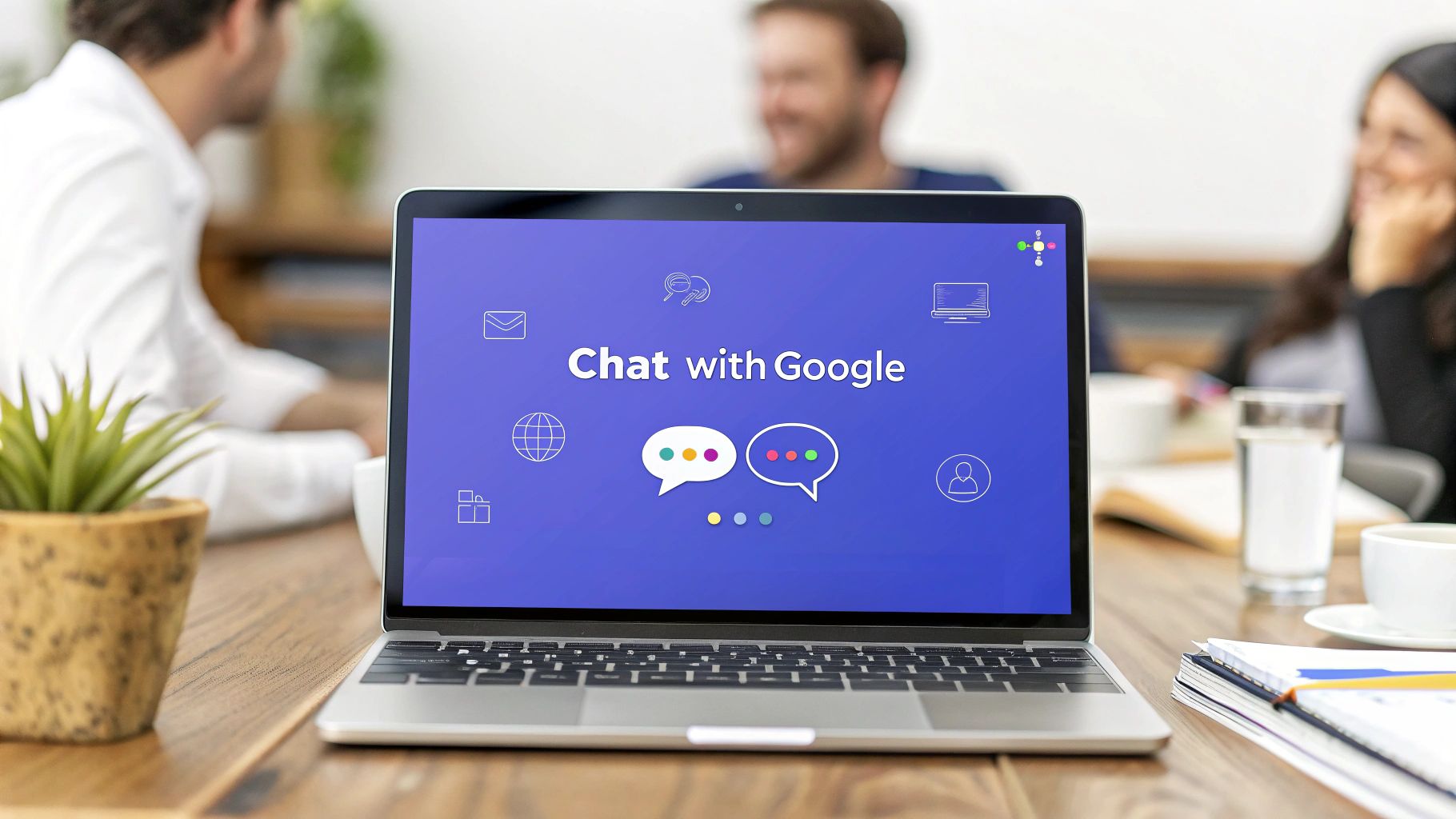
Of course you can chat with Google—but what if you could turn that conversation into a command center for your entire team? By integrating a tool like Chatiant, you can do just that. Your standard Google Chat window goes from a simple messenger to an intelligent assistant that actually helps you get work done.
Transform How You Chat with Google Using AI
Imagine turning your everyday Google Chat from a basic messaging tool into an intelligent hub for your entire workflow. This isn’t some far-off idea; it's a practical reality.
When you bring a capable AI like Chatiant directly into your Google Chat spaces, you fundamentally change how your team operates. We're moving beyond just sending messages to show you the real-world power of having an AI partner right inside your conversations.
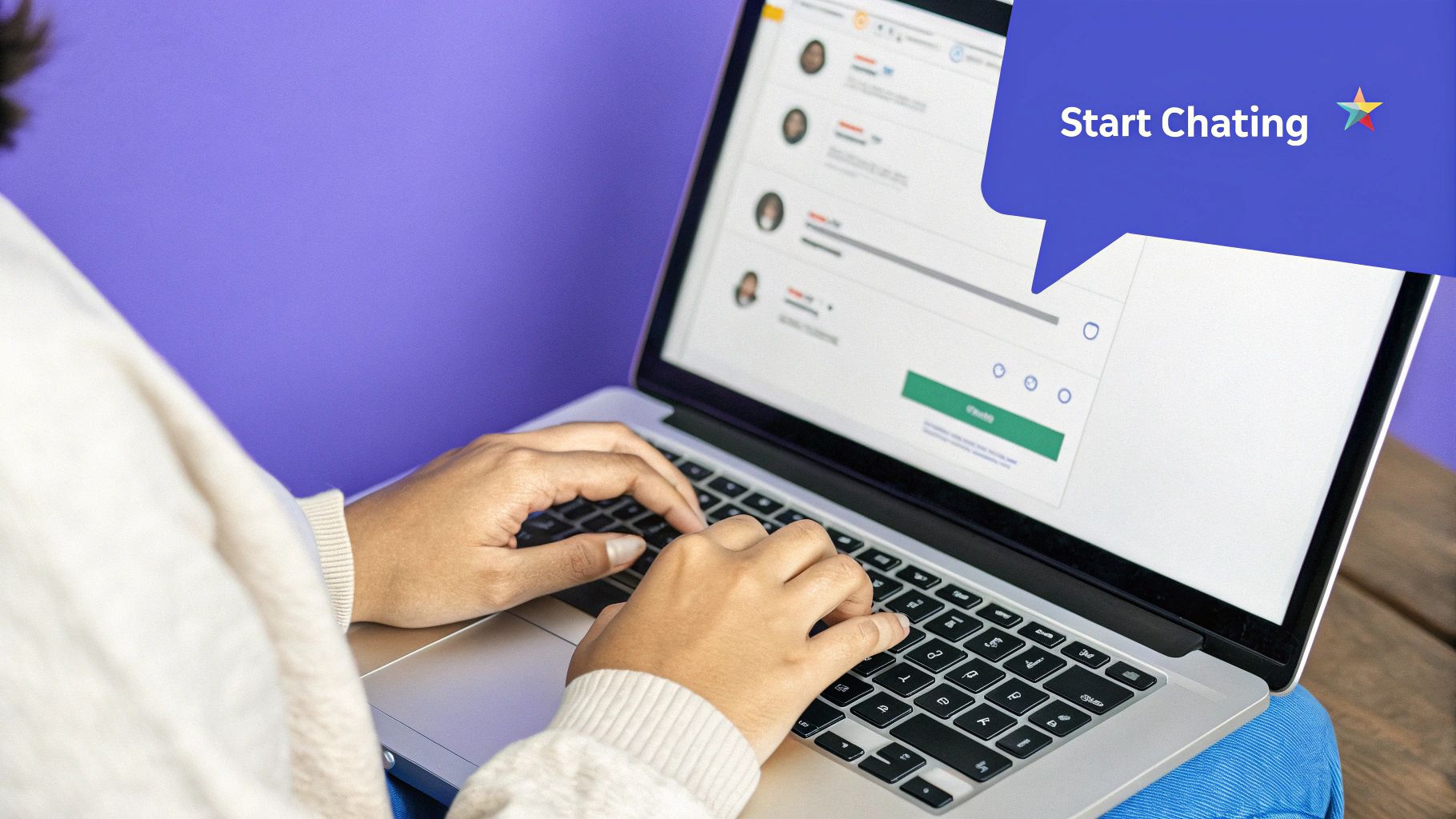
Beyond Simple Messaging
The ability to "chat with Google" takes on a whole new meaning here. It’s not about asking trivia questions or checking the weather. It's about practical, work-focused applications that genuinely save time and boost productivity.
This is all about making your collaborative space smarter and more responsive to what your team actually needs.
Here are just a few things you can do immediately:
- Instant Document Summarization: Paste a link to a long Google Doc and ask for a bullet-point summary. The AI can pull out the key takeaways in seconds, keeping everyone on the same page without forcing them to read the whole document.
- On-Demand Content Creation: Need a quick draft for a social media post or a follow-up email? Just ask the assistant right there in the chat. It can generate creative copy based on your prompts, which is a huge help for speeding up marketing and sales tasks.
- Actionable Project Management: Ask the AI to create a task list from a recent conversation or suggest next steps based on a project brief. This keeps the momentum going without ever leaving your team's main communication channel.
A Practical Approach to AI
This shift isn't about chasing futuristic concepts; it's about using available tools to solve everyday business headaches. The biggest win is centralizing intelligence right where you already work. Instead of constantly switching between different apps—a known productivity killer—your team can access powerful AI functions in the same place they already collaborate.
The real power comes from embedding AI directly into the flow of work. When you can generate ideas, summarize information, and automate small tasks without leaving your chat window, you reclaim valuable time and mental energy.
Before we dive into the "how-to," it's helpful to see the big picture. Integrating an AI chatbot isn't just a novelty; it offers concrete benefits that address common workplace inefficiencies.
Core Benefits of AI Integration in Google Chat
As you can see, the impact goes far beyond simple convenience. These benefits translate into a more efficient, aligned, and productive team.
Now, let's get into how you can set this up and unlock a new level of efficiency within an environment your team already uses every single day.
Getting Your Google Workspace Ready for Integration
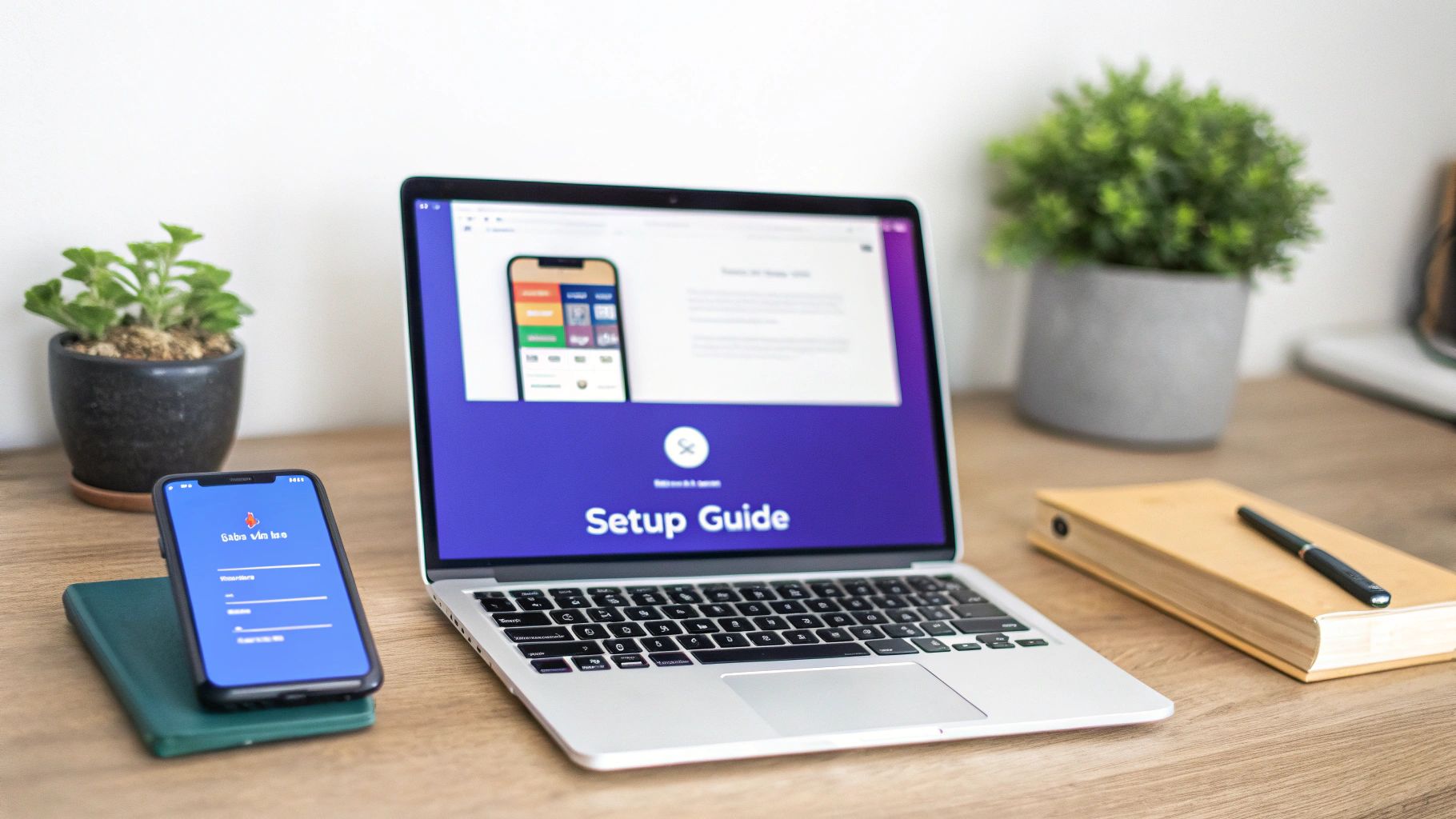
Before you can bring an AI assistant into your Google Chat, there are a few things you'll need to sort out in your Google Workspace. Think of it as laying the groundwork. A little prep now saves you from hitting frustrating roadblocks later and makes the whole process feel seamless.
First up, and most importantly, is your permission level. You’ll need to be a Google Workspace admin to install new apps from the Marketplace. If you don't have that access, the process stops here. Simple as that.
Pro Tip: Not an admin? No problem. Just get in touch with your IT department. A quick message explaining that you want to install the Chatiant app to boost productivity in Google Chat is usually all it takes. This heads-up can save you a ton of back-and-forth.
It's also a good idea to get familiar with your company’s rules for third-party apps. Some organizations are stricter than others. Knowing the policy ahead of time will help you sail through any internal approval steps without getting bogged down in red tape.
Finding and Approving the Chatiant App
With the prep work done, your next stop is the Google Workspace Marketplace. This is Google's official app store, and it's where you'll find Chatiant waiting for you.
Once you’re in the Marketplace, here’s what to do:
- Search for Chatiant: Just type the name into the search bar.
- Check the Permissions: Before you click install, the app will show you exactly what it needs access to. This is standard stuff, like permission to join your Google Chat spaces and read files you decide to share with it.
- Install for Your Team: You’ll get the option to install it for everyone in the organization, for specific teams, or even just for yourself.
Taking care of these small details first means your workspace is primed and ready. With the right permissions in hand, you're all set to connect your new AI assistant and completely change how you use Google Chat.
Integrating Your AI Assistant with Google Chat
Alright, let's get your AI assistant connected and working inside your team's conversations. This part is surprisingly quick and is all about turning Google Chat from a simple messaging app into a genuine productivity hub. The whole process takes place in the Google Workspace Marketplace, which means the integration is secure and verified by Google.
First things first, you'll need to head over to the Google Workspace Marketplace. Think of it as Google's official app store for tools that plug right into their ecosystem, including Google Chat. This is where you'll find and install the Chatiant app.
Once you’re in the marketplace, a quick search for Chatiant will bring it right up.
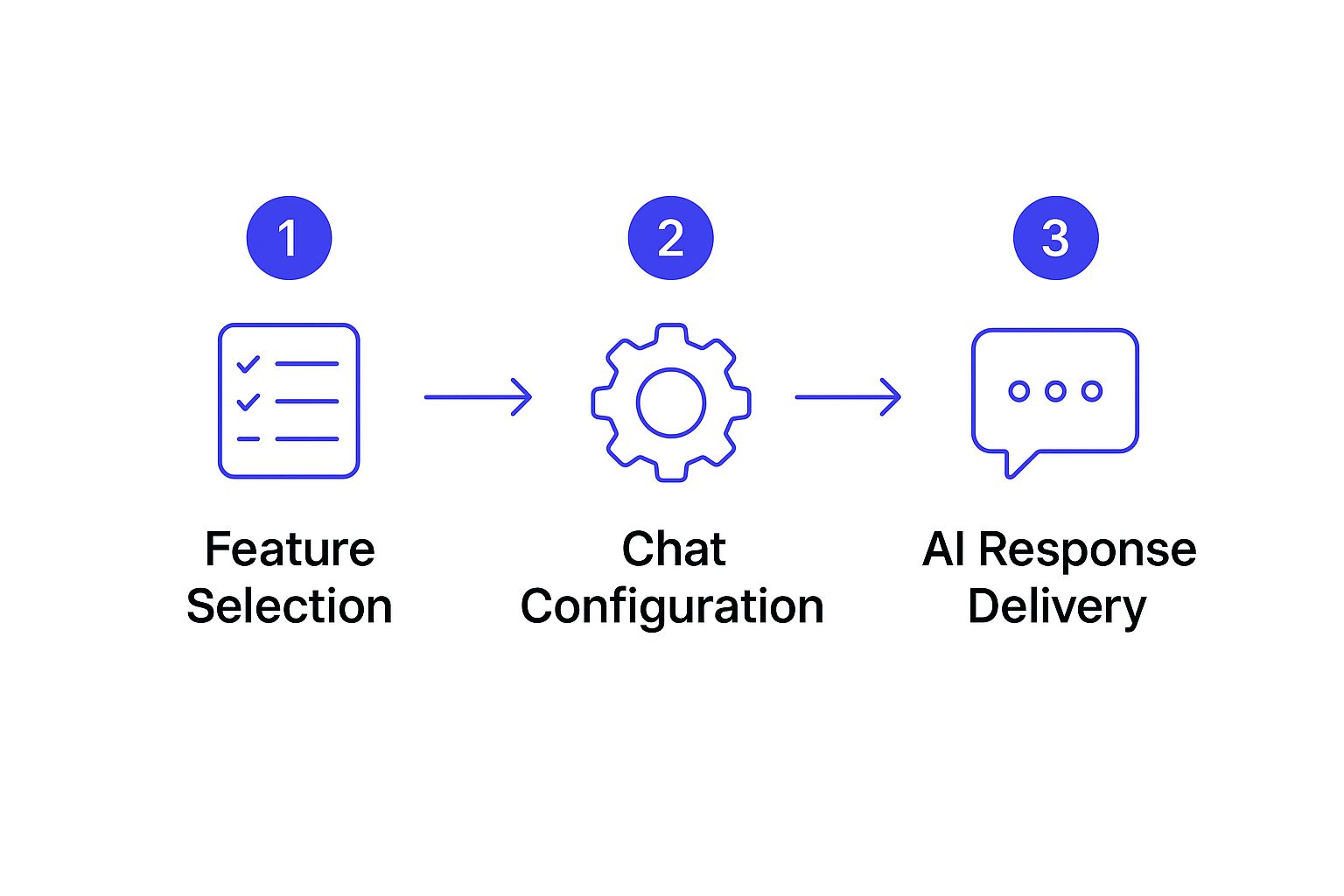
The layout is clean and the search bar is prominent, making it easy to find what you're looking for.
Adding the Bot to Your Chat Space
After you find Chatiant and start the installation, you can add it to any Google Chat space. It doesn't matter if it's a brand-new space or one buzzing with team discussions. You'll be asked to grant a few permissions, which allows the bot to read messages where it's mentioned and, of course, to post replies.
To talk to your new AI assistant, you just @mention it, exactly like you would a human colleague. For example, typing @Chatiant followed by your question gets the ball rolling.
A great way to confirm everything is working is to give it a simple first command. Try something like, “@Chatiant, please introduce yourself and your capabilities.” An immediate, helpful response from the bot means you’re good to go.
Making Your First Request
So, what does this look like in a real-world scenario?
Imagine your team is finalizing a project, and the discussion thread is a mile long. Instead of scrolling back through endless messages, you can put the bot to work.
- Task: Summarize a project update.
- Prompt:
@Chatiant, can you review the past 50 messages in this space and provide a bullet-point summary of the key decisions made about the Q3 launch?
Just like that, the AI will analyze the conversation and drop a clean, concise summary right into the chat. It’s a huge time-saver. If you want to dive deeper, you can learn more about how to set up your specific AI chatbot for Google Chat and explore its more advanced features.
How to Actually Use Your AI Assistant in Day-to-Day Work
Okay, so your new AI assistant is hooked up to Google Chat. Now for the fun part: putting it to work. This is where you go from asking simple questions to fundamentally changing how your team gets things done. Instead of just a tool, your AI-powered chat becomes a central hub for tasks that used to eat up everyone's time.
Think about it. Drafting a client follow-up, pulling key points from meeting notes, or even brainstorming a social media calendar—all without ever leaving the conversation. It’s a simple shift, but it keeps momentum high and kills the constant app-switching that drains focus.
Kickstart Content and Summarize Anything
The easiest win right out of the gate is automating content-related tasks. No more staring at a blinking cursor. You can get a first draft of almost anything right inside your team's chat.
For a marketing team, this could look like a few quick prompts to get things moving:
- Drafting Emails: "@Chatiant, write a professional but friendly follow-up email to a client named 'Innovate Corp' about our proposal. Mention we're excited to answer any questions."
- Summarizing Documents: "@Chatiant, please check out this Google Doc [link to doc] and give me a five-bullet summary of the main action items."
The real power here isn't just saving time; it's about keeping the whole team in the loop. When the draft or summary appears in the chat, everyone sees it, which makes getting feedback and alignment happen instantly.
This way of working is quickly becoming the new normal. The number of employed Americans using tools like ChatGPT at work shot up from just 8% in March 2023 to 20% by February 2024. It’s a clear sign of just how fast AI is reshaping how we handle our daily tasks.
Cut Down on Tedious Admin Work
Beyond writing content, your AI assistant is a beast at handling the kind of administrative busywork that slows projects down. Think of it as a virtual project coordinator who’s always online and ready to help. You can find more practical ways to improve team productivity by offloading these kinds of tasks.
This is how you free up your team’s mental energy to focus on strategy instead of logistics. A single command can take a messy brainstorming session and turn it into a clean, actionable plan that everyone can follow.
Ready to move past basic commands? This is where you unlock the real power of having an AI assistant right inside your Google Chat conversations. To get the most out of it, you need to stop thinking of it as a simple instruction-taker and start treating it like a collaborative partner.
And that all comes down to mastering the art of the prompt.
A great prompt is all about context. Instead of a vague request like, “Summarize the project,” you’ll get far better results with something specific. Try this instead: "@Chatiant, review the attached project brief and identify the top three risks for the Q4 launch, then suggest a mitigation strategy for each." That level of clarity directly shapes the quality of the answer you get back.

Managing AI in Busy Chat Spaces
Let's be real: a Google Chat space with multiple people can get chaotic fast. To keep things from turning into a mess of crossed wires, get comfortable using threads.
Anytime you give the AI a complex task—like generating a report or brainstorming ideas—kick it off in a new thread. This simple habit keeps the main channel clean for quick updates and ensures the AI's detailed replies don't get buried in the noise.
This is especially helpful for group work. You could start a "Brainstorming" thread where team members drop their ideas, and let the AI facilitate by organizing the feedback.
Think of the AI as a dedicated meeting facilitator. Its job is to capture ideas, structure thoughts, and keep the conversation focused, preventing valuable insights from getting lost in a fast-moving chat.
The explosive growth of conversational AI shows just how much user behavior is shifting. By late 2023, for example, ChatGPT had already hit 100 million weekly users, proving how quickly people are adopting these tools for real work. While that's different from the scale of Google Search, which handles billions of daily queries, it signals a clear preference for interactive, task-focused AI conversations. You can see more on these trends in this report on user statistics.
Ultimately, mastering how you chat with Google's integrated AI comes down to a few small shifts: be specific, give context, and manage the flow of the conversation. These adjustments will take you from a casual user to a power user, making the tool a much more valuable part of your workflow.
Of course. Here is the rewritten section, following all the specified requirements for a human, expert-written style.
Troubleshooting Common Integration Issues
Even with a perfect setup, you’ll occasionally hit a snag. When you chat with Google and your AI assistant, a few common issues can pop up. Think of this section as your first line of defense for getting things sorted out quickly.
One of the most frequent hiccups I see is the chatbot not responding to an @mention. This almost always points back to a permissions problem inside your Google Workspace. First, just double-check that the bot was actually added to that specific chat space. If it’s there, the issue likely lies with organizational unit (OU) settings that are blocking the app from interacting.
Permission and Access Errors
Another classic issue is file access. You might ask your bot to summarize a Google Doc and get hit with a "cannot access file" error. This isn't a bug—it's a simple sharing problem.
The key is to remember that the AI assistant acts just like a new team member. If a human colleague couldn’t see the file with its current sharing settings, neither can the bot.
The fix is usually straightforward. Just change the document's sharing settings to "Anyone with the link can view," or you can add the bot's specific service account email directly to the share list.
If you’re running into persistent permission errors that block the installation itself, your admin might need to adjust the app access policies for your organization. The process is a lot like managing access for an automated AI help desk, where you have to grant the system the right permissions to do its job.
Of course. Here is the rewritten section, designed to sound completely human-written and match the provided examples.
Common Questions About AI in Google Chat
As you start using AI inside Google Chat, it’s natural to have questions. You’re bringing a new tool into your team’s central hub, so things like security and file access are top of mind.
Let’s clear up a few common concerns so you can move forward with confidence.
Is It Secure To Use AI In Google Chat?
Yes, but it comes down to where you get your apps from. The key is to stick with reputable applications like Chatiant that are available on the official Google Workspace Marketplace.
Google vets every app on the Marketplace to ensure it meets specific data privacy and security standards. It’s a walled garden designed to keep your workspace safe.
As a rule of thumb, always take a moment to review the permissions an app requests during installation. This gives you a clear picture of what data it can access before you commit, so there are no surprises.
Can The AI Access All My Google Drive Files?
Absolutely not. An AI assistant can't just wander through your Google Drive on its own. It has no blanket access to your files.
The AI can only see a file if you explicitly share it in the conversation. This usually happens when you @mention the bot and paste a link to a specific Google Doc, Sheet, or Slide directly into your chat. Think of it as inviting the bot to look at one specific document for one specific task.
So, why not just use a separate tool like ChatGPT? The real advantage is workflow integration. Having an AI like Chatiant directly in Google Chat means you can summarize documents, brainstorm ideas, and get answers right where your team is already working. No more app-switching or copy-pasting between windows. It’s all in one place.
Ready to see how this transforms your team’s communication? Supercharge your productivity and centralize your workflow with Chatiant. Start your free trial today!


