A Guide to Google Chat Google Chat Integration
Learn how to connect a chatbot to your Google Chat Google Chat. This guide offers actionable steps for setup, configuration, and practical business use cases.

Hooking a chatbot up to your team’s Google Chat workspace is one of the smartest moves you can make to automate tedious tasks and keep important information in one place. It basically turns your daily communication hub into a command center for getting things done.
Why Bother Connecting a Chatbot to Google Chat?
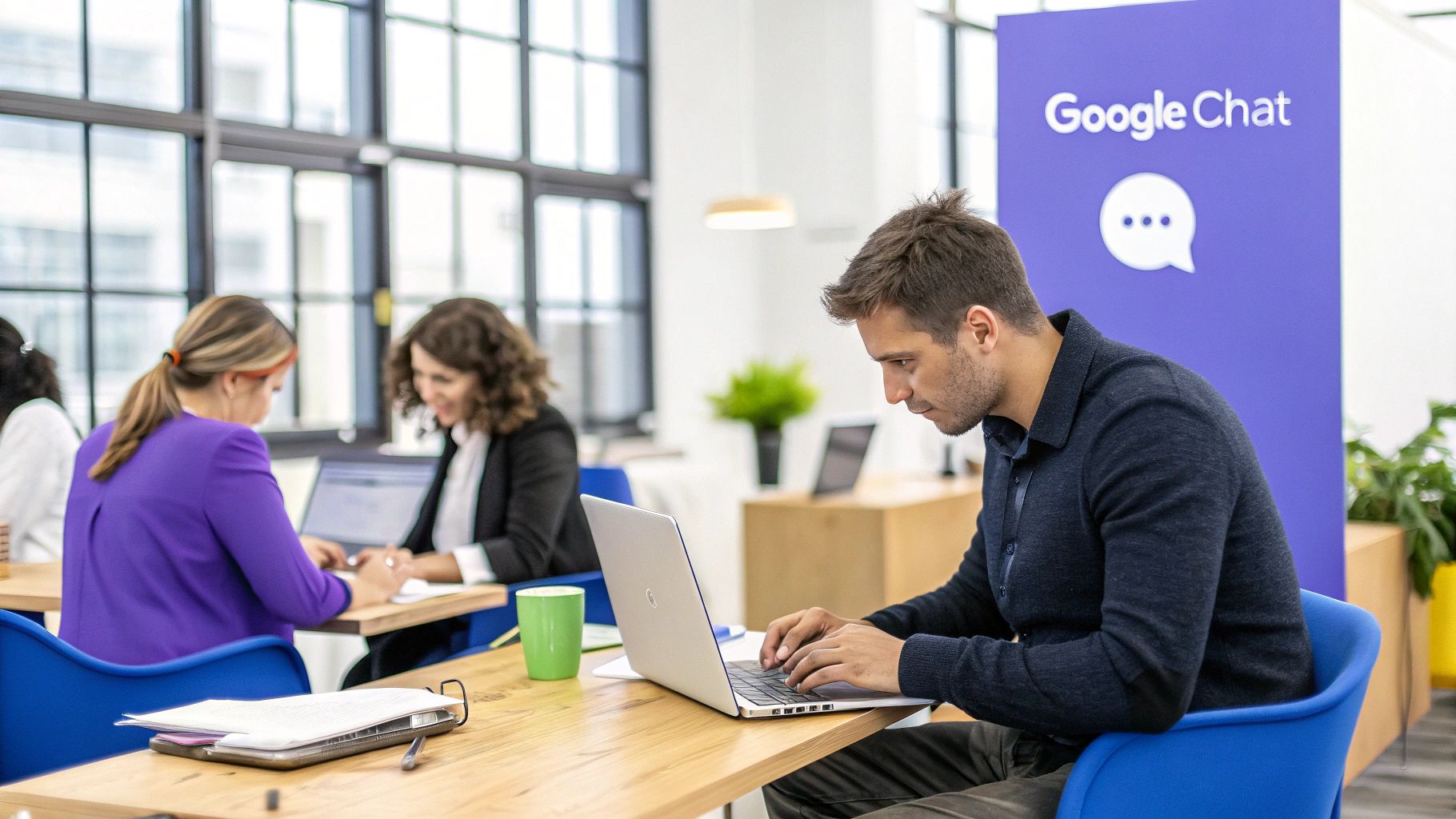
Let's be honest, Google Chat is already where your team lives. It’s deeply baked into the Google Workspace ecosystem, making it the natural home for business conversations. Adding a chatbot like Chatiant builds on that foundation, transforming a simple messaging tool into a seriously powerful asset.
The real win here is giving your team instant access to information and actions without ever having to leave the chat window. Instead of toggling between ten different apps to find a customer record or check a project update, they can just ask the bot. Simple.
Think of it this way: by placing a smart assistant directly inside your team's natural conversation flow, you drastically cut down on context switching. It’s a small change that helps everyone stay focused and makes the whole team more productive.
Before we get into the nitty-gritty, it helps to know what workflow automation entails, because chatbots are a huge piece of that puzzle.
Turning Conversations Into Action
The magic really happens when your chatbot starts connecting all your other business systems. It acts as a bridge, letting your team talk to other software right from Google Chat.
Imagine what that unlocks:
- Automating simple tasks: No more manually answering the same questions about company policies or basic IT support. The bot handles it.
- Simplifying information access: Instantly pull customer details from your CRM or check project statuses with a quick message.
- Linking separate systems: Need to create a support ticket? Just tell the bot, and it’ll log it in your helpdesk software for you.
Creating a Central Hub for Productivity
Google Chat is a core part of a suite used by millions. By early 2025, Google Workspace had already attracted over 8 million paying business customers, with Google Chat itself supporting tens of millions of daily users.
That massive adoption makes it the perfect place to introduce automation that actually gets used. You’re not forcing your team to adopt a new tool, you’re making the one they already use every single day smarter and more helpful.
Getting Your Google Workspace Ready for Chatiant
Before you jump into the Chatiant setup, it's a good idea to get your Google Workspace squared away first. A little prep work here makes the whole integration process much smoother and helps everything connect without a hitch.
Think of it like prepping your kitchen before you start cooking. You need to have the right administrator rights in your Google Workspace account. Without them, you won’t be able to approve or install new applications like Chatiant, which can stop you in your tracks.
Flip the Switch on the Google Chat API
The single most important step is enabling the Google Chat API. This API is the digital bridge that lets Chatiant talk to your Google Chat instance. It's a setting you'll need to activate in your Google Cloud Platform project.
Here’s a quick checklist of what you'll need before moving on:
- Administrator Access: You'll need this to manage apps and settings in your Google Workspace.
- A Google Cloud Project: This is where you’ll manage APIs and credentials.
- Your Project ID: Keep this handy, as you’ll need this specific identifier to link Chatiant correctly.
A common mistake I see is people assuming the API is enabled by default. Taking a few minutes to check this in your Google Cloud console can save you a ton of troubleshooting later on.
This move to integrated tools is part of a bigger picture. Google is increasingly embedding AI like Gemini into its Workspace suite, aiming to merge productivity software with powerful assistants right inside platforms like Google Chat.
Once the API is active, you'll also need to create a specific set of credentials for the connection. This usually means generating a service account key or OAuth credentials that Chatiant will use to securely authenticate itself. We've put together a full walkthrough on how to get started with an AI chatbot for Google Chat that covers these technical steps in more detail. Having these items ready to go will make the actual chatbot configuration a much faster process.
Your Guide to the Chatiant Setup Process
Alright, now that your Google Workspace is prepped, it's time for the fun part: connecting Chatiant. This is where we tell the two systems how to talk to each other, and it all starts inside your Chatiant account.
Once you’re logged in, find your way to the integrations or channels section. This is your command center for creating a new bot built specifically for your Google Chat environment. The interface is pretty straightforward, just look for the option to add a new bot and pick Google Chat from the list of platforms.
Making the Connection
After you’ve selected Google Chat as your channel, Chatiant is going to ask for the credentials you grabbed earlier from the Google Cloud Platform. Think of this as the handshake that lets your new bot securely access your workspace.
You'll need to plug in your Project ID and the service account details. This step is important because it makes sure only your authorized chatbot can interact with your designated Google Chat spaces, keeping your team's conversations private and secure. It’s the final handoff that makes the whole integration click.
This visual gives you a peek at the key features you'll get to manage once your chatbot is live and running in your chat environment.
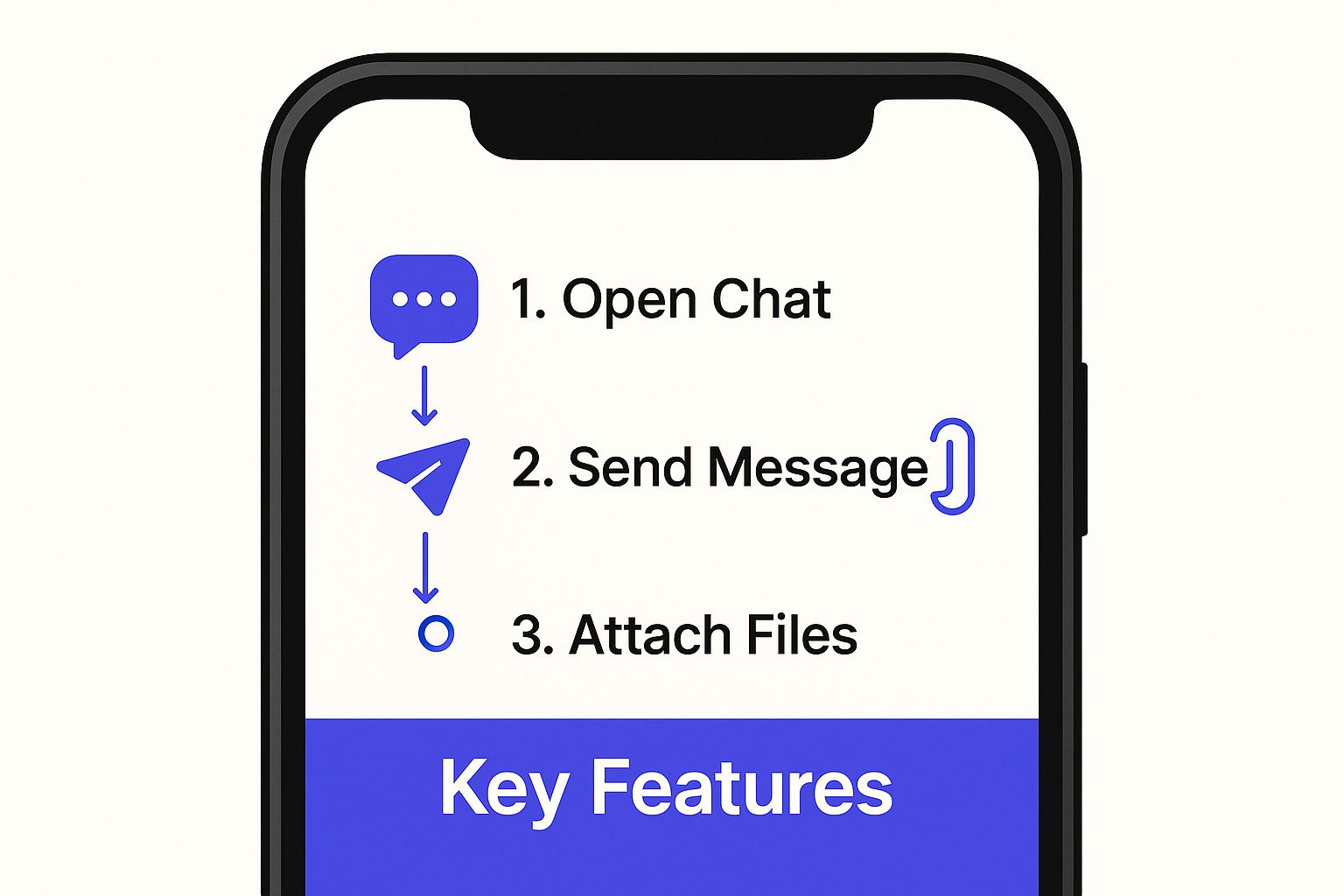
As the infographic shows, the core functions are laid out clearly, making it simple for people to interact with the bot from any device they're using.
Finalizing the Integration Settings
With the credentials entered, the next step is all about appearances and behavior. This is where you get to give your bot a name and an avatar, which goes a long way in making it feel like a real part of the team.
The goal here is to establish a verified connection. You're basically giving Chatiant permission to post messages and respond to commands within Google Chat on your behalf. Double-checking these settings is the last major hurdle before your bot is ready for action.
Once you hit save on your configuration, Chatiant will give you the green light that the connection is active. From there, you can invite the bot into any Google Chat space just like you would a new colleague.
For a more detailed walkthrough of the specifics, you can always check out our guide on the Google Chat Box integration. Getting this setup right is the foundation for building all your automated workflows and custom commands.
Making Your Chatbot Genuinely Useful
Getting your chatbot connected is one thing, but making it truly useful is where the real value comes in. A bot that’s live in Google Chat is a great start, but right now, it's probably just a basic notification tool. It's time to turn it into a smart assistant that actually helps your team get work done.
The goal isn't just to have a bot, but to shape its behavior to solve real-world problems your team faces every single day. This means creating automated responses, building custom commands, and designing conversations that take repetitive work off everyone's plate.
Build Custom Commands Your Team Will Actually Use
This is where the magic really happens. Instead of just sending messages, you can create unique commands that connect to your other business tools. Think about how much time your sales reps spend digging through your CRM for a phone number. With the right command, they can just type a quick message in Google Chat and get an instant answer.
Look for the small, repetitive tasks your teams handle daily. Those are your best candidates for automation.
- For your sales team: A command like
/get_contact [customer_name]could instantly pull up a phone number and the last activity log from your CRM. - For IT support: Imagine a
/new_ticket [issue_description]command that automatically logs a support request in your helpdesk system, no forms needed. - For HR: What about a
/check_ptocommand? It would let employees see their remaining vacation days without ever leaving their chat window.
The key is to think in terms of workflows, not just messages. When you create commands that trigger actions in other systems, you make Google Chat the hub for getting things done. That means less app-switching and more focus.
Design Smart Conversations, Not Just Responses
Beyond single commands, you can build entire conversational flows for common questions. When a new hire asks about the office Wi-Fi password or wants to know the company holiday schedule, the bot can give them the answer immediately.
This simple setup frees up your team from answering the same questions over and over, letting them focus on more important work.
Chatbot Command Configuration Examples
To give you a better idea of what's possible, let's look at how different types of commands can serve various teams right inside your Google Chat environment. Each one is designed to solve a specific, recurring problem.
As you can see, the goal is to integrate the bot into how your team already works. By creating a few well-designed commands, you can turn a simple chat tool into a powerful productivity engine.
Putting Your Google Chat Bot to Work: Real-World Scenarios
It’s one thing to know a chatbot can automate tasks. It's another to see exactly how it fits into your team's day-to-day work. Let's move past the theory and look at three practical ways a Chatiant bot in Google Chat can make a real difference.
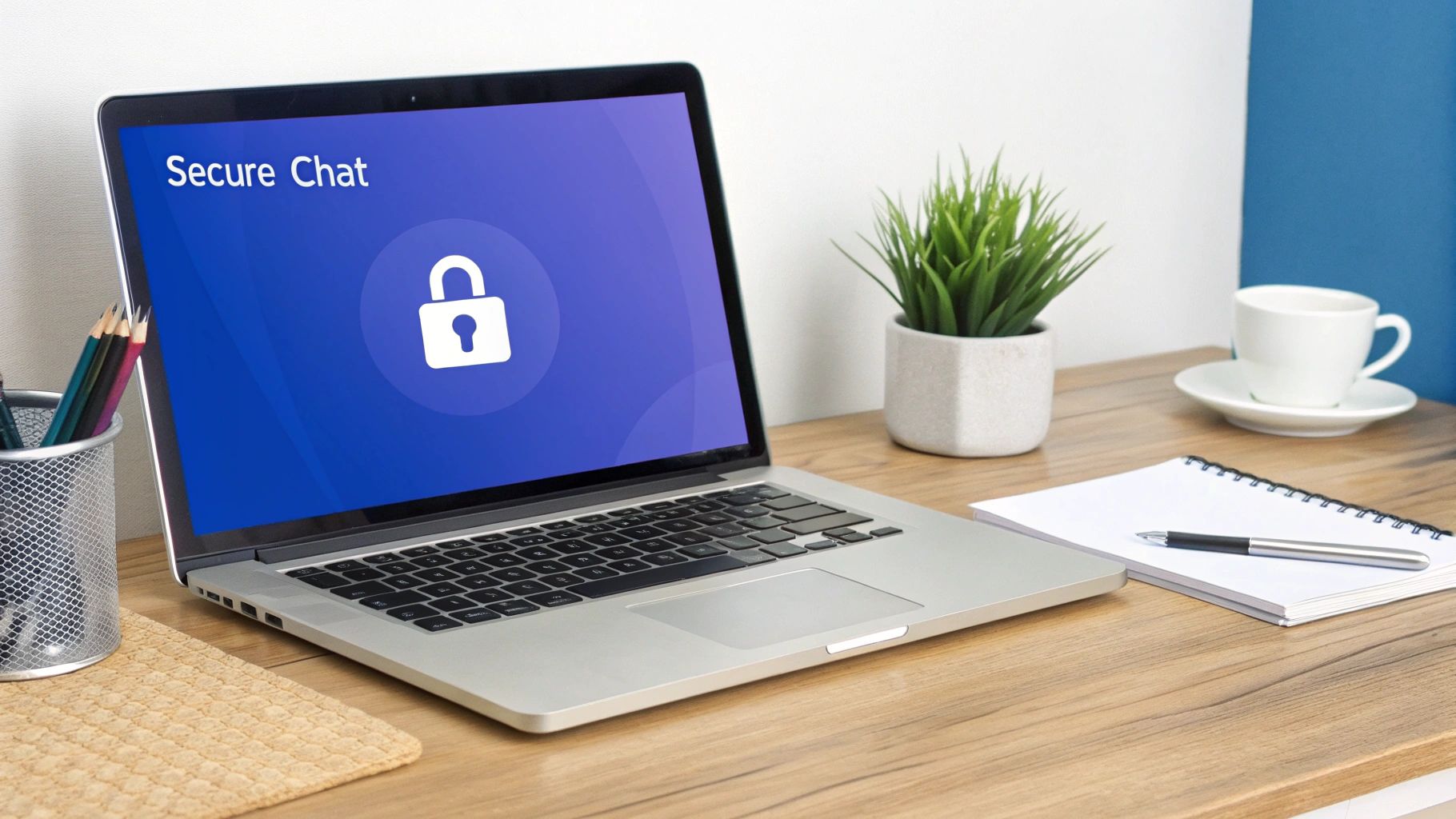
These aren't just about sending notifications; they're about creating meaningful shortcuts that save time and reduce friction for your teams.
Streamline Your IT Support
Think about your IT support team. How much of their day is spent on password resets, software access requests, and other repetitive questions? By setting up a Chatiant bot in their Google Chat space, you can instantly offload that first line of defense.
When an employee has a common problem, they just message the bot. The bot can walk them through basic troubleshooting or, if the issue is more complex, automatically create a ticket in your helpdesk system. This simple workflow frees up your human agents to tackle the high-priority issues that actually require their expertise.
The key benefit is immediate, first-line support. The bot filters and resolves common problems instantly, which means your IT experts can direct their skills where they are needed most, instead of acting as a manual for routine questions.
Get Instant Marketing Campaign Updates
For a busy marketing team, data is everything. But constantly jumping over to Google Analytics to pull metrics breaks their focus and slows down conversations. An integrated bot brings the data directly to them, right inside their project's Google Chat space.
A team member could just type, "Show me the conversion rate for our summer sale campaign." The bot queries Google Analytics on the spot and delivers the answer right in the chat. This gives everyone quick, on-demand insights, helping them make faster, data-driven decisions without ever leaving the conversation. Getting these use cases right is much easier when you follow some established https://www.chatiant.com/chatbot-best-practices.
Simplify HR Questions for Everyone
Your HR department is another prime candidate for chatbot automation. Think of all the time spent answering questions about company policies, PTO balances, and benefits. The bot can be trained on your employee handbook and other internal documents to provide instant, confidential answers.
An employee can privately ask the bot about their remaining vacation days or check the remote work policy without pulling an HR person away from their work. For more advanced applications, you could even explore how voice interaction with AI chatbots like ChatGPT can inspire user-friendly designs for your bot's interactions. This not only gives employees self-service options but also reduces the administrative load on your HR staff, letting them focus on more strategic initiatives.
Your Questions About Chatiant and Google Chat, Answered
When you’re connecting a new tool like Chatiant to a platform as central as Google Chat, it’s natural to have a few questions. We get it.
Here are some straightforward answers to the things people usually ask us.
Can I use the bot in more than one Google Chat space?
Absolutely. Once you've set up your Chatiant bot, you can add it to any Google Chat space or direct message in your organization.
The only thing you'll need is the right permission to add apps to that specific chat. Simple as that.
Is it safe to add a chatbot to Google Chat?
This is a great question, and the short answer is yes. Both Google Cloud and Chatiant use secure, modern authentication methods like OAuth 2.0 to keep your data protected.
Our tip: As a general rule, it's always smart to only grant the permissions an app truly needs during setup. You can also review an app's access to your Workspace from time to time, just to be safe.
How much does the integration cost?
Integrating with the Google Chat API itself doesn't come with a direct cost for this type of setup. Your only cost is your Chatiant subscription.
We operate on a simple subscription model, so the price just depends on the plan you choose. No hidden API fees or surprise charges.
Ready to turn your Google Chat into an automated productivity hub? Start building your own custom AI agent with Chatiant today. Learn more at https://www.chatiant.com.


