How to Make a Slack Bot That Boosts Productivity
Learn how to make a Slack bot with our expert guide. Discover the practical steps to build, configure, and launch a custom bot that automates your workspace.

Ever wondered how to create your own Slack bot? It’s a lot more doable than you might think. The whole process really just boils down to setting up a Slack App, sorting out the right permissions, and writing a bit of code to tell it what to do when certain events happen.
With a platform like Chatiant, you can get a functional bot up and running in just a few hours, ready to automate tasks and connect with the tools your team already uses.
Why Custom Slack Bots Are a Game Changer
Let's be honest—for most of us, Slack is more than just a chat app. It's the digital hub where work actually gets done. But as teams spread out and work remotely, the constant flood of pings, requests, and data can get out of control. This is where a custom bot really shines.
Think of it as a smart assistant that cuts through all that noise. A well-designed bot isn't just a fun tech toy; it becomes a genuine part of your team's workflow. It's the silent team member that handles the boring, repetitive tasks so your people can focus on the work that actually moves the needle.
Automating Everyday Workflows
Imagine a bot that takes care of daily stand-ups. Instead of derailing everyone’s focus for a status update, it can discreetly message each person for their progress, then post a clean summary in the project channel. Everyone stays in the loop without the constant interruptions.
Onboarding new hires is another perfect use case. A bot can walk a new employee through their first week, sending them key documents, introducing them to the right people, and answering those common HR questions. It creates a smooth, welcoming experience for every single person who joins the team.
A bot's real value isn't just in what it does, but in the time it gives back. By handling administrative overhead, it allows your team to reclaim valuable hours for creative problem-solving and high-impact work.
A custom bot is no longer a "nice-to-have." For many teams, it's becoming an essential tool for keeping workflows organized and efficient. Here's a quick look at the core benefits.
Core Benefits of a Custom Slack Bot
By offloading these tasks to a bot, you empower your team to focus on what they do best, turning Slack from a communication tool into a true productivity engine.
Your Central Hub for Information
The explosive growth of Slack bots is tied directly to the platform's own popularity. With a projected 79 million active users by 2025 and people spending over 90 minutes on the app daily, managing the information firehose is critical. You can dig into more Slack growth and user engagement data to see just how big the opportunity is.
A custom bot effectively turns Slack into your team's command center. Here are a few real-world examples of how it can streamline your day-to-day operations:
- Instant Data Retrieval: Imagine a sales team member typing
/sales-report Q4and getting the latest numbers instantly, right in Slack. No more logging into the CRM and fumbling through dashboards. - Real-Time Alerts: You can set up your bot to watch other systems. If a critical server goes down or a VIP customer creates a support ticket, it can immediately post an alert in a dedicated channel for the right people to see.
- Simplified Task Management: Connect your bot to a tool like Jira or Trello. Team members can create tasks, update their status, or get reminders without ever leaving their Slack workspace, keeping projects on track.
Setting Up Your Slack Environment for Bot Development
A great Slack bot always starts with a solid foundation. Before you even think about writing a single line of code, you need to get your Slack workspace ready. This is all about creating a Slack App and giving it the right permissions to talk to your team. It's the groundwork that all your bot's features will be built on.
First things first, head over to the Slack API dashboard to create a new app. You'll want to select "Create an App from scratch." This is where you officially give your bot its identity.
I can't stress this enough: choose a descriptive name. A name like "Sales-Report-Bot" tells everyone exactly what it does, which is worlds better than something generic like "TestBot123." Also, make sure you select the right Slack workspace for development. I always recommend using a dedicated test workspace to avoid accidentally spamming your team while you're still figuring things out.
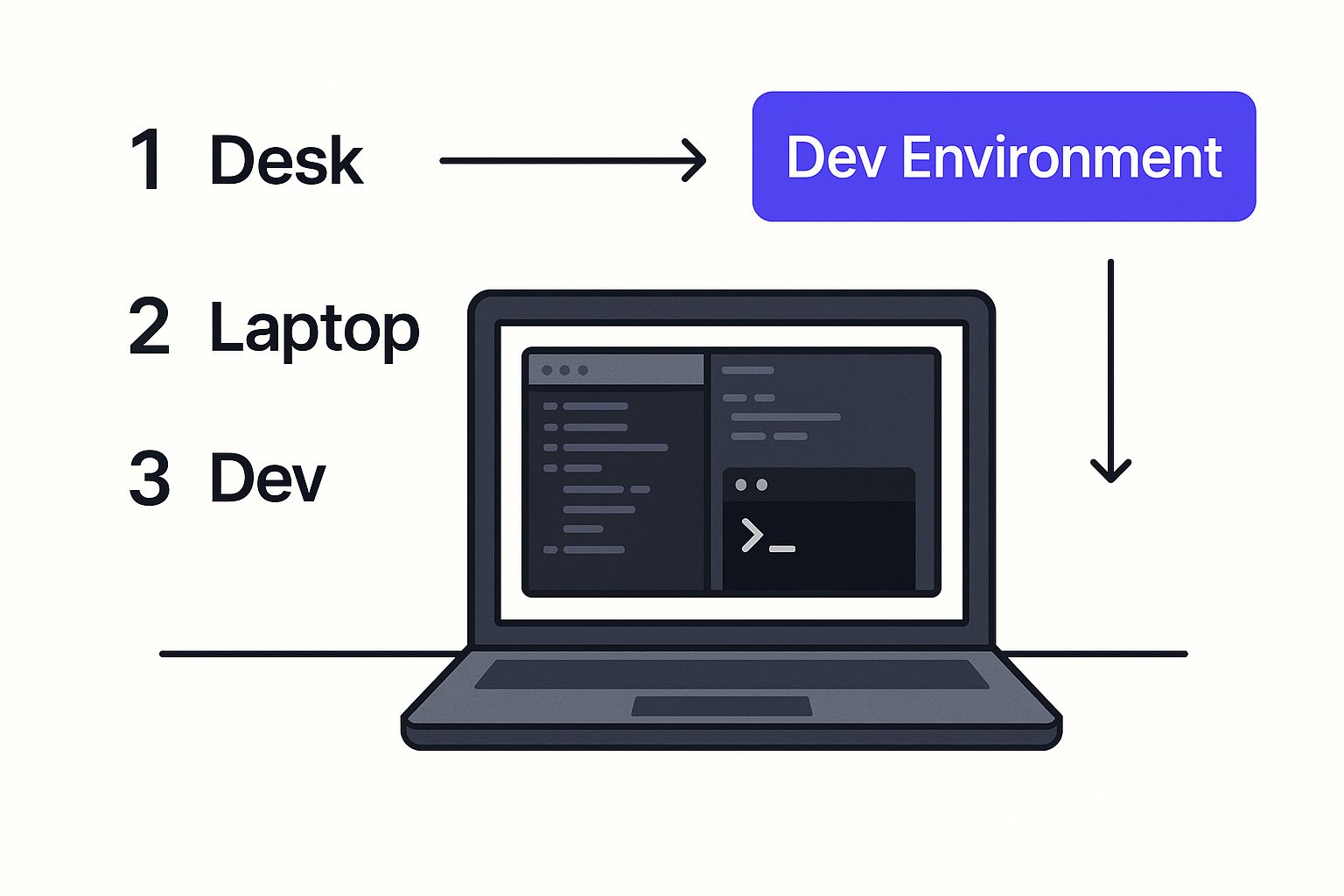
Think of this initial setup as getting your workbench organized before you start a project. This is where you'll tweak all the settings and permissions that bring your bot to life.
Configuring Permissions with OAuth Scopes
Once your app is created, you’ll land on its main configuration page. Your most important task here is to define what your bot is allowed to do. In the Slack world, this is all handled through OAuth scopes—basically, a list of permissions you grant to your bot.
I like to think of scopes as a security keycard. You wouldn't give a visitor a master key to every room in the office; you'd only give them access to the areas they actually need. It's the same principle here. Only giving your bot the permissions it truly requires is just good security hygiene.
You'll find these settings under the "OAuth & Permissions" tab. You'll see two types of tokens and scopes: user and bot. Since you're building a bot that acts on its own, you'll be focusing on Bot Token Scopes.
Pro Tip: Always start with the absolute minimum number of scopes. You can add more permissions later as you build out new features. This "least privilege" approach is a smart habit that minimizes security risks and keeps your bot’s purpose focused.
Here are a few of the most common scopes you'll probably need right away:
chat:write: This one's non-negotiable. It lets your bot post messages in channels it belongs to.app_mentions:read: If you want your bot to spring into action when someone @-mentions it, you need this.commands: Essential for creating and responding to slash commands, like/get-report.im:history: This gives your bot permission to read the message history in its direct messages.
Installing Your App and Getting Your Token
After adding the scopes you need, you have to actually install the app into your workspace. Just click "Install App" and follow the on-screen instructions. Once it's installed, Slack will generate the most important piece of the puzzle: a Bot User OAuth Token.
This token is your bot's secret key to your Slack workspace. Treat it like a password. Keep it secure, never share it publicly, and for goodness' sake, don't commit it to a public GitHub repository. You’ll use this token in your code to authenticate with Slack’s API.
With your app created, scopes defined, and token in hand, your Slack environment is officially ready for development. Getting these details right from the start saves you a ton of headaches down the road and aligns with general chatbot best practices for security and usability. Now, you're all set to connect this configuration to some actual code.
Alright, you've got your Slack App configured and the permissions are set. Now for the fun part—actually bringing your bot to life.
This is where a platform like Chatiant really shines. Instead of getting tangled up in managing servers or wrestling with boilerplate code, you can jump straight into your bot's logic: what it should listen for and how it ought to respond.
The first move is to connect the Slack App you just created to your Chatiant account. This creates a secure bridge, letting Chatiant handle all the tricky authentication and API communication with Slack for you. Just head over to the integrations section in Chatiant, pick Slack, and plug in the credentials from your Slack App's dashboard. It's a quick and painless way to link your foundational setup to a powerful building environment.
Creating Your First Workflow
In Chatiant, you don’t write traditional code files; you build workflows. Think of a workflow as a visual recipe for your bot. It always starts with a "trigger" (what kicks the bot into action) and is followed by a series of "actions" (what the bot does in response).
For our first example, let's build a bot that replies when it's mentioned. This is the classic "hello world" for any Slack bot and a fantastic way to confirm everything is connected and working correctly.
The Chatiant interface gives you a clean, visual canvas for building these interactions. You can see below how the platform lays out the tools you need to get started.
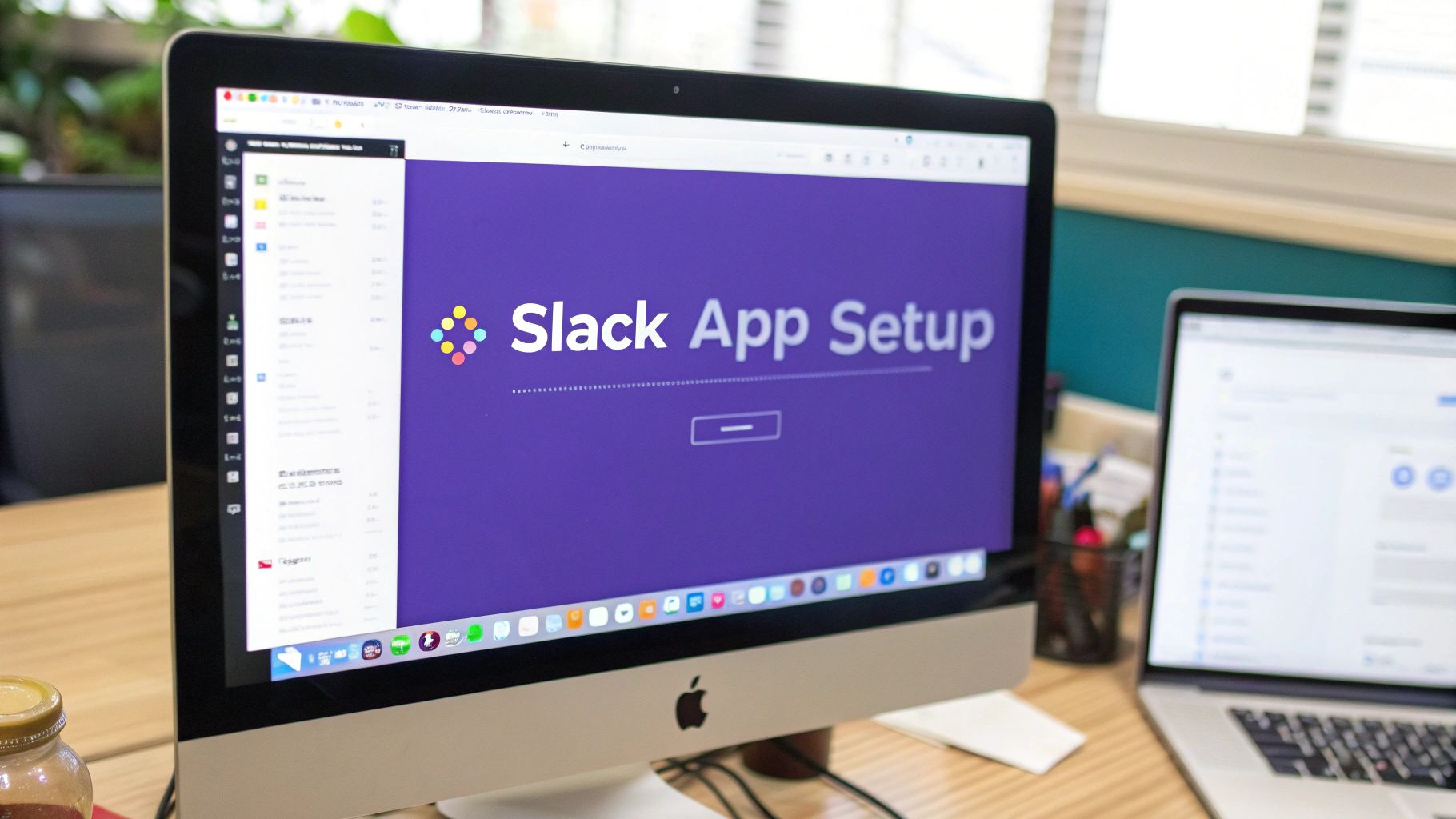
As the screenshot shows, the dashboard is designed to be user-friendly, letting you easily train your AI agent on your own data—a crucial step before you start defining specific bot actions.
Our goal is simple. We want the bot to post a friendly greeting whenever someone in a channel types @your-bot-name hello bot.
Setting Up the Trigger and Action
First, you’ll kick off a new workflow and choose your trigger. In this case, the trigger is a keyword mention. You'll set it up to listen specifically for the phrase "hello bot" only when your bot is directly mentioned. This precision is important—it stops the bot from jumping into casual conversations that just happen to contain those words.
Next, you add an action. Chatiant has a whole menu of pre-built actions, from sending messages to integrating with other apps. For this bot, the action is straightforward: Send a message to a Slack channel.
From there, you can craft the exact message you want the bot to send back. And it doesn't have to be boring plain text. Using Slack's Block Kit, you can design richly formatted messages with buttons, images, and structured layouts, all through Chatiant's visual editor.
The core idea behind building with Chatiant is mastering the trigger-and-action model. Every function your bot performs, from simple greetings to complex data lookups, starts with a specific event and results in a defined, automated response.
This model isn't just for simple bots; it’s the foundation for much more advanced automation. You can explore our guide on how to build a chatbot to see how these same principles scale up for creating more complex conversational agents.
Responding to a Slash Command
Let's take it a step further. How about a bot that responds to a slash command, like /greet? Slash commands feel more intentional and are a standard way for users to interact with Slack apps.
The process is almost identical to what we just did, but we'll start with a different trigger.
- Define the Command in Slack: First, pop back over to your Slack App's dashboard and find the "Slash Commands" section. Create a new command,
/greet, and point it to the unique request URL that Chatiant provides. - Create a New Workflow in Chatiant: Inside Chatiant, start another new workflow. This time, however, you’ll select Slash Command as the trigger.
- Configure the Response: Finally, link this trigger to a "Send a message" action. Now, whenever a user types
/greetin any channel where the bot is present, it will fire off this workflow and send your pre-defined message.
And just like that, you've built a Slack bot that handles two of the most common interaction types: keyword mentions and slash commands. The best part? You've done it all without writing a single line of backend code, which means you can now iterate, add new features, and make improvements at a much faster pace.
A bot that just posts messages is useful, but a bot that listens and adapts can genuinely change how your team works. Let’s move beyond one-way announcements and explore how to build a Slack bot that actually engages users with interactive components. This is where you graduate from basic automation to creating dynamic, two-way conversations.
The key to all of this is Slack's Block Kit, a UI framework that lets you build rich, interactive messages right inside a channel. Instead of just plain text, you can present users with buttons, dropdown menus, date pickers, and even complex forms inside modals. This opens up a world of possibilities for more sophisticated workflows, all handled without ever leaving Slack.

This shift towards interactivity is a major reason for the explosive growth in custom bot development. The sheer number of active bots reflects a strong demand for more integrated and automated workflows. As of 2025, Slack is home to over 750,000 custom bots and integrations, with more than 65% of large clients using them for internal automation.
Crafting Interactive Conversations
Let's walk through a practical scenario. Imagine you want to create a bot that helps your team request marketing assets. A user could type /request-asset, and instead of a simple text confirmation, the bot responds with an interactive message.
This message, built with Block Kit, could include things like:
- A dropdown menu to select the asset type (e.g., "Social Media Graphic," "Blog Header," "Presentation Slide").
- A text input field for a brief description of the request.
- Buttons labeled "Submit Request" and "Cancel."
When the user makes their selections and clicks "Submit," Slack sends a payload of data back to your bot's endpoint. Chatiant can then capture this interaction, process the user’s choices, and trigger the next action. This could mean creating a task in your project management tool, sending a notification to the #design-requests channel, and confirming everything with the user. It's a clean, self-contained workflow.
Managing Conversation State
A truly smart bot needs a memory. This is where conversation state comes in. State management is just a technical term for allowing your bot to remember the context of an interaction. It’s what separates a one-off command from a genuine, multi-step conversation.
Think of state management as your bot's short-term memory. It allows the bot to ask follow-up questions and understand that a user's new message is related to their previous one, creating a much more natural and effective user experience.
For example, a bot could ask, "Which project is this for?" After the user answers, the bot stores that project name temporarily. Then, it can ask, "Great. What is the due date for this task?" Because it remembered the project context, it knows exactly how to file the complete request once it gets the date. No more forcing users to cram all the details into a single, complicated command.
This is especially powerful when you need to connect to external systems. To do this effectively, your bot needs to communicate with other software, which often means working with an API for your chatbot. This connection allows your bot to pull data from or push data to other platforms, like fetching customer details from a CRM based on an interactive selection the user just made.
By combining interactive Block Kit elements with intelligent state management, you can build a Slack bot that does more than just automate—it collaborates. It guides users through complex processes, gathers information efficiently, and makes your team's workflows feel seamless.
How to Test and Deploy Your Slack Bot
https://www.youtube.com/embed/tMkuLiCmGzw
You've built your bot’s logic and added all the interactive features. Now for the final steps: testing and launch. A chaotic rollout can sour user adoption before your bot even gets a chance to prove its worth. A careful, phased approach is always the best way to ensure a smooth debut.
The single most important thing you can do is create a dedicated, private test channel in Slack. I usually name mine something like #bot-testing or #dev-sandbox. Invite only yourself and maybe one or two other developers. This controlled environment is your playground to break things safely.
In this channel, you can rigorously test every feature without spamming your entire organization. Try to think like a user and push the bot to its limits. What happens if someone enters unexpected text? How does it handle an edge case in your interactive menu? It's far better to catch these bugs here than to have them pop up in a public channel for everyone to see.
Getting Ready for Deployment
Once you’re confident in your bot’s performance, it’s time to deploy it so it's always online and ready to respond. If you’re using a platform like Chatiant, the deployment is handled for you. The bot lives on their managed infrastructure, which means you don't need to worry about servers or uptime. This is a huge advantage when you want to focus on building features, not getting bogged down in server maintenance.
For those self-hosting, you have a few good options:
- Cloud Services: Platforms like Heroku or AWS offer free or low-cost tiers that are perfect for hosting a bot. They're built to scale as you grow.
- Private Servers: If your company has specific security or infrastructure requirements, you can always host the bot on your own servers.
No matter which path you choose, make sure your environment variables—especially the SLACK_BOT_TOKEN—are stored securely and never, ever hardcoded into your application.
A bot is only as good as its introduction. A successful launch isn't just about deploying code; it’s about preparing your team, setting expectations, and making the bot feel like a helpful addition, not a confusing new tool.
Announcing Your Bot to the Team
Finally, it's time to introduce the bot to your team. Don't just add it to a bunch of channels and expect people to figure it out on their own.
Post a clear announcement explaining what the bot does, how to use its main commands, and where to go for help. A simple one-page guide or a pinned message in the channel can make a world of difference for adoption. And remember to encourage feedback—it’s the best way to get great ideas for future improvements.
Of course, here is the rewritten section, crafted to sound like it was written by an experienced human expert.
Common Questions We Hear About Building a Slack Bot
As you get into building a bot for Slack, a few questions almost always come up. Getting these sorted out early will save you a ton of headaches and help you sidestep the usual traps.
One of the first things people ask is about programming languages. While you can build a bot with just about any language that can handle HTTP requests, Python and JavaScript (Node.js) are the big two. They have great official SDKs from Slack and massive communities ready to help. But honestly, using a platform like Chatiant makes this whole question kind of moot—you can just focus on what the bot does, not the code behind it.
Another big one is privacy. Can your bot just read everything in your workspace? The short answer is no, and for good reason. A bot can only see messages in channels it has been explicitly invited into. Even then, you have to give it the right permissions (what Slack calls "scopes"), like channels:history for public channels.
Cost and the Evolution of Slack Bots
So, what's this going to cost? The good news is that building a Slack app and using the APIs is free. Your main expense will be hosting the bot's code. You can often get started for free on various cloud services. On the other hand, a managed platform like Chatiant might have a subscription, but it takes care of the entire deployment and management process for you.
The way we create bots has changed a lot. When Slack first came out in 2013, you needed serious programming skills. Today, tools like Slack’s own Workflow Builder and dedicated no-code platforms have made it way more accessible. This shift has been a huge driver of adoption, with an estimated 215,000 organizations now using Slack and relying on bots for their daily grind. You can dig into more stats in this report on Slack's widespread usage.
Ready to build a smarter, more efficient bot without the technical overhead? With Chatiant, you can create a powerful AI agent trained on your data and deploy it directly into Slack. Start building your custom Slack bot with Chatiant today.


