12 Best Apps Google Chat Teams Use in 2025
Discover the top apps Google Chat users rely on for productivity. A detailed guide to the best integrations for sales, ops, dev, and support teams.

Google Chat is a powerful communication tool, but its true potential shows when you connect it with the other applications your team uses every day. Integrating your project management, development, sales, and customer support platforms directly into Chat changes it from a simple messaging app into a central command center for all your workflows. This removes the need to constantly switch between tabs, saving time and reducing the friction that slows down productivity.
This guide provides a detailed look at the best apps for Google Chat. We move past basic descriptions to show you exactly how these integrations work in real-world scenarios for specific teams, including sales, operations, and development. You will find practical use cases, setup considerations, and an honest assessment of what each app does best.
We have gathered the most effective integrations, from official marketplace listings to powerful automation platforms. Each entry includes direct links and screenshots to help you visualize how it can fit into your team's process. The goal is to help you quickly identify which tools will bring the most value, streamline communication, and make your team more efficient. Let’s get started.
1. Chatiant
Chatiant earns its place as a top choice for teams looking for powerful, custom apps for Google Chat because it connects external customer interactions with internal team workflows. It specializes in creating AI chatbots trained directly on your own website content, providing an intelligent agent that understands your products and services with remarkable accuracy. This makes certain that both customers and internal staff get consistent, context-aware answers.
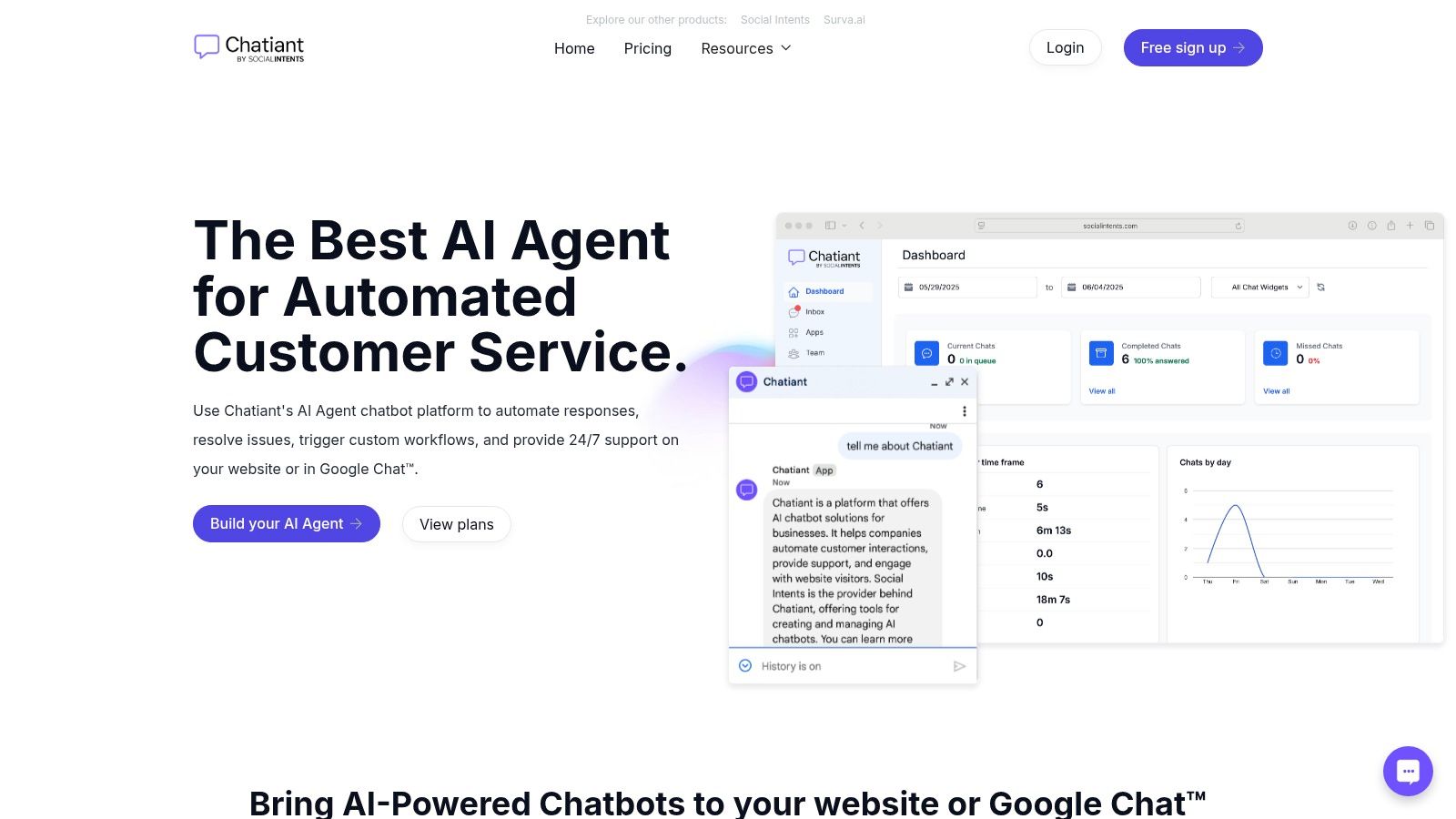
The platform's standout feature is its dual-deployment capability. You can embed the same chatbot on your public website (with prebuilt Webflow and WordPress integrations) and deploy it internally within Google Chat. This unified approach means your Sales team can use the bot to qualify leads on the site, while your Customer Success team uses the exact same knowledge base inside Google Chat to look up account details or answer support questions instantly.
Key Features and Strengths
What truly sets Chatiant apart is its ability to perform actions, moving beyond simple Q&A. This makes it a practical tool rather than just a conversational novelty. You can configure the bot to:
- Look up customer records: Pull data from your CRM without leaving Google Chat.
- Book meetings: Connect with calendar systems to schedule demos or support calls.
- Trigger workflows: Initiate processes in other systems, like creating a support ticket.
This action-oriented model provides a significant productivity boost for Sales, Operations, and Customer Success teams. Learn more about how Chatiant brings its AI chatbot to Google Chat for streamlined operations.
Practical Considerations
Pros:
- Website-Trained Intelligence: Builds bots with knowledge of your specific domain.
- Unified External/Internal Use: The same bot serves customers on your site and supports your team in Google Chat.
- Action-Oriented: Can execute tasks like booking meetings and looking up data, not just answer questions.
- Fast Deployment: Prebuilt integrations for Webflow, WordPress, and Google Chat simplify setup.
Cons:
- Opaque Pricing: You must contact the vendor for pricing details, as they are not publicly listed.
- Limited Enterprise Information: Details on security certifications and customer testimonials are not readily available on the website.
- Developer Effort for Advanced Actions: Complex backend integrations or highly custom actions may require some development work.
Website: https://www.chatiant.com
2. Google Workspace Marketplace (Works with Chat)
The Google Workspace Marketplace is the official and most secure source for finding and installing apps for Google Chat. It works as a centralized app store, offering a dedicated "Works with Chat" section that filters the catalog specifically for Chat-compatible tools. This makes it the definitive starting point for any team looking to expand Google Chat's functionality with bots, connectors, or other integrated services.

Key Features and User Experience
Unlike third-party directories, every app listed here has been vetted by Google. Each listing provides transparent details, including required permissions, user reviews, and install counts, giving teams clear insight before adding a new tool. The installation process is streamlined; admins can deploy apps across the entire domain, or individual users can add them to specific Spaces or direct messages, pending organizational policies. This direct integration is a significant advantage, as it removes the difficulty of dealing with unofficial sources.
- Pros: As the official source, it's the safest option. It offers clear compatibility information, vendor support links, and robust administrative controls like domain-wide installation and app whitelisting.
- Cons: Some apps are free to install but lock key features behind a paid subscription or trial period. Additionally, users in larger organizations might need admin approval before they can install an app themselves.
For a deeper look into the best applications available, you can explore detailed guides on the many Google Chat apps featured on the marketplace.
Website: https://workspace.google.com/marketplace
3. Google Chat product page (official)
While not a direct source for installing apps for Google Chat, the official Google Chat product page is a great starting point for seeing the platform's full capabilities. It serves as a central hub, providing a canonical overview of core features like Spaces and huddles, and highlights how third-party applications integrate into the user experience. This page is perfect for new teams learning how Chat works or for existing users exploring its potential.
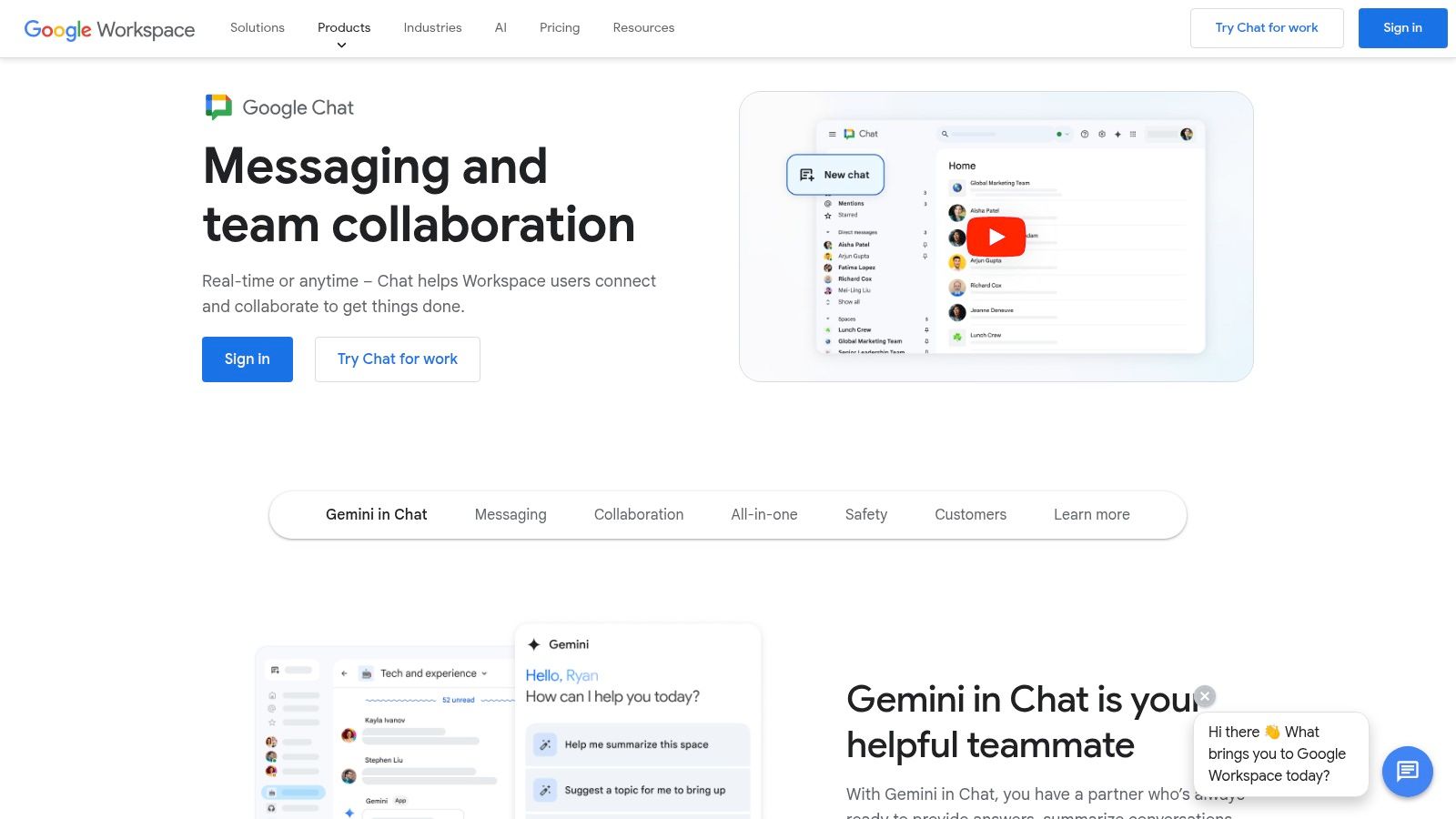
Key Features and User Experience
The product page offers a high-level look at what is possible with Chat integrations, pointing to key partners like Zapier, Trello, and PagerDuty. It provides a visual context for how bots and apps appear within conversations and Spaces. For administrators, it offers links to valuable documentation, admin guides, and migration resources. This makes it a stable, reliable resource for getting oriented with the entire Chat ecosystem before going into the Marketplace to find specific tools.
- Pros: It's the most authoritative source for current Chat features and integration possibilities. The page is an excellent educational tool for users who are new to the platform and its app ecosystem.
- Cons: It is purely an informational resource, not an app store. Users cannot install apps directly from this page and must go to the Google Workspace Marketplace or vendor sites.
To get a complete picture of the platform's functions, you can read a comprehensive guide about what Google Chat is.
Website: https://workspace.google.com/products/chat/
4. Google Workspace pricing (to get Google Chat)
Since Google Chat is a core part of Google Workspace, this official pricing page is the direct starting point for any team looking to adopt it. Access to Chat and its ability to host apps for Google Chat is tied to a Workspace subscription, making this page important for knowing the entry requirements. It lays out the different plans, from Business Starter to Enterprise, detailing what is included with each.
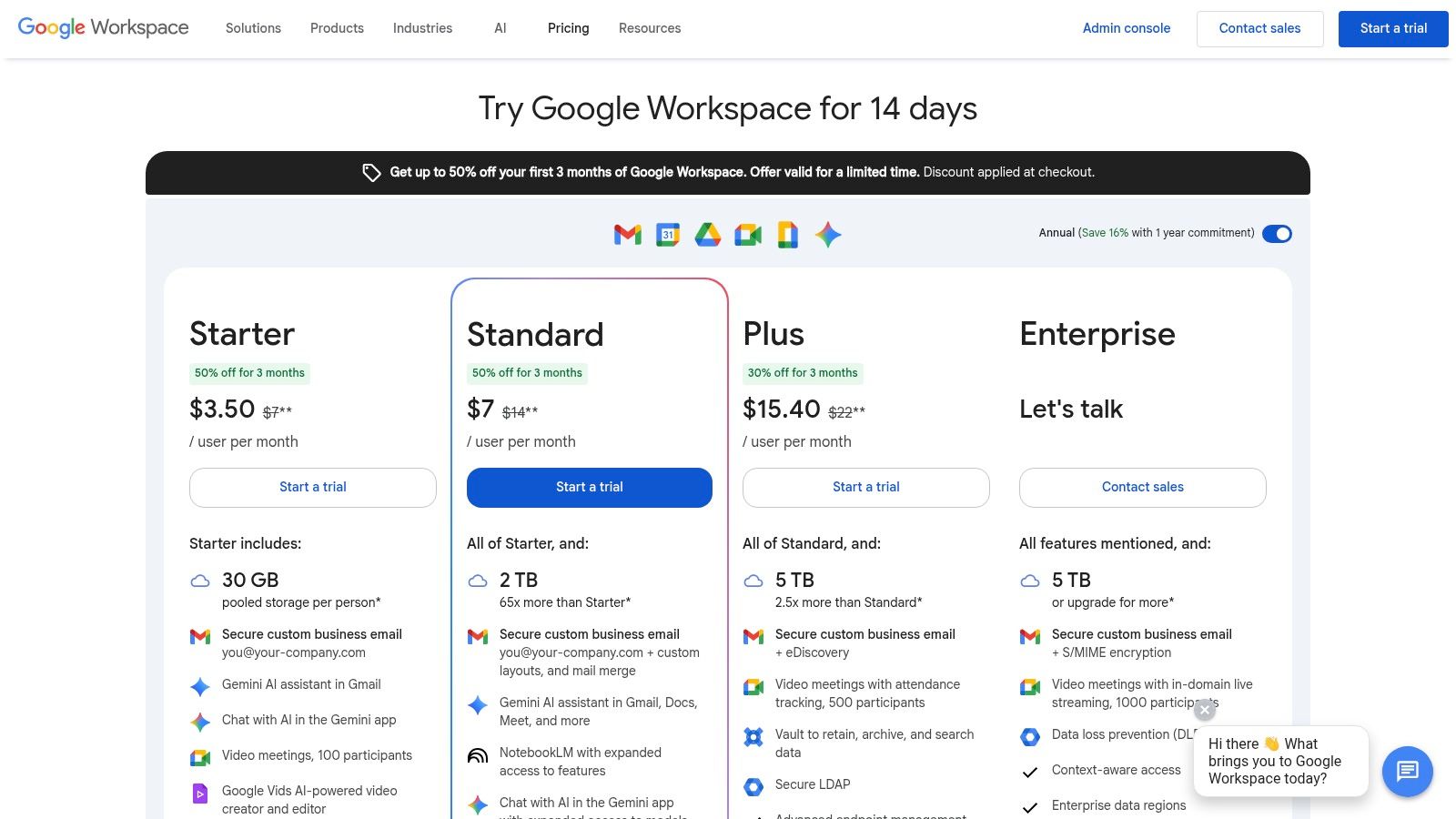
Key Features and User Experience
The website provides a transparent, side-by-side comparison of each plan's features, storage limits, and per-user pricing. This allows teams to evaluate which tier meets their needs for collaboration and app integration. Higher-tier plans may unlock advanced features within Chat itself, like specific AI capabilities or administrative controls, which is a key consideration for larger organizations. The user experience is straightforward, guiding potential customers from comparison to checkout or a free trial.
- Pros: It offers a direct and official purchase path with free trial options. The clear plan comparison helps teams easily see which Workspace subscription fits their specific Chat and app integration needs.
- Cons: Some advanced Chat functionalities, particularly AI-driven features, are exclusive to higher-priced tiers or require separate add-ons. Promotional pricing may require users to proceed to checkout to see the final details.
Website: https://workspace.google.com/pricing
5. Google Chat for Jira Cloud (Atlassian Marketplace)
For development, IT, and project management teams using Jira, the Atlassian Marketplace offers the official Google Chat for Jira Cloud app. This integration is designed to bring important issue and project updates directly into Google Chat, removing the need to constantly switch between platforms. It allows teams to receive real-time notifications from their Jira projects within dedicated Chat Spaces, keeping everyone aligned on task progress and changes.
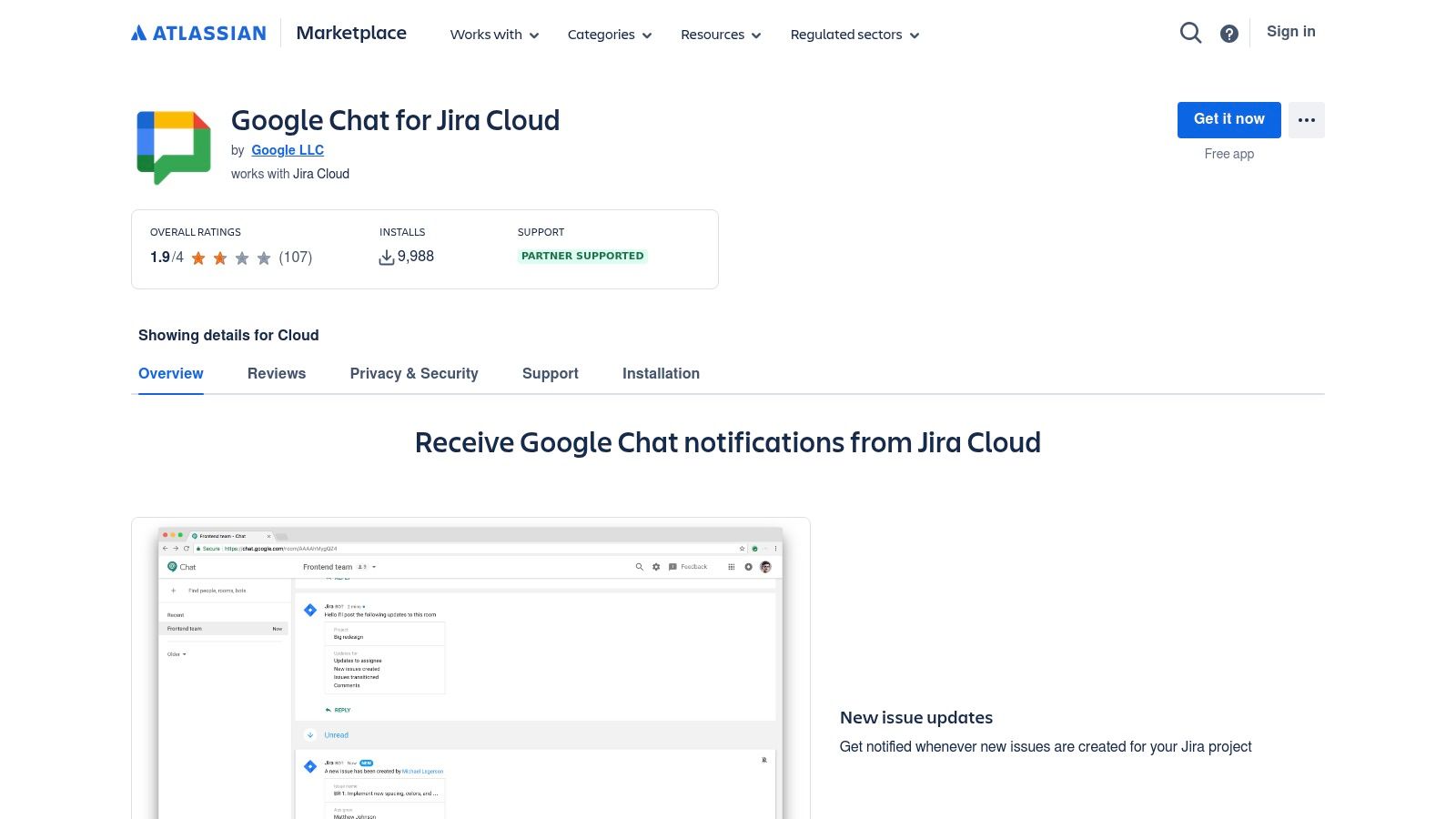
Key Features and User Experience
The integration provides granular control, letting you subscribe a specific Chat Space to a Jira project or board. Once connected, the app pushes notifications for key activities like new issues, status updates, or comments. The setup is straightforward, involving adding the app to a Space and authenticating with your Atlassian account. This direct pipeline of information helps development and operations teams react faster to bugs, blockers, and comments.
- Pros: It is the officially supported integration for Jira Cloud, which means it's reliable. It centralizes Jira activity within Chat, which improves visibility and reduces context switching for technical teams.
- Cons: This app is specifically for Jira Cloud users; those with on-premise or Data Center versions need a different solution. The integration's value is also dependent on having an active Jira subscription.
For teams looking to connect their issue tracker with their communication hub, this app is a foundational tool.
Website: https://marketplace.atlassian.com/apps/1218638/google-chat-for-jira-cloud
6. GitHub for Google Chat (Marketplace listing)
The official GitHub integration is one of the most useful apps for Google Chat for development teams. It directly connects repository activity to your team's conversations, pushing notifications for pull requests, issues, commits, and releases into a designated Google Chat Space. This allows developers to monitor repository changes and collaborate on code-related events without constantly switching back to the GitHub platform. The integration is managed through simple slash commands, making setup and subscriptions straightforward.
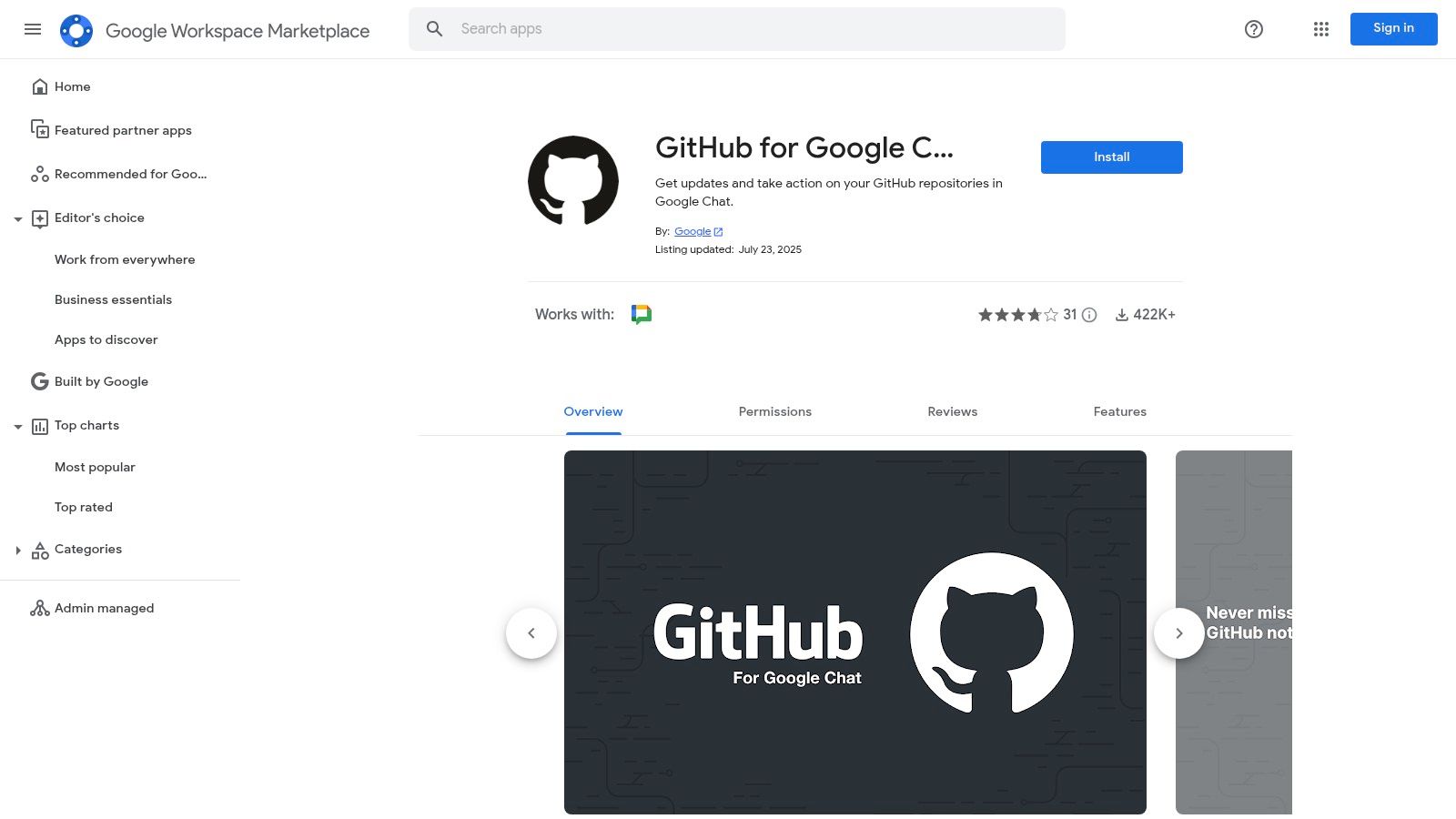
Key Features and User Experience
This app centralizes developer notifications, which helps to improve response times for code reviews and issue resolution. When a GitHub link is shared in a conversation, the app generates a rich preview, providing immediate context about the pull request or issue. Users can subscribe to specific repositories, customizing the alerts they receive to avoid unnecessary noise. The primary value is keeping the entire development team synchronized with project progress directly within their communication hub.
- Pros: It is the official, well-maintained integration with a large user base. The app significantly streamlines developer workflows by keeping important repository notifications inside Google Chat.
- Cons: The integration focuses on notifications and basic updates. More complex actions, like detailed code reviews or managing project boards, still require users to work within the GitHub interface.
Website: https://workspace.google.com/marketplace/app/github_for_google_chat/536184076190
7. Trello for Google Chat (Marketplace listing)
For teams that live and breathe Kanban boards, the official Trello integration brings project tracking directly into your conversations. This bot is one of the more focused apps for Google Chat, designed to push real-time updates from your Trello boards into designated Spaces. It keeps development, design, and operations teams synchronized by automatically notifying them when cards are moved, commented on, or completed.
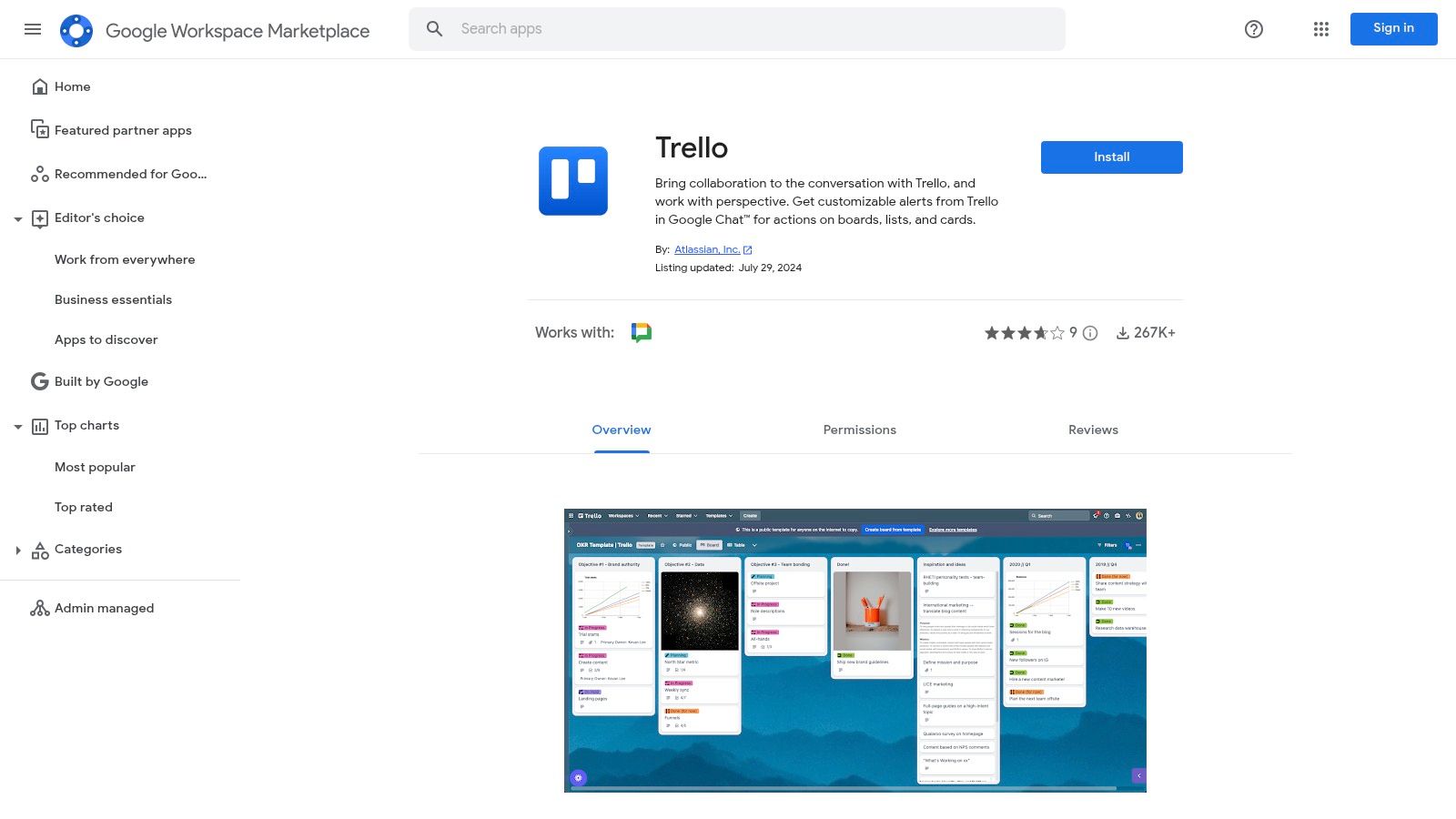
Key Features and User Experience
Setting up the Trello bot is straightforward. Users can mention @Trello in a Space to begin the configuration process, linking a specific Trello board to that channel. From there, you can choose which events trigger a notification, such as card creation, list changes, or new comments. This level of control is important for preventing a constant stream of low-priority updates. The integration effectively turns Google Chat into a project status feed, reducing the need to switch back and forth between applications.
- Pros: The setup is simple and fits naturally into status-driven workflows. It's free to use with your existing Trello account and integrates a familiar project management tool directly into Chat.
- Cons: If notification preferences are not configured carefully, alerts can quickly become overwhelming and create noise. For any in-depth Trello management, like editing card details, you still need to open the Trello web or desktop app.
Website: https://workspace.google.com/marketplace/app/trello/422686114456
8. Asana + Google Chat (official integration page)
Asana’s official product page for its Google Chat integration serves as the primary resource for teams looking to connect their project management hub directly with their communication platform. This page details one of the most useful apps for Google Chat, explaining how to receive instant notifications about task updates, project progress, and new comments directly within a Google Chat Space. It is designed for teams that rely on Asana for work management and want to reduce context switching.
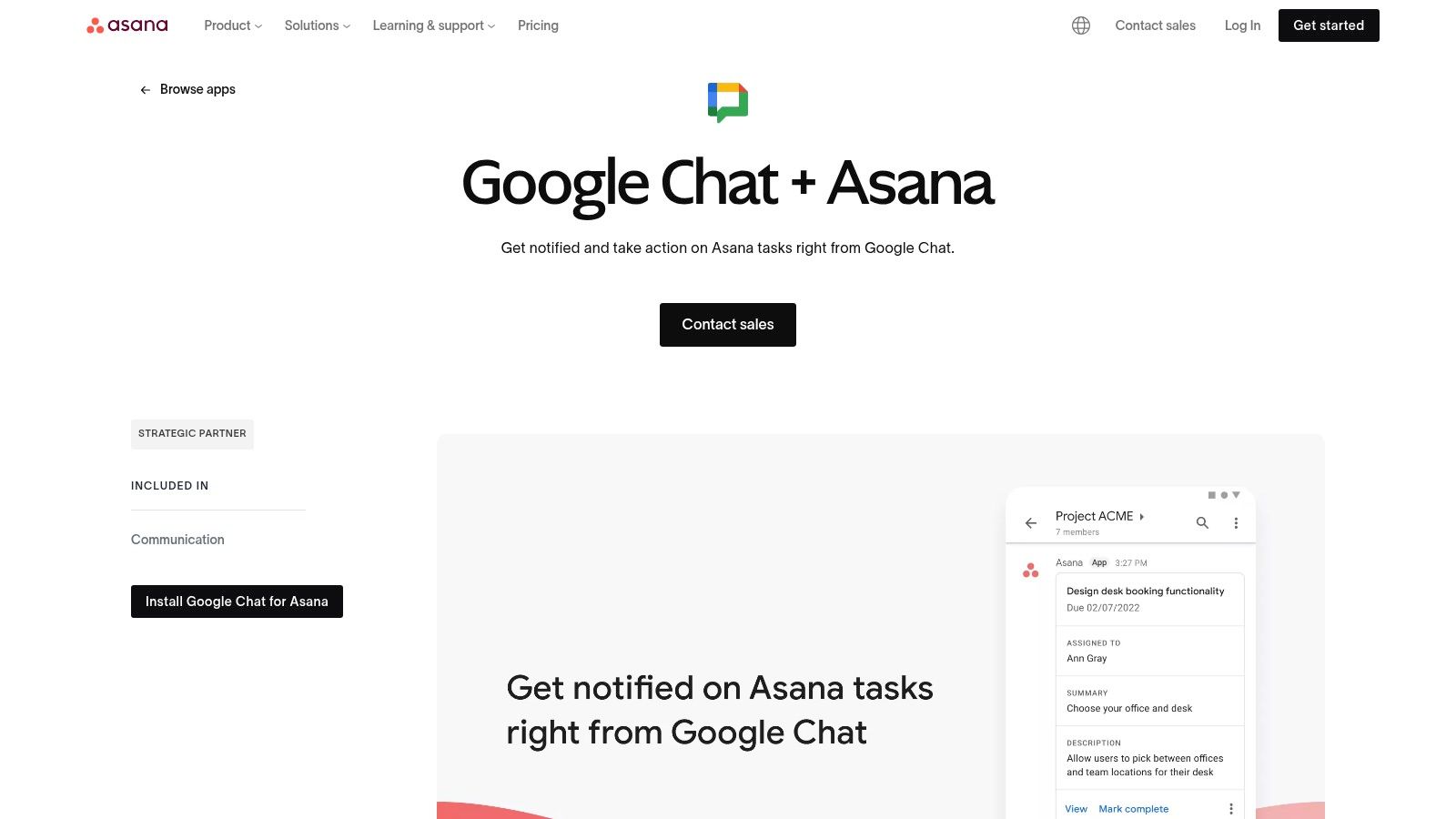
Key Features and User Experience
The integration allows users to perform lightweight Asana actions without leaving their conversations. You can create new tasks, update existing ones, or unfurl Asana links to provide rich context instantly in a message. The website clearly outlines these features and provides a straightforward setup guide, making the user experience for getting started very simple. This direct connection streamlines workflows by bringing actionable project alerts to where team conversations are already happening, removing the need to constantly check Asana for updates.
- Pros: The setup instructions are very clear and easy to follow. The integration is ideal for teams already coordinating their work in Asana, keeping everyone aligned on project developments.
- Cons: Users cannot access full project management capabilities from Chat; the core Asana interface is still required for more complex actions. Some advanced notification features might be tied to paid Asana subscription tiers.
Website: https://asana.com/apps/googlechat
9. Zapier – Google Chat integrations
Zapier is a powerful no-code automation platform that connects Google Chat with thousands of other applications. It allows teams to build custom workflows, or "Zaps," that automatically push messages into Chat spaces based on triggers from other software. This makes it an ideal solution for creating custom notifications from tools not natively supported in the Workspace Marketplace.
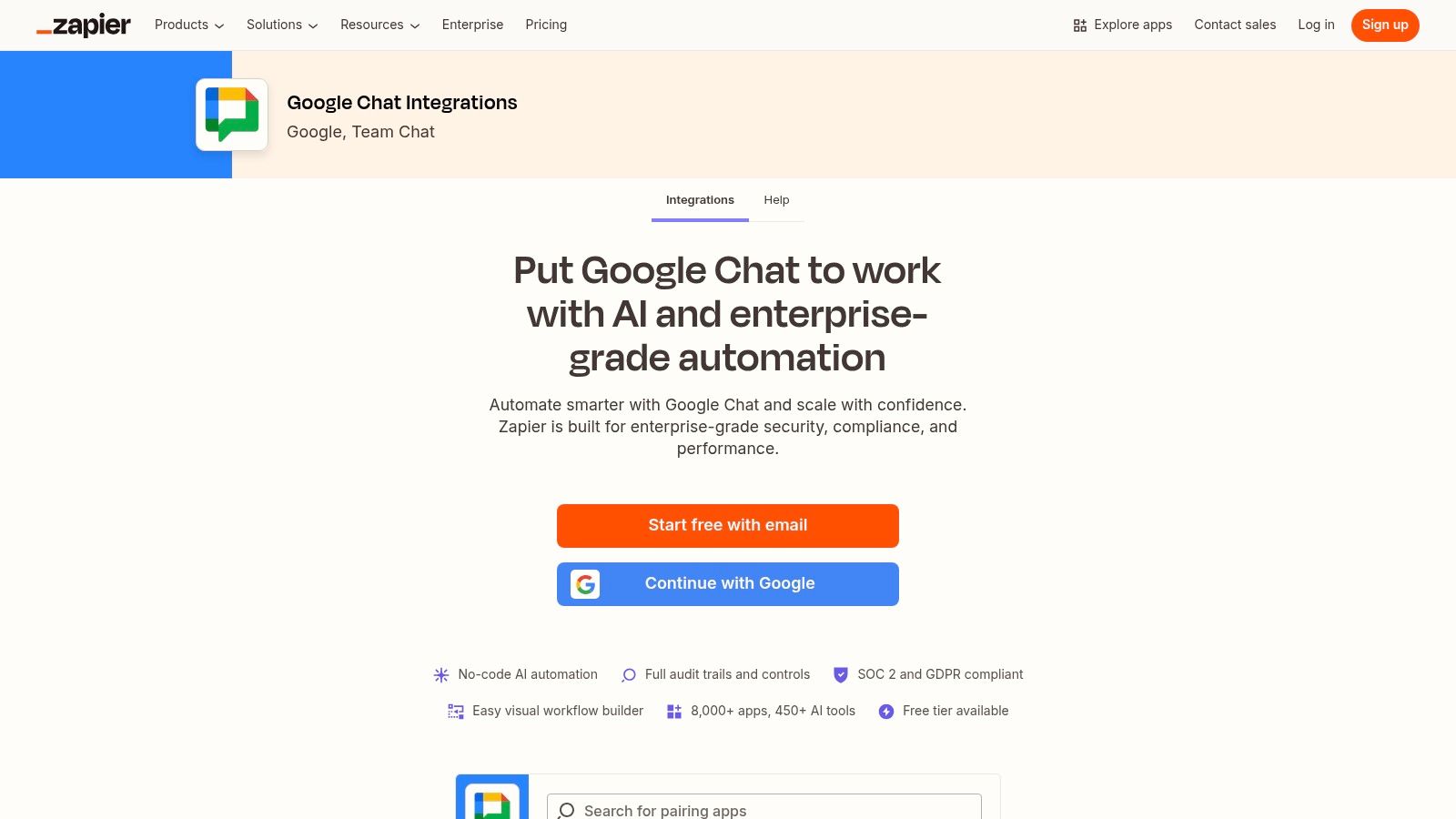
Key Features and User Experience
Zapier's strength is its vast library of over 8,000 app integrations and its user-friendly visual builder. Users can select from pre-built templates for common use cases, like getting Slack messages in Google Chat or creating a calendar event from a Chat message. For those looking to automate tasks and connect Google Chat with numerous other applications, further explore options like the Zapier Integration. The platform provides an audit trail to troubleshoot workflows and offers governance features for team management.
- Pros: It is the fastest way to prototype and deploy custom apps for Google Chat without writing code. The massive app library and easy-to-use templates provide unmatched flexibility for long-tail integrations.
- Cons: High-volume automations or advanced multi-step Zaps require a paid subscription. Some enterprise-level governance and security features are also restricted to higher-tier plans.
Website: https://zapier.com/apps/google-chat/integrations
10. Make (formerly Integromat) – Google Chat integration
Make, formerly known as Integromat, is a powerful visual automation platform that excels at creating complex, multi-step workflows. Its verified Google Chat connector allows teams to build sophisticated automations using triggers, such as listening for new messages in a space, and actions, like injecting customized messages into a room. This makes it an ideal choice for operations and development teams looking for granular control over their automated processes.

Key Features and User Experience
Make's standout feature is its drag-and-drop scenario builder, which visualizes the entire workflow, including logic branches and error handling. This flow-based approach simplifies the creation of intricate apps for Google Chat integrations without extensive coding. Users can connect Google Chat to hundreds of other applications, pulling data from a CRM to notify a sales team in Chat or creating a task in a project management tool based on a specific Chat command. To understand the specific differences and advantages between various integration platforms, you can compare Sagekit with Make and see which tool better fits your team's needs.
- Pros: The visual tooling is excellent for building automations with complex branching and logic. Its large template library and no-code toolkit make it accessible for non-developers, while still offering API connectivity for advanced users.
- Cons: Complex scenarios can require careful configuration and a deeper knowledge of the platform's mechanics. Advanced integrations may also need OAuth setup and close monitoring of operation quotas on your plan.
Website: https://www.make.com/en/integrations/google-hangouts-chat
11. Workato – Google Chat integration
Workato is an enterprise-grade integration platform as a service (iPaaS) that offers a powerful connector for Google Chat. It is designed for complex, large-scale automation that requires robust security, governance, and advanced logic. This platform allows developers and IT teams to build sophisticated workflows that connect Google Chat with hundreds of other business applications, from CRMs to HR systems.

Key Features and User Experience
Workato stands out by providing both triggers and actions, such as initiating a workflow when a new message is posted or sending a targeted message as a step in a larger automation. The platform excels with its enterprise-focused features like role-based access control (RBAC), lifecycle management, and detailed logging. This makes it ideal for regulated industries or large organizations needing strict control over their apps for Google Chat. Its "recipe" builder supports complex, multi-step logic that simpler tools cannot handle.
- Pros: It provides strong enterprise security, scale, and governance. The platform offers advanced recipe logic and API extensibility for highly customized and complex use cases.
- Cons: The pricing model is enterprise-oriented and generally requires a sales conversation, making it unsuitable for individuals or small teams. The platform is not built for quick, simple DIY projects or low-volume users.
Website: https://www.workato.com/integrations/google-chat
12. PagerDuty – Google Chat integration
For SRE, DevOps, and operations teams, the PagerDuty integration is one of the most vital apps for Google Chat. It transforms any Chat Space into an incident response command center, allowing teams to react to, manage, and resolve critical issues without leaving their primary communication hub. This integration provides real-time alerts and actionable commands directly within the chat interface, streamlining "war room" style workflows.
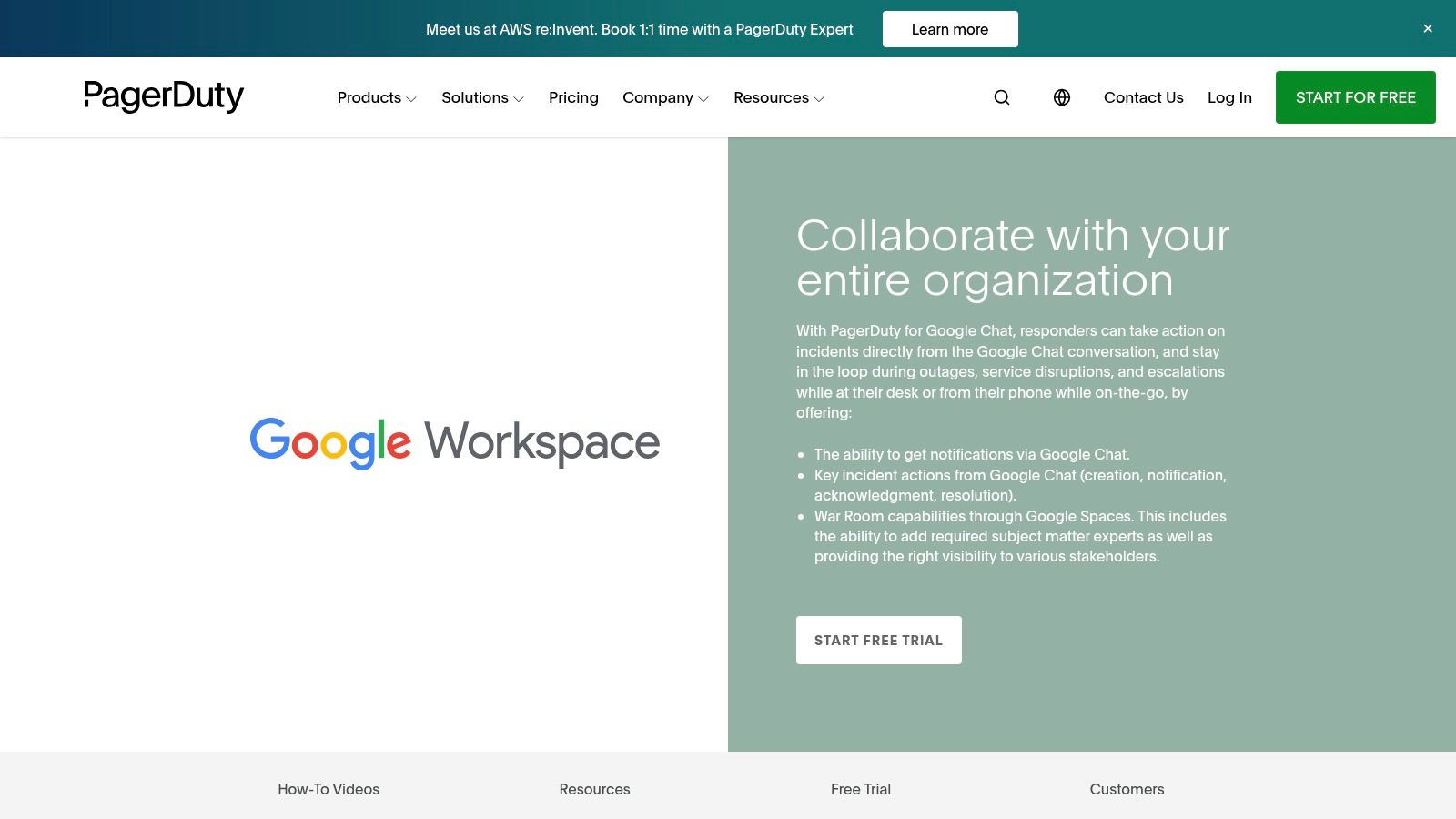
Key Features and User Experience
The integration's main strength is its set of slash commands. Users can create, acknowledge, and resolve PagerDuty incidents directly from a Chat message. When an incident is triggered, the app posts a detailed notification card into a designated Space, alerting all relevant members instantly. This immediate visibility and control significantly reduce context-switching and response times during high-pressure situations. The setup process is well-documented with guides and videos, making it accessible even for teams new to the platform.
- Pros: Purpose-built for SRE and operations workflows in Chat. It dramatically reduces the time spent switching between applications during incident response and keeps the entire team aligned.
- Cons: The integration is only useful for teams already invested in the PagerDuty ecosystem. Accessing its full potential requires a PagerDuty subscription, making it a specialized tool rather than a general-purpose one.
Website: https://www.pagerduty.com/integrations/google-chat/
Google Chat Integrations: 12-Tool Comparison
Making Google Chat Your Team's Central Hub
We have explored a wide range of tools that show Google Chat is much more than a simple messaging application. It can become a dynamic, centralized platform for your entire organization. The key is to use the right integrations that pull your team's conversations and workflows together in one place.
For development teams, direct integrations with Jira, GitHub, and PagerDuty mean fewer context switches and faster response times. Project managers and operations teams can streamline task management by connecting Asana or Trello directly into their Chat spaces. For everyone else, automation platforms like Zapier and Make unlock limitless possibilities, connecting almost any app you use daily. The right apps for Google Chat can significantly reduce notification fatigue and keep important information from getting lost in overflowing inboxes.
Choosing the Right Google Chat Apps
Selecting the best tools requires looking inward at your team's specific processes. Before you install a new app, consider these factors:
- Identify Your Biggest Bottlenecks: Where does communication break down? Are you spending too much time switching between your project management tool and Chat? Start with an integration that solves your most significant pain point.
- Evaluate Native vs. Third-Party: Native integrations, like those from Google Workspace or Atlassian, are often the easiest to set up. Third-party automation platforms like Workato or Zapier offer greater flexibility but may require more configuration.
- Start Small and Scale: Don't try to integrate every single tool at once. Begin with one or two key applications for a pilot team. Gather feedback, refine your workflows, and then gradually roll out the solution to other departments. This approach helps secure buy-in and makes sure the tools are actually improving productivity.
Ultimately, the goal is to create a more cohesive work environment. By thoughtfully implementing apps for Google Chat, you change it from a messaging tool into the operational backbone of your team. This shift allows your developers, sales staff, and customer success agents to spend less time tracking down information and more time focused on meaningful work. The result is a more efficient, collaborative, and connected team.
Ready to turn your Google Chat into a powerful customer support hub? Chatiant provides a direct integration that brings live chat and chatbot conversations from your website straight into your Google Chat spaces. Your team can manage customer inquiries, collaborate on responses, and resolve issues without ever leaving their primary communication tool. Visit Chatiant to see how it works.


