Your Guide to Mastering Google Chat for Teamwork
Discover how to use Google Chat to streamline team communication. This guide covers key features, practical tips, and workflows to boost productivity.
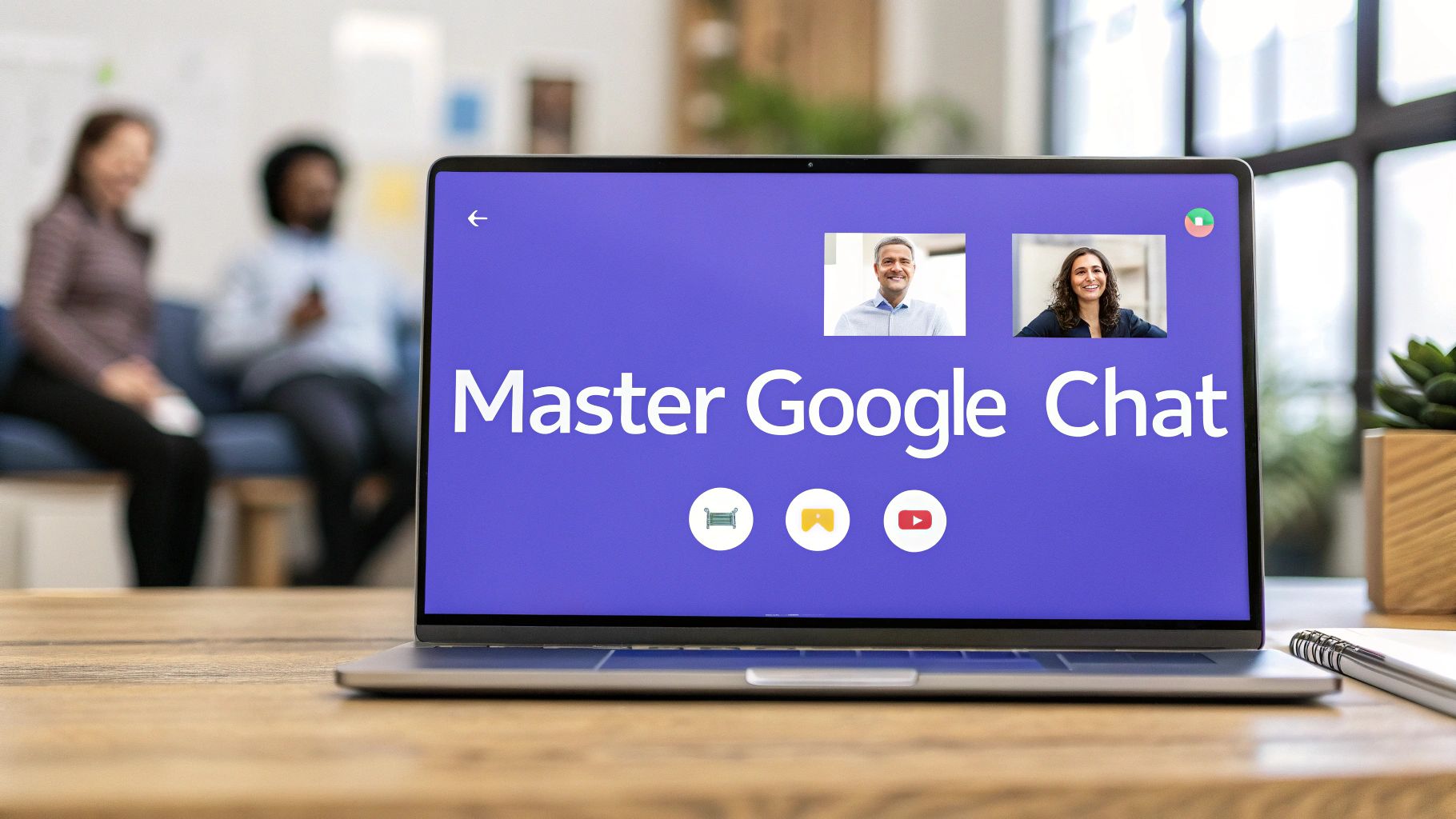
If you've spent any time in Google Workspace, you've probably seen Google Chat. It's the communication platform built right into the ecosystem, blending direct messages, group chats, and project work into a single spot.
A Communication Hub for Modern Teams

It’s best to think of Google Chat as a digital project room, not just another messaging app. Instead of jumping between email threads, separate file folders, and a whiteboard for tasks, everything comes together in one place. It grew out of older tools like Hangouts, evolving into something much more focused on professional collaboration.
The real power behind it is that tight integration. Because it's a core part of Google Workspace, it works smoothly with the tools your team is likely already using every day.
- Smooth File Sharing: Drop a Google Doc or Sheet into a conversation, and Chat handles the permissions automatically. No more "request access" emails.
- Integrated Task Management: You can create and assign tasks to teammates right from the chat window, keeping accountability front and center.
- Direct Access from Gmail: It lives in the Gmail sidebar, letting you flip between your inbox and team messages without breaking your flow.
The Evolution From Hangouts To Chat
The shift from Google Hangouts to Google Chat was a strategic move to support more structured teamwork. Hangouts was great for quick, informal chats, but modern teams needed a better way to juggle multiple projects at once.
Google Chat brought "Spaces" to the table, which are dedicated areas for specific projects, teams, or topics. This lets you create focused environments where all the right conversations, files, and tasks are kept together. It stops important details from getting buried in one long, scrolling feed of messages.
For example, a marketing team could have a Space for their "Q3 Campaign" and another for "Social Media Content," keeping every discussion organized and easy to track down later.
By pulling all your communication into one place, Google Chat cuts down on the constant app-switching. This consolidated workflow minimizes distractions and helps everyone on the team stay on the same page.
When it comes down to it, Google Chat is designed to be the connective tissue for your team's workflow. It simplifies communication by keeping discussions organized and plugged into the productivity tools you already count on, making the entire process of working together feel much smoother.
Setting Up Your First Google Chat Space
When you first jump into Google Chat, you'll notice two main ways to talk to people: direct messages and Spaces. Think of direct messages as a quick tap on the shoulder, perfect for one-on-one questions or a quick chat with a few colleagues.
Spaces, on the other hand, are the real workhorses. They’re like dedicated project rooms where teams can gather to focus on a specific goal, keeping every conversation, file, and decision in one organized place.
So, when do you use which? If you just need to ask a colleague a quick question, a direct message is all you need. But for a project with multiple people, ongoing discussions, and shared files, a Space is the only way to go. It keeps everything neat, tidy, and accessible for the whole team.
Creating and Customizing Your Space
Getting a Space up and running is designed to be fast and straightforward. You can kick one off right from the Chat interface in Gmail or from the standalone Google Chat app. The whole point is to get your team collaborating in just a few clicks.
Here’s how you get started:
- Look for the Spaces section in your Chat navigation panel and click the “+” icon to start a new one.
- Give your Space a clear name that tells everyone what it's for, like "Q4 Marketing Campaign" or "Website Redesign Project." No confusion there.
- Add a short description so new members immediately get the point of the Space's purpose and the topics being discussed.
- Invite your team members by typing in their names or email addresses.
Once your Space is created, you can give it a unique emoji to help it stand out visually from your other conversations. It’s a small touch, but it makes navigating your sidebar a whole lot easier when you’re juggling multiple projects.
Managing Members and Notifications
A productive team chat needs a few ground rules to keep things from getting chaotic. Google Chat gives you control over who can join and how notifications are handled, which is key to preventing your conversations from becoming a source of constant noise.
You can set permissions to decide who can add new members or tweak the Space details. For example, you might want to lock down management settings so only the original creators can make changes, keeping things orderly.
Dialing in your notification settings is just as important for staying focused. You can opt to get pinged for every single new message, or you can choose to only be notified when someone directly mentions you with an “@” symbol. This flexibility lets you stay in the loop without feeling like you’re drowning in alerts.
A well-managed Space becomes a hub for productivity, not a source of distraction. By setting clear guidelines and customizing notifications, you help your team concentrate on what actually matters.
This structured approach is what makes Google Chat such a powerful tool in the first place. It is woven into the massive Google ecosystem that billions of people rely on every day. Its tight integration with Gmail, Calendar, and Drive makes it a natural centerpiece for workflow communication, handling millions of messages without breaking a sweat. If you want to see the bigger picture, you can check out more details on Google's market position and see how it all connects.
Using Core Features To Boost Productivity
It’s easy to think of Google Chat as just a place for direct messages, but its real power comes from the features designed to keep your team organized and focused. These are tools that turn messy conversations into clear, actionable work.
One of the simplest yet most effective tools is in-line threading. Picture a busy project channel with three different topics flying around at once. Without threads, a critical update about a deadline gets lost in a sea of chatter about lunch plans. Threading cleans all that up by letting you reply directly to a specific message, creating a neat, focused side conversation.
For example, when a designer shares a new mockup, all the feedback from the team can be tucked neatly under that single post. No more scrolling endlessly to piece together who said what. It keeps all the relevant comments in one place, making it a breeze to review later.
Turning Talk Into Action
This is where things get really practical. Google Chat works hand-in-glove with Google Tasks, letting you create accountability right from a conversation. If a manager asks someone to review a report, they can turn that message into a task with a couple of clicks.
Doing this instantly adds the item to that person’s to-do list and the Space’s shared task list. Better yet, it includes a direct link back to the original chat for context. It’s a dead-simple way to make sure decisions made in chat actually lead to action, creating a clear record of who’s doing what and when.
By connecting conversations directly to tasks, teams can maintain momentum and reduce the risk of important duties falling through the cracks. It transforms a fleeting chat message into a trackable work item.
Seamless File Sharing and Smart Search
Sharing files is a daily ritual for most teams, and Google Chat makes it surprisingly smooth. When you drop a Google Drive file, like a Doc, Sheet, or Slide, into a Space, Chat is smart enough to check the permissions. It’ll automatically prompt you to grant access to everyone in the channel, finally killing off those annoying “request access” emails.
To make it easier to see how these features come together, here's a quick breakdown of what to use and when.
Google Chat Features for Different Communication Needs
Each of these tools is designed to solve a specific collaboration challenge, from keeping discussions on topic to making sure that no task gets left behind.

The data here shows a clear trend: while direct messages are the bread and butter of communication, a huge number of users are leaning on bots and integrations to get work done. This tells us that teams are seeing Google Chat as more than a messaging app, as it is becoming a true productivity hub.
Of course, over time, even the most organized Space can fill up with a ton of information. That’s where Google Chat’s powerful search comes in. You can hunt for keywords in a specific Space or across all your chats, filtering by person, file type, or date to pinpoint exactly what you need in seconds.
Since Google Chat is all about teamwork, exploring broader strategies to improve team collaboration can help you get even more out of the platform. And while these core features are a great start, you can always learn how to chat with Google through advanced integrations to push your team’s productivity to the next level.
Integrating Apps to Automate Your Workflows

One of Google Chat's biggest strengths is its ability to plug into other applications, turning it from a simple messaging tool into a central hub for your projects. By integrating apps and bots, you can automate those little, repetitive tasks and pull key information right into your team's conversations.
This means less time spent bouncing between different tools and more time staying focused and in sync. Think of these integrations as specialized assistants for your digital workspace. You can assign a bot to a specific job, freeing up your team to concentrate on the work that really matters. It’s all about creating a smarter, more connected workflow where important updates show up right where you’re already collaborating.
Bringing Your Tools into the Conversation
Adding an app to a Google Chat Space is surprisingly simple. You just find the app you need in the Google Workspace Marketplace, add it to the conversation, and you're good to go. Once connected, these apps can do everything from sending automated notifications to fetching data from other systems on command.
Here are a few real-world examples of how this looks in practice:
- Google Drive Bot: You can set this up to automatically post a message in your Space whenever someone comments on a shared document. This helps get feedback seen and addressed almost immediately, with no more waiting for someone to check their email.
- Project Management Apps: Connect tools like Asana or Jira to get real-time pings on task progress, new assignments, or upcoming deadlines delivered straight to the relevant project Space.
- CRM Integrations: A sales team could use a CRM bot to pull up customer details or log recent interactions right from their chat channel, without ever leaving the conversation.
These integrations make Google Chat much more than just a place to talk; they turn it into an active part of your workflow. Instead of being a passive platform for discussion, it becomes a dynamic hub where work gets done. The ability to weave all your different tools together is a massive advantage for any team.
By automating notifications and the flow of routine information, you free up your team to spend less time tracking down updates and more time acting on them. It makes your communication more purposeful and productive.
Finding the Right Apps for Your Team
The Google Workspace Marketplace is filled with all sorts of integrations built for different needs. You can find apps for everything from polling your team and managing approvals to monitoring website performance.
The trick is to identify the repetitive tasks in your own workflow and find an app that can handle them for you. For a closer look at how to get the most out of these tools, you can explore some more ideas on making the most of Google Chat integrations on our blog. By thoughtfully picking and setting up just a few key apps, you can seriously streamline your team’s day-to-day operations.
Getting More Out of Google Chat: Tips for Power Users
Once you've settled in with Google Chat, you can start digging into the features that really make a difference in your workday. These are the small adjustments and shortcuts that, once you get the hang of them, save you a surprising amount of time and mental energy.
Moving beyond basic messaging means mastering the little details that boost clarity and speed. For example, learning a few keyboard shortcuts can drastically cut down on how much time you spend clicking around the interface.
It's the same with text formatting. A well-placed bolded phrase or a quick bulleted list makes your messages way easier to scan, helping your team not miss key information in a busy channel.
Mastering Your Workflow and Availability
As you start using Google Chat for more projects, managing your digital presence becomes just as important as organizing your desk. A custom status is a super effective way to signal your availability to the team without having to type out a message. Let everyone know you're in a meeting, grabbing lunch, or deep in focus mode.
Here are a few practical habits to build:
- Learn Keyboard Shortcuts: Take a few minutes to learn the shortcuts for jumping between chats or starting a new message. Just press Shift + ? to see a full list.
- Use Rich Text Formatting: Make your messages pop with bold, italics, or strikethrough. This is great for highlighting action items or important updates so they don't get buried.
- Set a Custom Status: Let your team know what you’re up to by setting a status with an emoji and a quick note. It's a simple step that can cut down on interruptions when you need to concentrate.
Another key to avoiding information overload is fine-tuning your notifications. Instead of getting pinged for every single message, you can tweak the settings to only get an alert for @mentions or direct messages. This keeps you looped in on what actually needs your attention, without the constant noise.
An organized digital workspace is just as important as a physical one. By archiving old or inactive Spaces, you can declutter your sidebar and make it easier to find your current, active projects.
Keeping Your Workspace Tidy
Over time, your sidebar will probably fill up with Spaces for all sorts of different projects. To keep it from becoming a long, cluttered mess, get into the habit of archiving conversations or Spaces that are no longer active. Archiving tucks them away from your main view but keeps them searchable if you ever need to dig up an old conversation.
For teams looking to take things a step further, integrating an AI chatbot for Google Chat can help manage routine questions or even trigger more complex workflows. This lets you build a more responsive and intelligent communication hub right inside the platform you already use.
By adopting these habits, you can turn Google Chat from a simple messaging tool into a powerful command center for your daily work.
Understanding Google Chat Security and Compliance
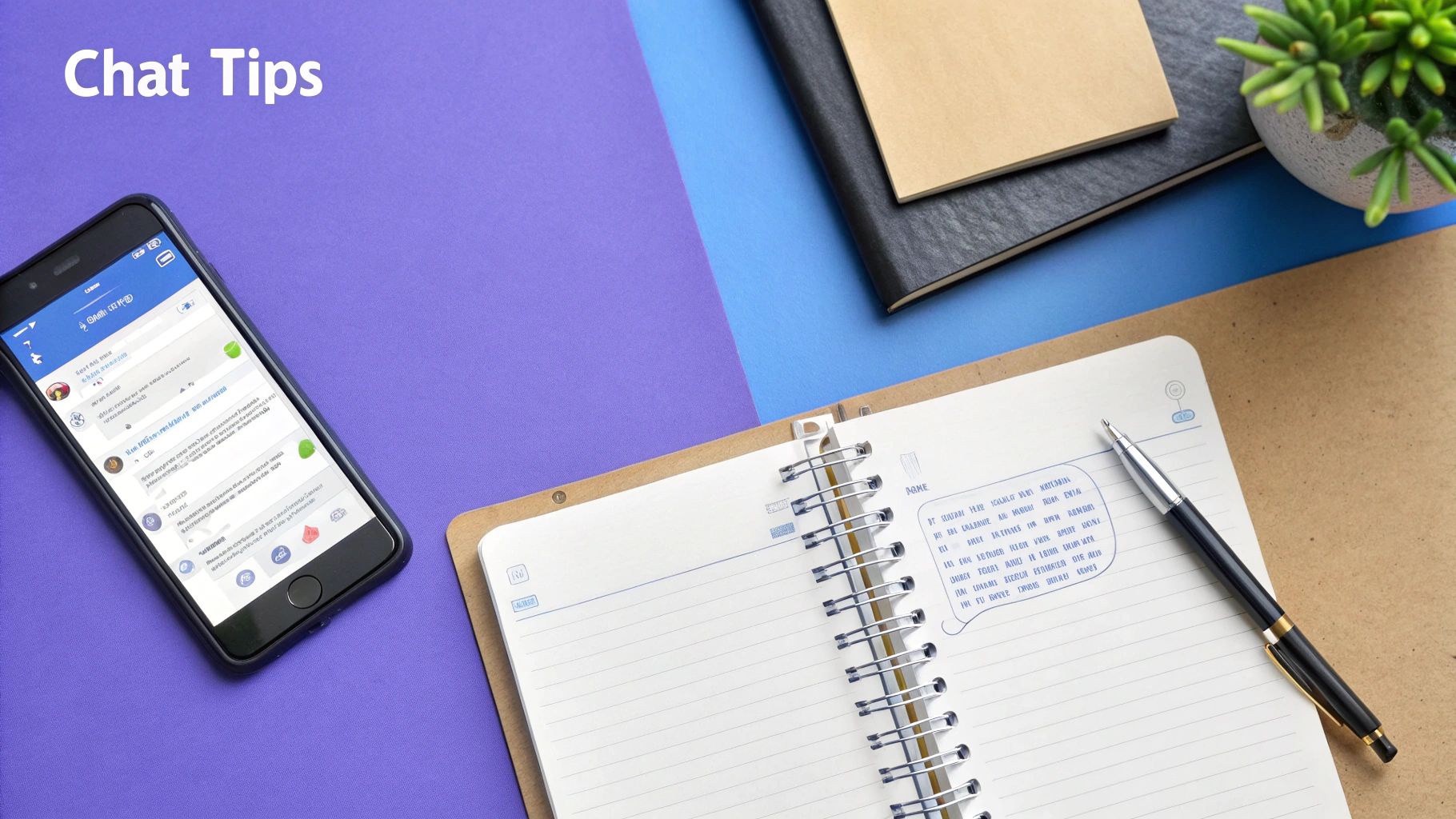
For any business, the security of its communication platform is a massive deal. The good news is that Google Chat is built on the same rock-solid foundation that powers the rest of Google Workspace, with multiple layers of protection to keep your team’s conversations private and your data safe.
This protection starts with how your messages travel from point A to point B. One-on-one direct messages in Google Chat get the benefit of client-side encryption, which is a technical way of saying that not even Google (or any other third party) can read them. It's a powerful layer of privacy for sensitive, confidential chats.
For group messages and Spaces, communications are encrypted both in transit and at rest. This security model is all about safeguarding information as it moves between users and while it's stored on Google’s servers, locking the door against unauthorized access.
Administrative Controls and Compliance
Beyond encryption, Google Chat hands administrators a powerful set of tools inside the Google Admin console to manage security and enforce company policies. These tools give organizations the keys to their own communication kingdom.
Here are a few of the most important administrative features:
- Data Loss Prevention (DLP): You can set up rules to automatically scan for and block sensitive information, like credit card numbers or social security numbers, from ever being shared in chats.
- Security Alerts: Get notified about suspicious activity, like potential phishing attempts or malware being shared within a conversation.
- Access Controls: You get to define which users can create Spaces or chat with people outside your organization, giving you fine-grained control over collaboration.
These features help businesses operate with confidence, knowing their communication guardrails are firmly in place. To really level up your team's resilience against online threats, it helps to know how to run a Google phishing test.
For businesses that need to meet specific legal or regulatory requirements, Google provides Google Vault. Think of it as a secure archive that allows you to retain, search, and export your organization's Google Chat data for eDiscovery and compliance.
With Vault, you can set custom retention rules to automatically keep or delete messages according to your company’s policies. This is an absolute game-changer for organizations that must adhere to strict data management standards.
Got Questions About Google Chat?
If you're still figuring out where Google Chat fits into your workflow, you're not alone. Here are a few common questions we hear all the time.
Wait, Did Google Chat Replace Hangouts?
Yes, it did. Google has officially wrapped up the transition from the classic Google Hangouts to Google Chat. Think of Chat as the next evolution; it's now the main hub for text communication inside Google Workspace.
It comes packed with more collaboration-focused features like dedicated Spaces, threaded conversations that actually make sense, and much better integrations with other apps.
Can I Chat with People Outside My Company?
Absolutely. Google Chat isn't a closed-off system. You can easily bring external users into the conversation as long as they have a Google Account.
Just add them to a direct message or a specific Space, and you're good to go. It’s perfect for working with clients, freelancers, and partners without having to jump over to email. Your Workspace administrator can also tweak the settings to manage who can be invited from the outside.
The real power of Google Chat is how deeply it connects with everything else in the Google Workspace ecosystem. If your team is already living in Gmail, Drive, and Calendar, it just works.
How Is Google Chat Different from Slack?
This is the big one. While both are fantastic tools for team communication, they shine in different areas. Google Chat’s main draw is its seamless, out-of-the-box integration with Google Workspace. If your team’s world revolves around Google, Chat is a no-brainer.
Slack, on the other hand, is a powerhouse standalone platform famous for its massive app marketplace and endless customization. The best choice really boils down to your team’s existing tech stack and what you need to get done every day.
Ready to bring AI-powered assistance directly into your team's workflow? Discover how Chatiant can create a custom chatbot for your business that integrates seamlessly with Google Chat. Learn more and get started today.


