Elevate Your Chat on Google with an AI Assistant
Discover how to integrate a powerful AI assistant with your chat on Google. This guide offers practical steps to make your team's communication more efficient.
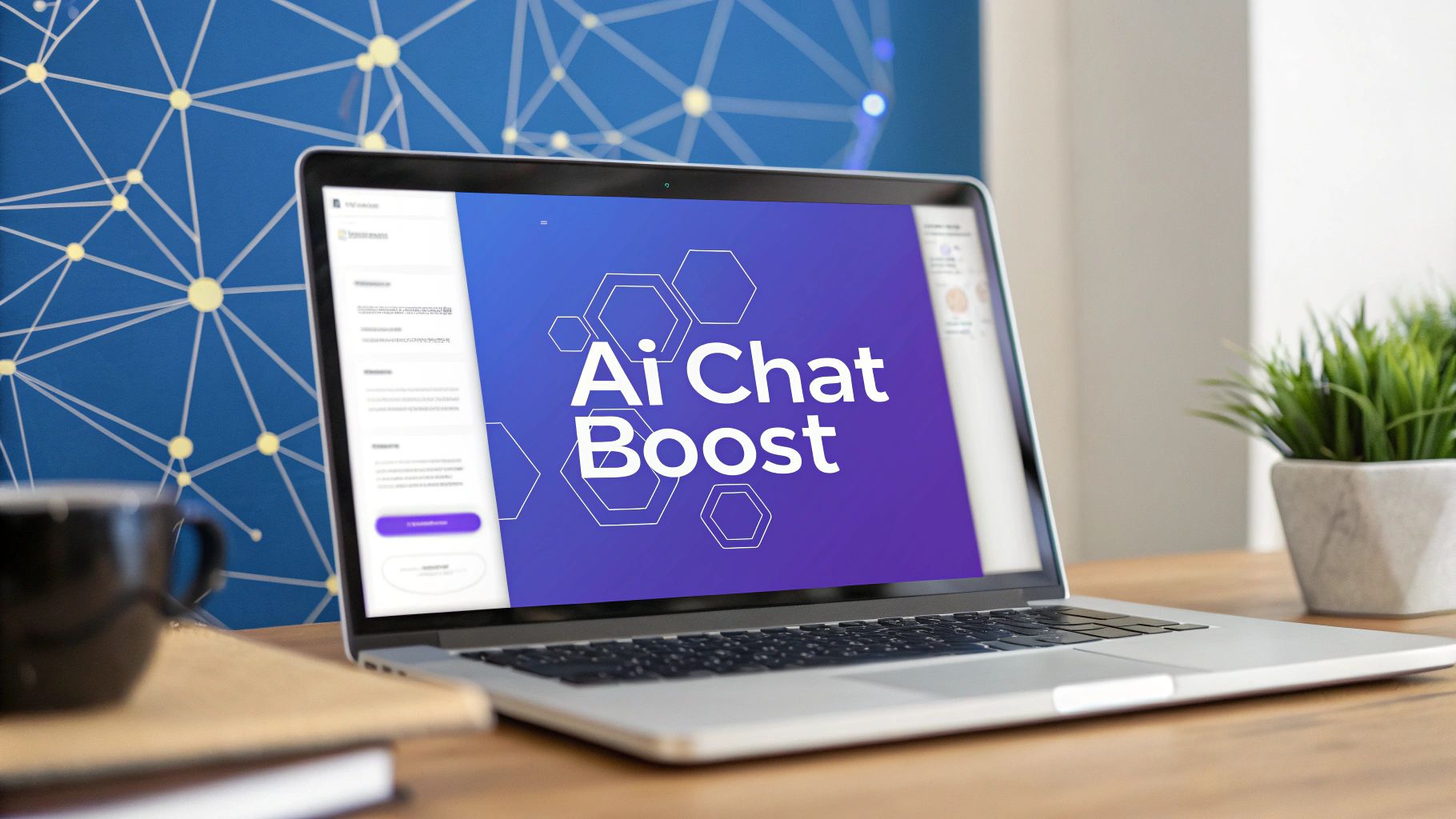
Using an AI assistant to chat on google can completely change how your team works, turning a simple messaging app into a productivity powerhouse. Forget just sending messages. Imagine getting instant summaries of long conversations, pulling up project details on command, and even automating routine updates.
Why Bring an AI Assistant into Google Chat
Google Chat is a solid tool for team communication on its own, but its true potential shines when you plug in a dedicated AI assistant like Chatiant. Think of it as adding a new team member that never sleeps and has instant access to every piece of information your team shares. This moves you beyond basic messaging and into intelligent automation, right inside your daily conversations.
The biggest win here is efficiency. Instead of scrolling endlessly through chat threads to find that one decision or file, you can just ask the AI.
- Instant Summaries: Get a quick rundown of conversations you missed overnight or while you were in meetings.
- Information Retrieval: Ask for project details, deadlines, or links without having to interrupt your colleagues.
- Automated Updates: Set up the AI to post routine status reports or reminders in a specific chat space.
Here’s the official logo for Google Chat, the platform we’re about to supercharge.
By bringing in an AI, you are layering a smart, helpful brain on top of your communication hub.
The massive adoption of AI tools shows a clear shift in what people expect from their software. For instance, as of mid-2025, ChatGPT has over 800 million weekly users, which is roughly 10% of the entire world's population. This huge user base proves that people are comfortable using AI to get work done, pushing businesses to integrate similar tools into their own workflows. You can find more of these incredible AI user stats on Digital Silk.
To get a sense of the bigger picture, it’s worth exploring how AI meeting assistants are already reshaping virtual communication. You can also discover more ways to chat with Google in our related guide.
Getting Your Workspace Ready for AI
Before you can start using an AI assistant in Google Chat, it’s worth taking a few minutes to confirm everything is set up correctly on the backend. Think of it like prepping your kitchen before you start cooking. A little bit of setup now prevents common headaches later and gets you to the good stuff faster.
Your first stop is the Google Workspace admin console. This is where you’ll need to confirm that your organization's settings actually allow users to install third-party applications. If this is turned off, you will not be able to add Chatiant or any other tool from the marketplace.
From my experience, forgetting this simple permission check is the #1 reason setup fails. It’s a simple but important step that acts as the front door for any new integration.
Your Pre-Integration Checklist
Run through these quick points to get everything in order. Having these items ready will make the actual connection process take just a few minutes.
- Confirm Admin Permissions: First, make sure you have the administrative rights in your Google Workspace account to add and manage apps. If you do not, you’ll need to chat with your IT admin.
- Check App Policies: Inside the admin console, find the setting that controls third-party app access. You need to configure it to allow marketplace apps for the users or groups who will need the AI.
- Get Your Chatiant Account Ready: Make sure your Chatiant account is set up and you have your login info handy. You will need it to authorize the connection between the two platforms.
Here’s a pro tip: Create a dedicated "sandbox" or testing space in Google Chat. This lets you and a few team members play around with the AI's features without cluttering up your main project channels.
Once these permissions are confirmed and your account details are ready, you’re all set for the main event. This prep work means that when you add the AI to a Google Chat space, it connects properly on the first try, saving you from the frustrating back-and-forth of troubleshooting simple permission blocks.
This proactive approach puts you in control, turning what could be a technical chore into a quick, straightforward step. Now your workspace is ready for a much smarter way to work.
Connecting Your AI Assistant to Google Chat
Alright, now that your workspace is ready to go, it’s time for the fun part: bringing your new AI assistant online. This is surprisingly quick and really just involves adding the Chatiant app from the Google Chat marketplace. Think of it like adding an app to your phone; it’s designed to be simple for anyone.
The main goal here is to authorize the connection and then invite the bot into a specific chat space where it can get to work. You will find that adding an AI is a lot less complicated than you might think.
Finding and Authorizing the App
First, pop open Google Chat and find the "+" icon next to the "Spaces" section on your sidebar. Clicking this will give you an option to "Find apps." This takes you straight to the Google Workspace Marketplace, where you can just search for "Chatiant" and add it to your environment.
Once you’ve found the app, Google will ask for your permission to connect it to your account. This is a standard authorization step that lets the AI read messages and respond to requests, but only in the channels you specifically add it to.
When you first set up an AI to chat on google, that first interaction is key. After you add the bot to a space, the best way to wake it up is by using an "@" mention, just like you would with a colleague. For example, a simple
@Chatiant, summarize this conversationis all it takes to bring it to life.
After you authorize it, you can invite the bot into any of your existing spaces or even create a new one just for it. This is where you can start to get creative, maybe even giving it a name that fits your team's culture, like "Project Helper" or "Data Bot."
Initial Configuration and Use
With the bot now officially a member of your chosen space, you can start handing it tasks. This is the moment you’ll really see the power of having an AI right inside your chat conversations.
Below is an infographic that breaks down the core features you can expect from an AI assistant in Google Chat.
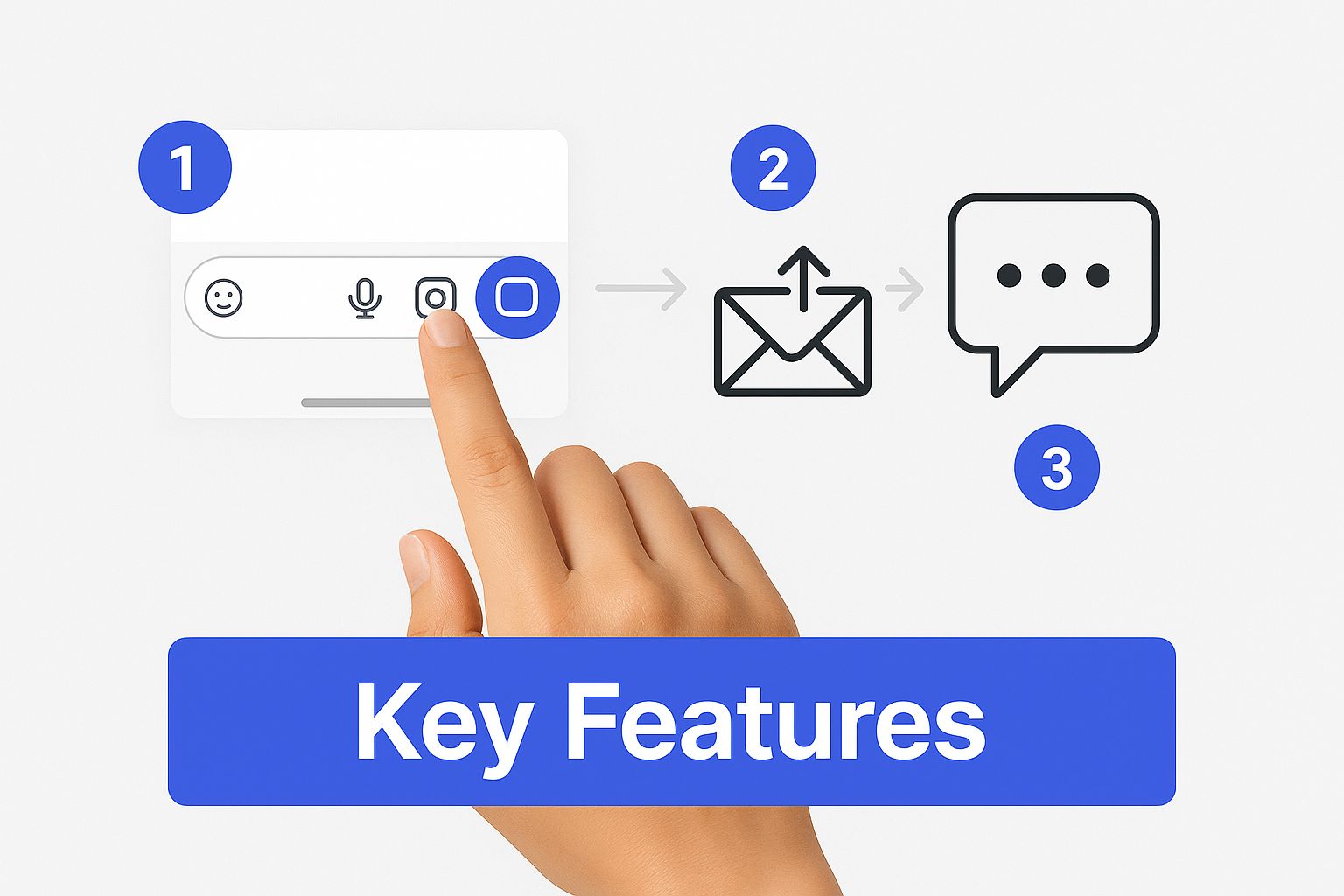
As you can see, the AI can instantly summarize threads, dig up files, and answer questions on the fly, saving your team a ton of time.
The growth of AI in chat is pretty telling. For instance, ChatGPT's traffic saw a massive jump from 265 million monthly visits back in December 2022 to an estimated 5.2 billion by July 2025. A nearly 20-fold increase in under three years really shows how integrated these tools are becoming in our daily work.
If you’d like to learn more, our guide on using Google Chat for business is a great resource.
Getting the bot connected is the final technical step. From here on out, it’s all about letting your team enjoy a smarter, more efficient way to communicate.
Practical Ways to Boost Team Productivity
Alright, you have the AI connected. Now what? The real magic happens when you move beyond the setup and start weaving the chatbot into your team's day-to-day work in Google Chat. Think of it less like a tool and more like a dedicated assistant who’s always on standby to handle the boring stuff.
We all know that feeling of logging on and facing a wall of unread messages. Instead of spending the first hour of your day scrolling back through conversations, you can now just ask the bot.
For example, a project manager can kick off their morning by asking: @Chatiant, what were the key decisions from yesterday's discussion on the Q3 launch? In seconds, they get a clean summary with the most important takeaways. That’s a huge time-saver right there.
Automating Daily Information Requests
This is where the small wins really start to pile up. Your team can use the AI to pull up all sorts of routine information without having to ping a colleague and break their focus. It effectively becomes your team's memory for project details, past decisions, and shared knowledge.
Here are a few ways we see teams using this every day:
- Drafting Updates: Ask the bot to
draft a project update based on the last 24 hours of messages in this space.This gives you a fantastic starting point for daily stand-ups or weekly reports. - Finding Files: Stop digging through endless folders. Just ask,
find the latest version of the client proposal shared this week. - Clarifying Action Items: If you’re fuzzy on what’s next, try asking,
what are my outstanding action items from the Monday sync meeting?
A great way to get everyone on board is to show them how the bot can help with creative work, too. For instance, you could have your marketing team use it to brainstorm ad copy or analyze customer feedback right inside their chat space.
From Answering Questions to Generating Ideas
The AI is not just a glorified search tool for past conversations. It is a powerful partner for generating new ideas and content from scratch.
When your team hits a creative wall, you can use the AI as a brainstorming partner. Ask it to generate a list of potential blog post titles, outline a new marketing campaign, or even suggest different ways to tackle a technical problem.
This transforms your Google Chat space from just a communication channel into a hub for both collaboration and creation. By offloading these tasks, your team frees up mental energy for more strategic work. To go deeper, you can find more tips in our guide on how to improve team productivity with smart tools.
An AI assistant is only as good as the questions you ask it. To get real, long-term value out of it, your team needs some clear guidelines on how to interact with it when you chat on google.
The quality of the AI's output is directly tied to the quality of your input. It’s a simple rule, but one that’s easy to forget. Vague questions will always get you vague answers.
Instead of asking, "What's the project status?" try getting more specific: "Summarize the key blockers for the Project Alpha launch discussed this week." See the difference? A little context goes a long way.
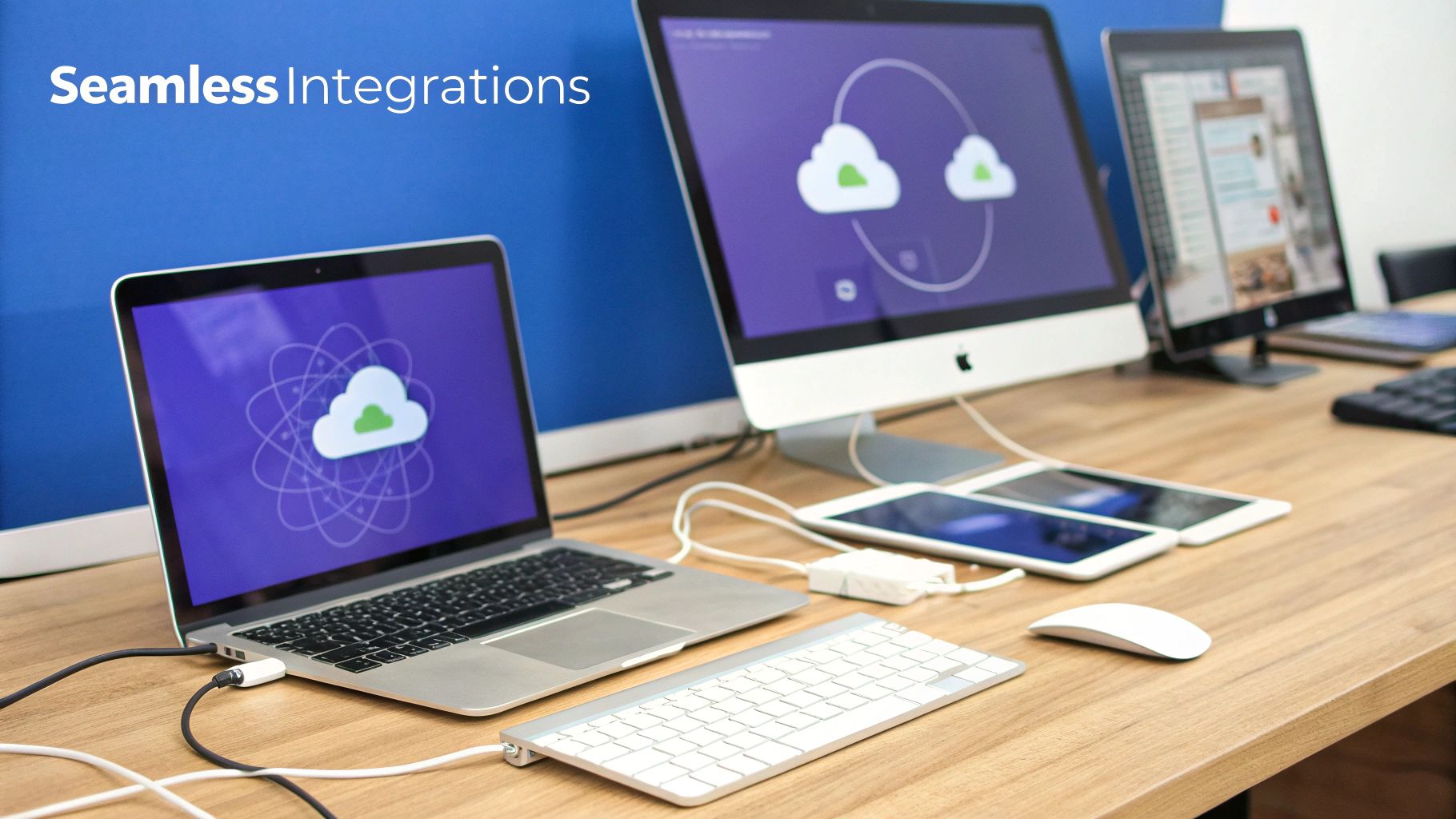
This kind of attention to detail helps the bot deliver exactly what you need, turning it from a cool novelty into a genuinely reliable tool for getting work done.
Set Some Clear Team Guidelines
To keep things running smoothly, it is a good idea to establish a few ground rules for using the AI. This helps manage everyone's expectations and confirms the tool is used consistently across the board.
Here are a few things to consider:
- Define its role: Be clear about what the AI is for (like generating summaries or retrieving data) and what it is not for (like making final decisions).
- Manage notifications: Set up the bot's notifications so they do not clutter up your main channels. You might even want a dedicated space just for AI-driven reports.
- Know its limits: Train your team to recognize when a human touch is still needed. The AI is a powerful assistant, not a replacement for good old-fashioned critical thinking.
The AI chat space is growing incredibly fast. For perspective, Google's own model, Gemini, was hitting around 284 million monthly visits in early 2025. This just shows how quickly these tools are becoming standard practice, making it all the more important to manage them well. If you are curious, you can see more comparisons of the most used AI chatbots over on Data Studios.
Got Questions About AI in Google Chat?
Bringing a new tool into your team's workflow always raises a few questions, and that's especially true when it's handling your internal conversations. Let's clear up some of the common concerns that pop up when you plug an AI into Google Chat.
How Is My Data Handled?
First up, the big one: data privacy. It is a completely fair question. With a tool like Chatiant, your conversation data is only used to generate responses for your specific requests. Nothing gets used to train public models, and strong security measures are in place to keep your team's information locked down.
What About Costs and Troubleshooting?
While Google Chat is part of your Workspace subscription, a third-party AI assistant will have its own pricing. These plans are usually pretty flexible, often based on usage or the number of users, so you can find a tier that makes sense for your team's size and how much you plan to use it.
What if your bot suddenly goes quiet or starts giving weird answers? The fix is usually simple. The first place to check is its permissions in the Google Workspace admin console. If that does not work, a quick remove-and-re-add of the bot in that specific chat space often does the trick.
A quick tip from experience: if you are getting off-the-wall answers, check your prompts. Rephrasing your question with a little more context can solve the issue right away. Sometimes the AI just needs a clearer direction.
A tiny bit of management goes a long way in keeping your AI assistant a reliable part of your daily workflow.
Ready to see what a custom AI can do for your Google Chat? Chatiant lets you build and deploy an AI assistant trained on your own data. Start your free trial today.


