Create a Google Chat Box Bot with Chatiant
Learn to build a powerful Google Chat box bot with Chatiant. This guide shows you how to automate tasks and improve team communication without complex code.
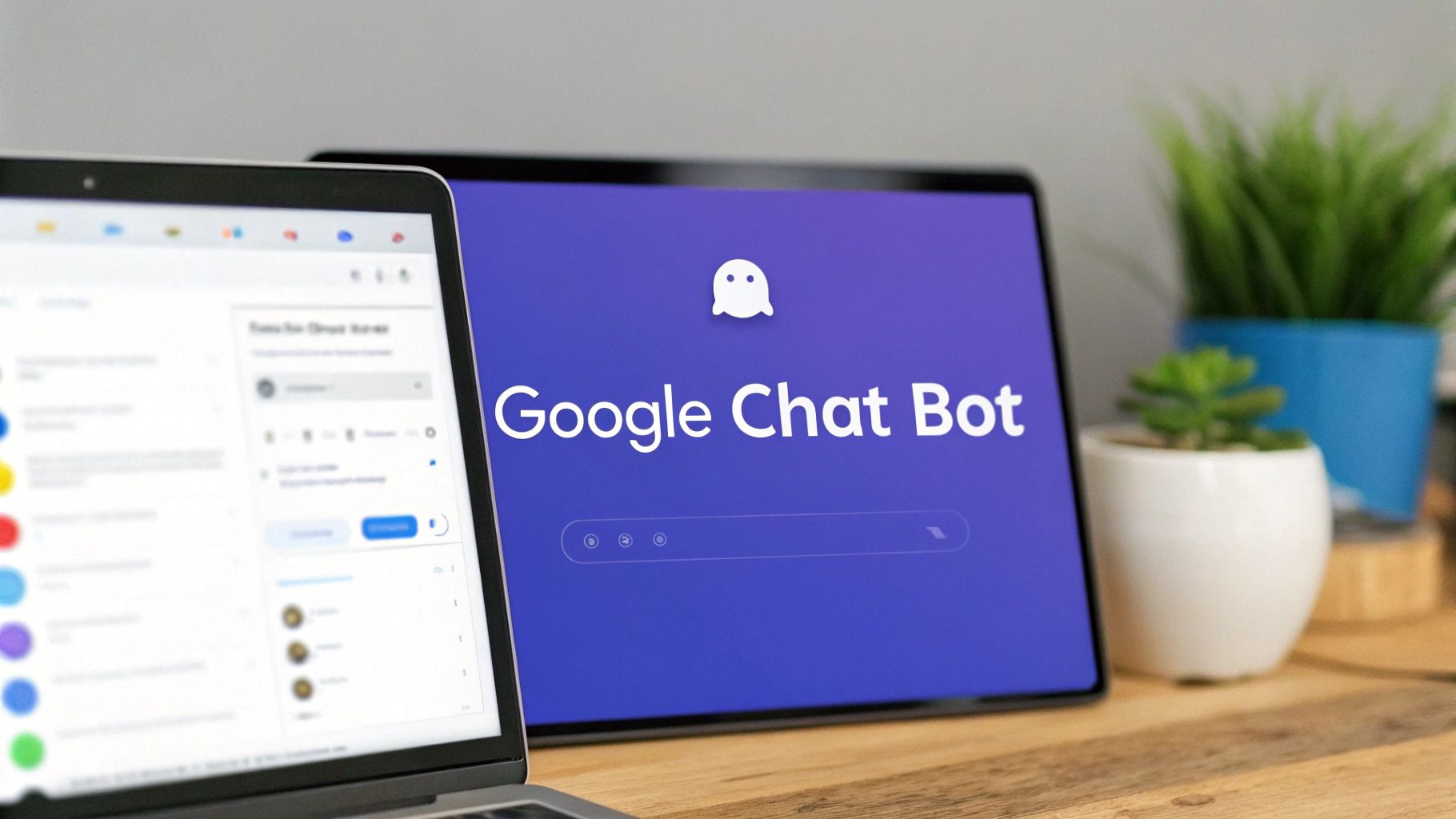
Sure, a standard Google Chat box is fine for basic team messaging. But its real potential is unlocked when you add custom AI automation. By building your own chatbot, you can turn a simple communication tool into an intelligent, proactive assistant that speeds up workflows and answers questions on the fly—no deep coding knowledge required.
Why Build a Custom Google Chat Bot?
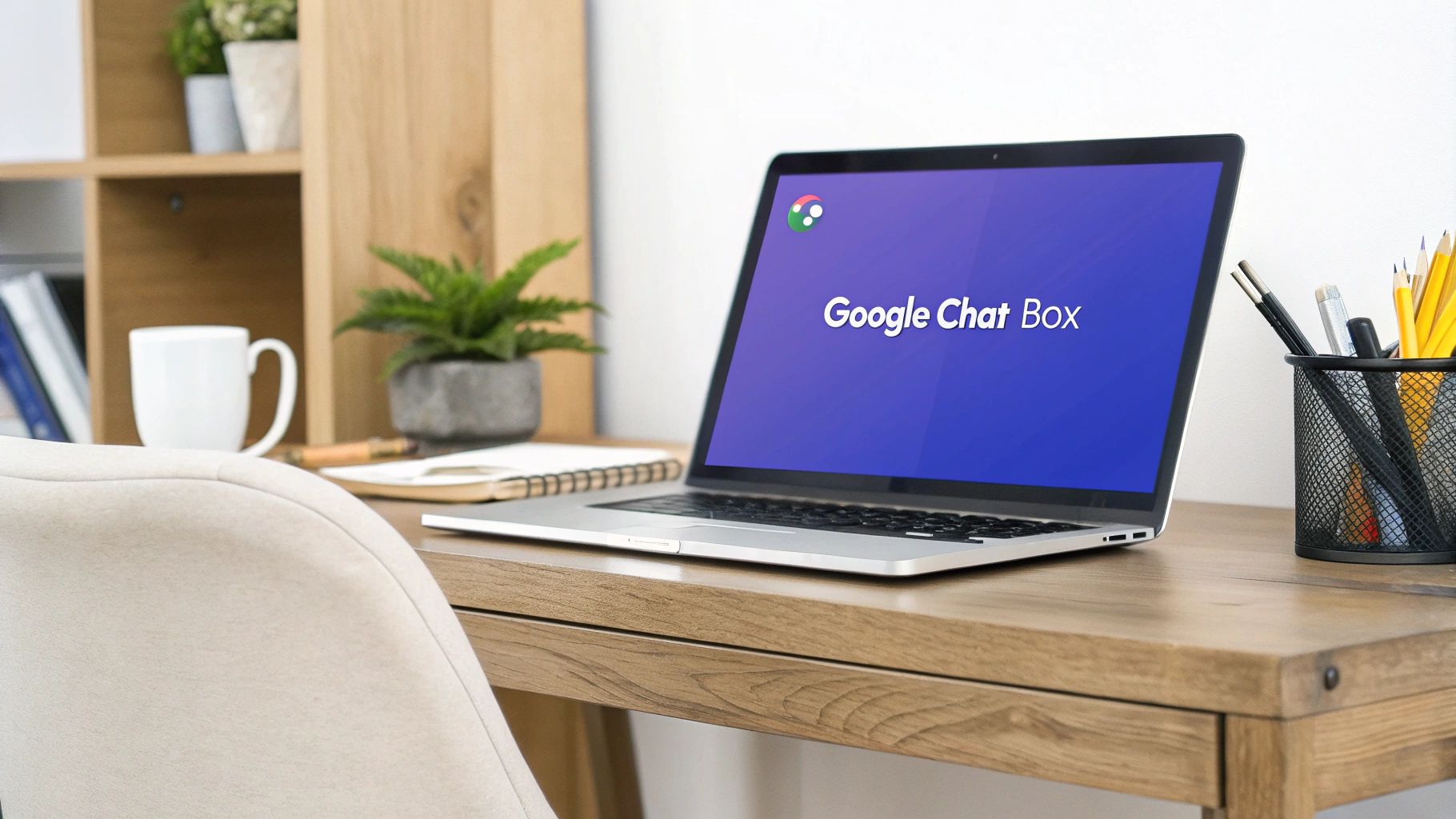
At its core, Google Chat is a solid messaging app. But without automation, it's a passive tool that completely depends on someone typing a message and someone else manually responding. Integrating an AI bot built with a no-code platform like Chatiant elevates your Google Chat box from a simple text window into a dynamic, interactive work hub.
This isn't just about adding a cool feature; it's a strategic move to reclaim all those hours lost to repetitive tasks. Think about the common questions your team asks every single day: "What's the status of the Apollo project?" or "How do I request a new software license?" A custom bot can field these instantly, freeing up your people to focus on work that actually moves the needle.
Supercharge Your Team’s Productivity
The biggest win with a custom bot is its ability to automate information retrieval and task execution. Instead of digging through wikis, interrupting colleagues, or searching shared drives, team members can just ask the bot. This immediate access to information cuts down on friction and helps everyone make faster decisions.
The shift toward conversational AI is clear. Platforms like ChatGPT have shown the world just how intuitive AI interaction can be, attracting an estimated 400 million weekly users by early 2025. This behavior shows a massive preference for getting answers through conversation, a trend that applies directly to the workplace. You can find more insights on this rapid AI adoption over at ExplodingTopics.com.
Key Insight: A custom bot doesn’t just answer questions; it centralizes your team's knowledge. It becomes a single source of truth that learns and grows with your organization, ensuring everyone gets consistent and accurate information.
A standard Google Chat box is great for messaging, but a custom bot built with Chatiant adds a whole new layer of functionality. Here's a quick comparison of what you can do with and without a custom bot.
Standard vs Custom Bot Capabilities
As you can see, the difference is significant. A Chatiant bot turns your chat window from a simple communication channel into a powerful command center for your entire team.
Beyond Basic Chat
A purpose-built bot moves far beyond simple Q&A. With a platform like Chatiant, you can design bots that execute complex, multi-step workflows right from the Google Chat box. This might look like:
- IT Support: A user can report a technical issue, and the bot can instantly create a ticket in your helpdesk system, assign it to the right person, and notify the user of its status.
- Sales Enablement: A sales rep on the go can ask for the latest pricing sheet or a competitive analysis for a specific product and receive the document immediately.
- HR Assistance: An employee can ask about their remaining vacation days or request company policy documents without ever having to leave the chat interface.
Preparing Your Development Environment
Before you can build your automated Google Chat bot, you need to get your development environment in order. A little prep work now saves a ton of headaches later. This isn’t just about ticking boxes; it's about making sure your Google Cloud and Chatiant accounts are set up to talk to each other seamlessly.
Think of it this way: every app that works with Google services needs a place to live. That home is a Google Cloud Project. If you don't have one, creating one is your first stop. It’s the central hub for your bot’s APIs, credentials, and settings.
Setting Up Your Google Cloud Project
Your Google Cloud Project is the command center for your bot. It’s where you'll handle permissions and turn on the specific services your bot needs to communicate with the outside world.
Once you’re in your project, the first thing you need to do is enable the Google Chat API. This API is the official gateway that lets external apps, like the one you'll build in Chatiant, send and receive messages inside Google Chat. You can find it by searching for "Google Chat API" in the API library and flipping the switch to "on."
To get there, just head over to the Google Cloud Console. This is your main dashboard.
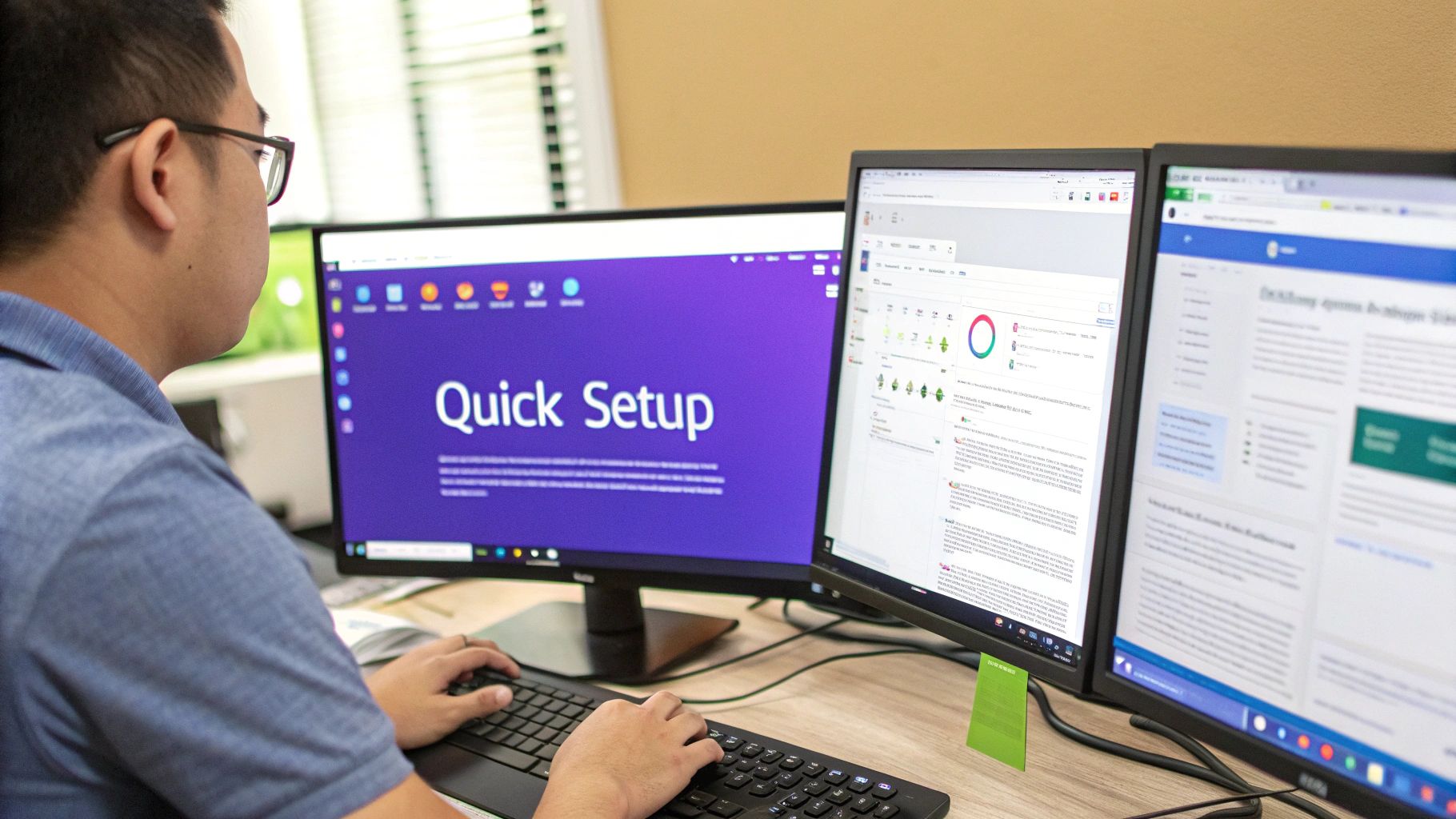
From the console, you get a bird's-eye view of your project, including the APIs and services you have active. This is where you'll enable the Chat API.
Next up is the OAuth consent screen. This is a crucial security step that determines what your app looks like to users and which permissions it’s asking for. A well-configured consent screen builds trust and is non-negotiable for secure communication.
If you're new to the world of bot-building, we have a complete guide that covers these foundational concepts in more detail. You can check out our post on how to build a chatbot for more context.
Configuring Your Chatiant Account
Alright, let's switch gears to Chatiant. If you're not already signed up, go ahead and create an account. The process is quick, and you'll land right on the main dashboard. This is where you’ll design your bot’s conversational smarts and link it all up to Google Chat.
Pro Tip: Before diving in, spend a few minutes clicking around the Chatiant dashboard. Get a feel for the main sections—Intents, Entities, and Integrations. A little exploration now will make the actual building process feel much more intuitive later.
With your Google Cloud Project active, the Chat API enabled, and your Chatiant account ready, you’ve laid all the necessary groundwork. You're now ready to start designing the bot's conversation.
Designing Your First AI Conversation
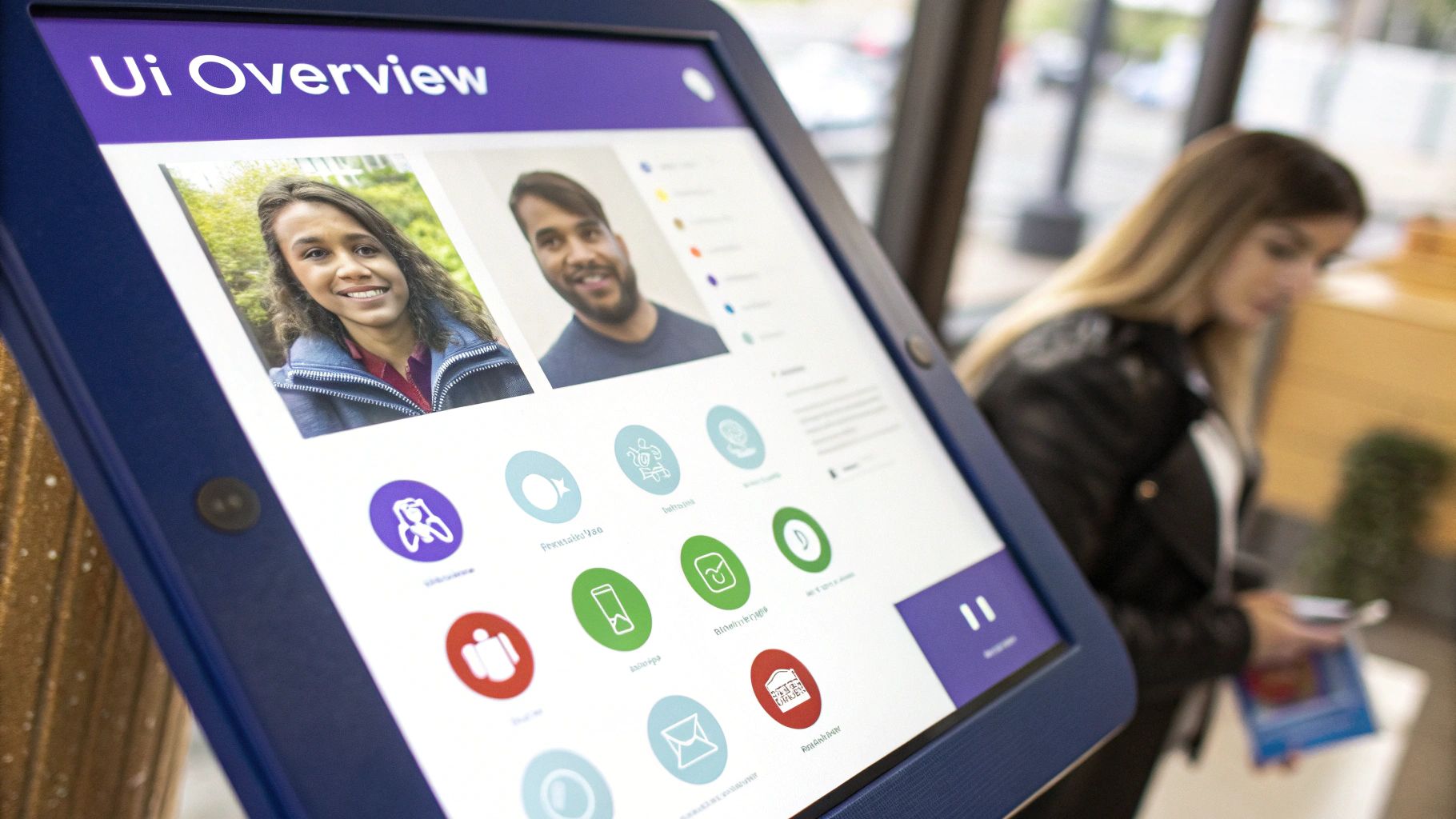
Alright, with the basic setup out of the way, it’s time for the fun part: giving your Google Chat box bot its brain. This is where you’ll bring your ideas to life inside the Chatiant platform, moving from a concept to a real, interactive conversation flow.
The screenshot above gives you a peek into the visual builder. This is your command center. Forget coding—here, you'll drag, drop, and connect ideas to map out every interaction. It's less about programming and more about empathetic design. You're scripting a dialogue, thinking ahead about what users need, and crafting genuinely helpful responses.
Teaching Your Bot to Understand: Intents and Entities
To build a bot that’s actually smart, you need to teach it two core concepts: intents and entities. Think of these as the fundamental building blocks of AI-powered conversations. They work together to help your bot go beyond just reading words to truly understanding what someone wants.
- An intent is the user's ultimate goal. If a user types, "What's the status of the Apollo project?" their intent is to CheckProjectStatus. It’s the why behind their message.
- An entity is a critical piece of information that gives the intent context. In that same example, "Apollo project" is the entity. It's the specific detail the bot needs to do its job.
Your work in the Chatiant builder is to define these relationships. You might create an intent called ReportITIssue and then tell the bot which entities it needs to look for, like a deviceType (e.g., laptop, monitor) and an issueDescription (e.g., "won't turn on"). This structure is what allows your bot to have a purposeful, intelligent exchange instead of just spitting out canned answers.
When you're designing these, always think about who will be using the bot. Knowing your audience helps shape the bot's tone and complexity. For instance, data from mainstream AI tools reveals a distinct user profile; a recent analysis found that 65.68% of ChatGPT users are male, while 34.32% are female. Younger people are also jumping on board quickly, with 43% of U.S. adults aged 18-29 having used ChatGPT. Keeping your user base in mind helps you create a more engaging experience. You can find more details on AI user demographics on DigitalSilk.com.
Crafting a Natural Dialogue Flow
With your intents and entities defined, you can start writing the actual dialogue. This is where your bot’s personality comes alive. The aim here is to create responses that are helpful, clear, and feel natural—not like you’re talking to a machine.
For example, a solid dialogue flow for reporting an IT issue might look something like this:
- Bot Acknowledges: "I can help with that. What device are you having trouble with?"
- User Provides Entity: "My laptop."
- Bot Prompts for More Info: "Got it. Can you briefly describe the problem?"
- User Provides Description: "The screen keeps flickering."
- Bot Confirms and Acts: "Okay, I've logged an IT ticket for your flickering laptop screen. You'll receive updates here in Google Chat."
This entire back-and-forth is designed visually in Chatiant. You simply connect dialogue boxes with conditional logic, creating different paths based on what the user says.
Key Takeaway: The best conversational design feels like a guided conversation, not an interrogation. Always have the bot confirm what it understood before it takes action. This small step builds massive user trust and cuts down on errors.
Getting this right takes a bit of practice, but there are proven methods to guide you. For a much deeper dive into structuring these interactions, check out our guide on chatbot conversation flow design. It lays out a complete framework for creating intuitive and effective bot dialogues.
Testing Your Logic Before You Launch
One of the best features of Chatiant is that you can test everything without ever touching your live Google Chat. The platform includes a built-in testing console that lets you interact with your bot just like a real user would.
This step is absolutely critical. You can type in different phrases to see if your intents are being triggered correctly. How does it handle typos? What happens if a user gives an unexpected answer? This internal feedback loop lets you spot and squash logical flaws and awkward phrasing early on, ensuring a polished, reliable experience when your bot finally goes live.
Connecting Chatiant to Your Google Chat Box
Alright, you’ve built out your bot’s logic in Chatiant, which is a huge step. Now comes the moment of truth: hooking it up to your live Google Chat box. This is where your bot stops being a blueprint and actually becomes a working part of your team.
The process boils down to bridging your Chatiant project with your Google Cloud Project. Think of it as giving them a secure, reliable way to talk to each other. We’re going to head back into your Google Cloud Project dashboard to get this done. Don't worry, this is less about code and more about flipping the right switches, kind of like giving two software programs permission to share data.
This image gives you a bird's-eye view of the administrative steps, from getting into the control panel to enabling and tweaking the chat features.
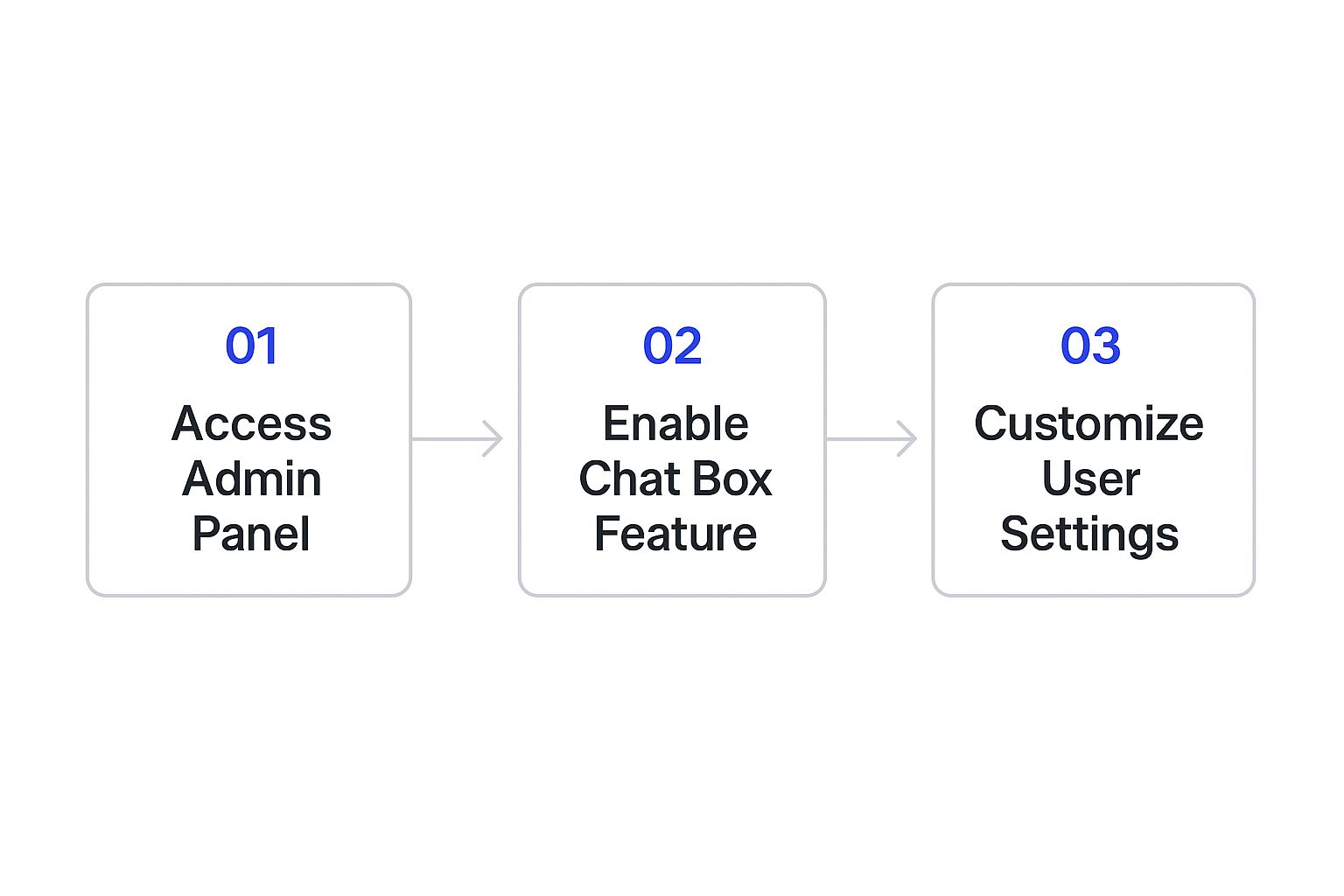
As you can see, a solid integration is all about enabling the feature first, then fine-tuning its settings for your team.
Generating Your Bot Credentials
First up, you’ll need to configure the App Configuration settings inside the Google Chat API section of your Cloud Project. This is where you give your bot its public identity—what your colleagues will see when they interact with it in Google Chat.
You'll need to fill in a few key details here:
- App Name: Make it obvious what the bot does. Something like "IT Helpdesk Bot" or "Project Phoenix Updates" works great.
- Avatar URL: Give your bot a face. A simple, clear logo helps it stand out in a busy chat window.
- Description: A quick one-liner explaining its purpose is perfect. For example, "I can create IT tickets, check project statuses, and answer FAQs about company policies."
Getting this right is surprisingly important for user adoption. A bot with a clear name and purpose feels much more approachable than some random, generic service.
Linking Chatiant with a Webhook
Once the bot has its public profile, you need to create the actual communication line. This is handled using a unique webhook URL that Chatiant gives you. A webhook is basically a special, secure "phone number" that lets Chatiant send messages directly to your Google Chat box.
Simply copy this URL from your Chatiant integration settings and paste it into the "App URL" field within your Google Chat API configuration. This tells Google, "Hey, when someone messages this bot, forward the info to this specific Chatiant address." It's a secure handshake that ensures all the messages get routed correctly.
A common pitfall here is a simple copy-paste error. I've seen it happen more times than I can count. Always double-check that you've copied the full URL and that your Google Cloud Project has the right permissions for the Chat API to talk to external apps.
Once you save these settings, your Chatiant bot is officially wired up. For a deeper dive into how this all fits together, you can learn more about building an AI chatbot for Google Chat.
Troubleshooting Common Connection Issues
Sometimes, things just don't work on the first try. It happens. If your bot is giving you the silent treatment in Google Chat, don't panic. It's almost always one of a few common setup snags.
Here’s what to check first:
- Permission Errors: This often means the OAuth consent screen wasn't set up right, or the person deploying the bot doesn't have the necessary admin rights in your Google Workspace.
- API Not Enabled: Go back and double-check that the Google Chat API is still showing as "Enabled" in your Cloud Project. Sometimes settings don't save correctly.
- Incorrect App URL: Even a single wrong character in that webhook URL will break everything. The easiest fix is to just re-copy and paste the URL from Chatiant again, carefully.
In my experience, methodically checking these three things will solve over 90% of initial connection problems. Just be systematic and make sure each piece of the puzzle is in the right place before you start pulling your hair out.
Right, so you've got a basic bot up and running. It answers a few questions, and that's great. But now it's time to go from a simple Q&A machine to a genuine workflow powerhouse that your team can't live without.
This is where you start making your bot's interactions more dynamic and, crucially, connect it to the other tools your team relies on every single day.
Creating Richer User Interactions
First things first: let's move beyond plain text. The user experience gets a massive upgrade when you use what Chatiant calls rich-text cards. These are visually engaging message blocks that can handle formatting, images, and—most importantly—interactive buttons.
Instead of making someone type every single command, you can just present them with clear, clickable choices. It's a small change that makes a huge difference.
Imagine a bot built to check on project statuses. A user asks, "What's the update on Project Phoenix?" Instead of spitting back a wall of text, the bot can reply with a clean, organized card.
This card could feature:
- A clear title: "Project Phoenix Status"
- Key stats in bold: Progress: 75%, Due Date: Q4
- Interactive buttons: [View Full Report], [See Blockers], [Contact PM]
See the difference? The conversation shifts from a basic query to a mini-dashboard delivered right inside the chat. It guides the user to the next logical action, making the whole process feel faster and way more intuitive.
A core principle of good bot design is to lower the user's cognitive load. When you give people clear, clickable options, you remove the guesswork. This makes your bot feel smarter and genuinely more helpful, which is key for getting people to actually use it.
Connecting to External Systems with APIs
This is where the real magic kicks in. A truly useful bot doesn't just know what you've programmed it to say; it fetches live information from other systems. This is all done by hooking your Chatiant bot up to external APIs (Application Programming Interfaces).
Think of an API as a messenger that lets different software applications talk to each other.
Once you have API integrations set up, your Google Chat bot can pull off some seriously powerful actions that would normally mean logging into two or three different platforms. The possibilities here are endless, no matter what team you're on.
Real-World Scenarios:
- For Sales Teams: A salesperson out in the field could type
/get-customer-info Acme Corp. The bot then connects to your CRM's API, pulls the latest contact info, recent orders, and open support tickets, and displays it all on a tidy card right there in Google Chat. - For Operations: A team member could report a facility issue by messaging the bot: "/log-issue broken printer in room 2B." The bot uses an API to instantly create a new ticket in your helpdesk software, like Jira or Zendesk, and replies with the ticket number. Done.
- For Developers: A developer could ask,
/check-server-status production. The bot queries your monitoring tool's API and returns the current uptime and performance metrics, all without the dev ever having to open another browser tab.
These kinds of integrations transform your bot from a static knowledge base into an active, dynamic part of your daily workflow, saving a ton of time and keeping communication streamlined.
You've built a brilliant bot for your Google Chat box. That's the hard part, right? Not quite. Getting your team to actually use it is where the real value comes in.
A successful launch is almost never a big, dramatic reveal. Instead, it’s a careful, strategic process. The goal is to build trust and show people how this new tool makes their lives easier from day one.
Start Small with a Pilot Group
Resist the urge to unleash your new bot on the entire organization at once. That's a classic mistake that can backfire spectacularly.
The best approach is to start with a pilot program. Hand-pick a small, tech-savvy group of users—maybe a single project team or a friendly department. These are the people who will give you honest, high-quality feedback. This controlled environment lets you iron out any kinks and refine the bot’s skills based on real-world interactions before you even think about a wider rollout.
How to Introduce Your Bot to the Team
The way you introduce the bot sets the tone for its reception. You need to frame it correctly. This isn't a replacement for human interaction; it's a helpful new team member designed to kill off tedious, repetitive work. Focus on what it can do for them.
For example, a solid launch message looks something like this:
"Meet our new Project Assistant bot! You can now get instant status updates on any project just by asking it in Google Chat. No more digging through emails or spreadsheets."
This simple message does a few things really well:
- It sets clear expectations. Users know exactly what the bot is for.
- It highlights a real pain point. Everyone hates hunting for project info.
- It shows a direct, immediate benefit. It saves them time and frustration.
A common pitfall is over-promising on the bot's abilities. If it can only handle project statuses and IT tickets, don't vaguely call it an "all-knowing company assistant." Be specific and honest about its capabilities. Trust is built on clarity, not hype.
Keep the Momentum Going Long-Term
Once your bot is live, your job shifts from building to monitoring and improving. User adoption isn't a one-and-done event; it's an ongoing effort.
Keep a close eye on usage patterns within Chatiant's analytics. Are people getting the answers they need, or are they constantly hitting dead ends? The data will tell you where to focus your improvements.
You'll also want to create some simple, accessible documentation. I'm not talking about a dense, 50-page manual nobody will read. A short, pinned post in the main Google Chat space with a list of example commands is often all you need.
Something like this works perfectly:
Example Bot Commands
@Bot what is the status of the Apollo project?@Bot I need to report a problem with my laptop@Bot show me my open tasks
Finally, make sure to share success stories. When the bot helps resolve a major issue quickly or saves a team a few hours of grunt work, highlight it. This reinforces its value and encourages more people to integrate it into their daily workflow, turning your Google Chat box into a genuinely productive hub.
Your Top Questions About Google Chat Bots, Answered
Jumping into building a bot for your Google Chat box is exciting, but it almost always brings up a few questions. I see it all the time. Teams get worried about technical skills, the budget, and what the bot can actually do.
Let's clear the air. I’ve rounded up the most common questions I hear to give you the straightforward answers you need.
Do I Need Coding Skills for This?
Nope. Not at all.
One of the biggest misconceptions is that you need to be a developer to build a useful bot. With Chatiant, the entire process is no-code. You won't touch a single line of programming script.
Instead, you get a visual, drag-and-drop interface. This is where you’ll map out conversational flows, teach the bot how to understand what people are asking for, and write its responses. It’s designed so project managers, operations leads, or anyone focused on fixing team workflows can build something powerful without waiting on engineering.
What's This Going to Cost Me?
This one comes up a lot, and the answer is: it depends on how much you use it.
The financial side is often less than people think. Google Cloud Platform usually offers a pretty generous free tier for the API calls your bot will make. For many small-to-medium projects, this means you might not pay Google anything at all.
Chatiant offers different subscription plans based on the features you need and your expected message volume. The best approach is to check out the current pricing on both platforms to get a clear picture for your specific project.
My take: The real investment isn't dollars—it's the time you spend up front designing a bot that solves a real problem. A bot that saves your team even a few hours a week delivers a return that dwarfs the subscription cost.
Can My Bot Talk to Our Other Software?
Yes, and honestly, this is where the magic happens. A bot that's stuck in chat is just a fancy FAQ document. A bot that connects to your other tools becomes a true workhorse.
Chatiant is built for API integrations. This allows your bot to securely connect with the other business systems you rely on every day. Think about what that unlocks:
- CRM: Your bot could pull customer details from Salesforce or HubSpot right into a chat.
- Helpdesk: It could create a new ticket in Zendesk or Jira without anyone leaving Google Chat.
- Project Management: It could fetch the latest task updates from Asana or Trello on command.
This transforms your Google Chat bot from a simple Q&A tool into a central command hub that can get things done across your entire software stack.
Ready to see what this looks like for your team? Start building your own intelligent Chatiant bot today and discover how easy it is to automate work right inside Google Chat. Get started with Chatiant.


