Build a Smarter Google Chat Box for Your Team
Deploy a custom Google Chat box to automate tasks and boost team communication. This guide shows you how to build a bot that truly helps your workflow.

A custom google chat box can completely change how your team gets work done. It acts as a smart assistant living right inside your workspace, ready to automate tedious tasks and serve up instant answers. Think of it as a way to handle common questions and workflows so your team can focus on what matters.
Why a Custom Google Chat Box Changes Teamwork
Many teams get bogged down by communication bottlenecks that slowly kill productivity. A well-designed chatbot cuts through that noise by acting as a single source of truth for information and simple tasks. Instead of jumping between five different apps to find a document or bugging a coworker with a routine question, your team just asks the bot.
This kind of integration is becoming the standard for a reason. Businesses see the power of having everything in one place. With Google Chat and Google Meet holding about 33% of the market share for corporate messaging, the trend is clear. Companies are leaning into integrated platforms because they support tools like bots that directly make workflows smoother.
Solving Common Workplace Headaches
Think about all the little interruptions that pull everyone off task throughout the day. A custom Google Chat bot can tackle these head-on:
- Answering Repetitive HR Questions: A bot can instantly tell an employee how many vacation days they have left or provide a link to the latest benefits PDF. No more waiting on an email reply.
- Providing IT Support: Instead of filing a ticket for a simple password reset, someone can just ask the bot for instructions. This frees up your IT crew for bigger problems.
- Streamlining Project Updates: The bot can fetch a task's status from your project management tool or pull key metrics from a Google Sheet, all with a simple command.
The real win here isn't just the automation. It's about giving your team back their most valuable resource: time. When a bot handles the small, predictable stuff, it frees people up to concentrate on creative, strategic work.
Building a bot that people actually use starts with knowing these common pain points. If you want to look deeper into this approach, check out our complete guide to Google Chat. A bot that solves real, everyday problems won't just be a novelty; it will quickly become a key part of your team's toolkit.
Preparing Your Workspace for a Chatbot

Before you jump into the fun part of actually building your Google Chat bot, a little prep work goes a long way. Seriously. Good planning is what turns a chatbot from a cool tech demo into a tool your team actually wants to use every day.
The first thing to nail down is its core job.
What problem is this bot really going to solve? A bot without a clear purpose is just noise, and it will get ignored fast. Figure out its main role before you touch any settings. Will it be an IT helpdesk sidekick that handles password resets? Or maybe an HR assistant that fields questions about company holidays and PTO?
Knowing its primary function guides every single decision you make from here on out. It also helps you manage expectations across the team when you finally roll it out.
Defining Your Bot's Core Purpose
The most successful chatbots I've seen are the ones designed to handle specific, high-volume tasks that constantly interrupt people's real work. Just think about the repetitive questions that pop up in your chat channels over and over again.
Here are a few common roles a Google Chat bot can fill immediately:
- IT Support: Answering common troubleshooting questions or walking users through simple software installs.
- HR Assistant: Giving people quick access to documents like the employee handbook, expense forms, or vacation policies.
- Project Coordinator: Fetching task status updates from a connected project management tool or a shared Google Sheet.
- Sales Enablement: Pulling up product info, pricing sheets, or customer case studies right when the sales team needs them.
The goal is to identify a clear, narrow use case first. You can always expand its skills later, but starting with a focused objective makes the initial build and team adoption so much smoother.
Confirming Your Permissions
Once you've decided what your bot will do, you need to check your Google Workspace permissions. This is a classic stumbling block. To add a custom chatbot, you need the right kind of administrative access.
Usually, you need to be a Workspace administrator or have an admin grant permissions for third-party apps to be installed.
Don't skip this. Confirm with your IT department that you're clear to connect a tool like Chatiant to your Google Chat environment. Getting this sorted out early saves a ton of time and avoids frustrating roadblocks down the line.
How to Build Your First Google Chat Box
If you've ever thought about creating a custom Google Chat box, you're probably imagining a mountain of code. The good news? It's much easier than you think. With no-code platforms like Chatiant, you can design and deploy a genuinely useful bot without writing a single line of code. The whole process is about building simple conversational flows, setting up keyword triggers, and connecting to the Google services your team already relies on every day.
My best advice is to start small. Don't try to build a bot that does everything at once. Instead, focus on one or two high-impact tasks that will save your team time. A bot that answers common questions about your company’s PTO policy or one that can pull the latest marketing report from a shared Google Drive folder is the perfect place to start.
Designing Your First Conversation
This is where you give your bot its brain. The "intelligence" of your chatbot comes from its conversational flows. Think of them like simple decision trees. When a user asks a question, the flow tells the bot exactly how to respond. You start by identifying common keywords that will kick off a specific action.
Let's say you're building an IT support bot. A classic keyword trigger would be something like "password reset."
When someone in a Google Chat space types that phrase, you can design a flow that:
- Acknowledges the request: "I can help with that."
- Asks a clarifying question: "Are you trying to reset your Google account password or another application?"
- Provides a direct link or instructions: Based on the user's answer, the bot sends them straight to the correct resource.
This approach keeps every interaction quick, clear, and genuinely useful. You can build out dozens of these simple, keyword-based flows to handle the most frequent questions your team gets bogged down with. For a closer look at different flow designs, you can explore more about building an effective Google Chat box with no-code tools.
The best bots feel less like a machine and more like a helpful colleague. They don't try to answer everything perfectly; they just get you the right information quickly, so you can move on with your day. That's the goal.
Connecting to Your Google Workspace
This is where the magic really happens. A no-code platform like Chatiant makes it incredibly easy to integrate with Google Drive, Calendar, and Sheets. The interface usually has a dedicated integrations section where you can securely connect your Google account in just a few clicks.
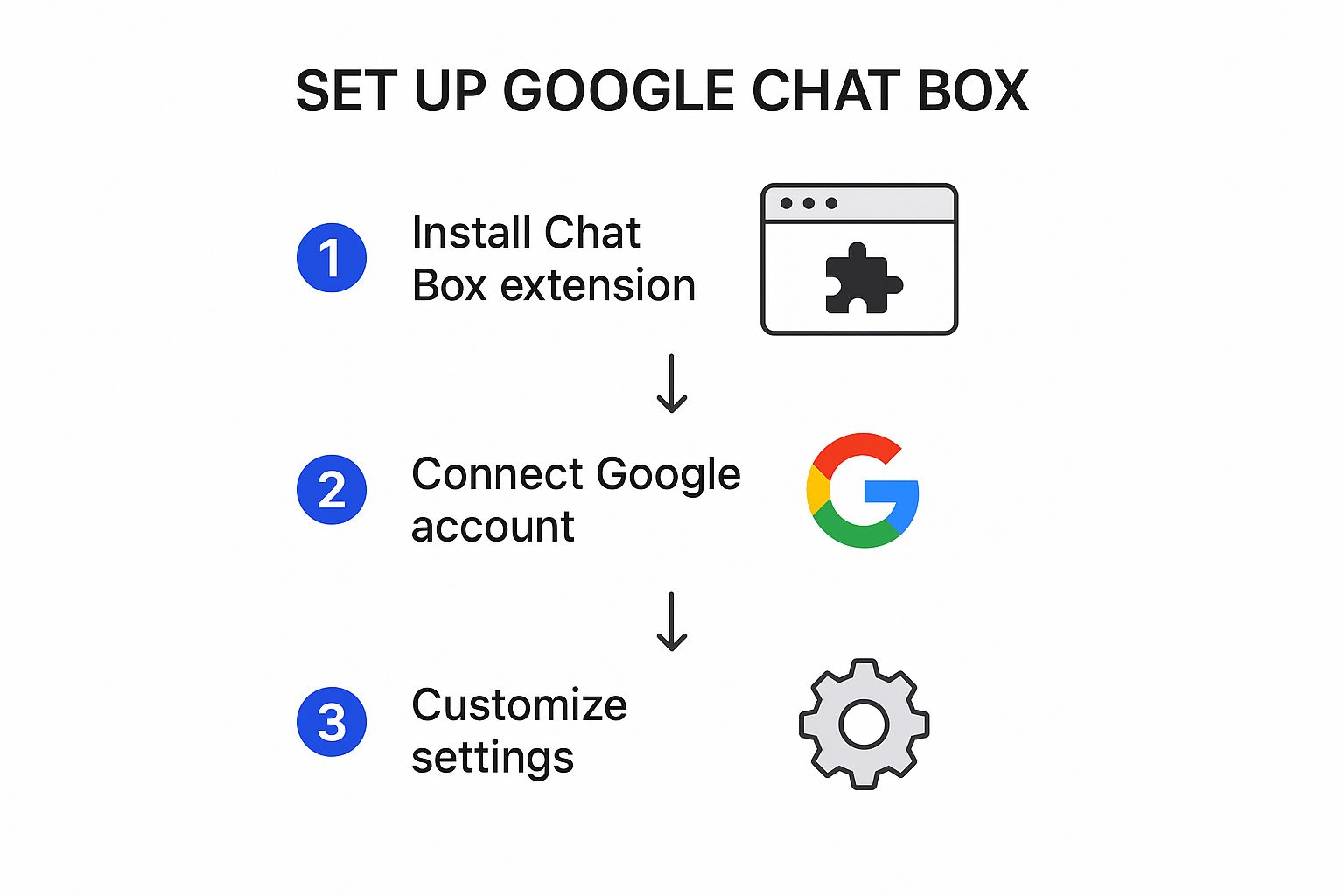
The platform is built to be user-friendly, letting you connect data without needing a developer. Once connected, you can create powerful commands like "@bot find Q3 sales report" and have it instantly search your team's Google Drive. Or, you could ask "@bot schedule team meeting tomorrow at 10 AM," and it will check everyone's calendars and create an event.
After you’ve finalized your conversational flows and connected your Google apps, you just hit "publish." That’s it. Your bot is now live and ready to help in your chosen Google Chat space.
Automating Tasks and Customizing Conversations

A bot that just answers basic questions is a decent start, but the real magic happens when it starts doing things for you. When you connect your Google Chat box to other services, it stops being a simple Q&A tool and becomes a proactive assistant, saving your team from dozens of tiny, distracting tasks every single day.
This is where you graduate from a simple FAQ bot to a genuine workflow automator. The goal is to let your bot handle the routine jobs that usually force you to jump between different apps, like booking a meeting room or digging up a specific report.
A well-integrated chatbot doesn’t just spit out information; it takes action. For example, instead of just telling someone how to book the conference room, it can check Google Calendar for an open slot and reserve it right from the chat window.
Making Your Bot a True Teammate
First things first, let's give your bot some personality. Giving it a distinct name, avatar, and tone of voice inside a platform like Chatiant makes it feel less like a machine and more like a member of the team. A little personality goes a long way in making interactions more engaging and encouraging people to actually use it.
But beyond its vibe, the most important customization is what your bot can do. Think about the repetitive tasks your team performs inside Google Workspace all day. Those are your prime candidates for automation.
Here are a few practical ideas to get the wheels turning:
- Find a file instantly: Set up a command like "@bot find Q3 marketing brief," and have the bot search your shared Google Drive and drop a direct link into the chat. No more digging through folders.
- Schedule meetings without the back-and-forth: A quick command like "@bot book design sync for tomorrow at 2 PM" can have the bot check everyone's calendars and create the event on the spot.
- Get quick project updates: Your bot could be set up to pull key metrics from a Google Sheet and post a daily status update in your project's chat space.
The key is to transform your bot from a passive information source into an active participant in your team's workflow. When the bot can perform actions, it becomes an indispensable tool that saves measurable time.
Setting up these automations is usually pretty straightforward. You just define a keyword or a phrase and then link it to a specific action in another Google service. The more of these connections you build, the smarter and more helpful your chatbot becomes.
To help you visualize the possibilities, here are a few common use cases that teams often start with.
Common Automation Use Cases for Your Google Chat Box
This table outlines practical automation ideas and the Google Workspace tools they integrate with, helping you visualize the chatbot's potential.
These are just a handful of examples, but they show how a little automation can take a ton of manual work off your team’s plate, freeing them up to focus on what matters.
Get Your Team to Actually Use Your New Chatbot
You've built a powerful Google Chat box, which is the easy part. The real challenge? Getting your team to actually use it. A successful launch is about a smart, thoughtful rollout that makes adoption feel effortless and proves the bot's value right away.
The best way I've seen to introduce a new bot is with a simple, crystal-clear guide. Create a one-pager or a quick video explaining what the bot does, what it doesn't do, and a few real-world command examples. This cuts down on confusion and helps your team see how it fits into their day from the get-go.
Turn Early Feedback into a Better Bot
Those first couple of weeks are everything. This is your chance to see how your chatbot handles real-world scenarios, not just the test cases you threw at it. Make it incredibly easy for your team to share what they think.
A great way to do this is to set up a dedicated Google Chat space just for bot feedback. It gives users a direct line to report bugs, ask questions, or suggest new features, which helps you make quick, meaningful fixes.
At the same time, keep an eye on the usage data. Pay attention to which commands are used most often and, more importantly, which ones are failing. The data doesn't lie. It tells you exactly what's resonating and what needs a rethink.
Your goal isn't to launch a perfect bot. It's to launch a useful one that gets better every week. Listening to your team is the fastest way to turn your bot from a neat little tool into an indispensable part of their workflow.
When you start planning future updates based on this initial feedback, it sends a powerful message: you're committed to making this tool genuinely valuable for them. To look deeper into refining your bot over the long haul, check out these established chatbot best practices.
Common Questions About Google Chat Bots
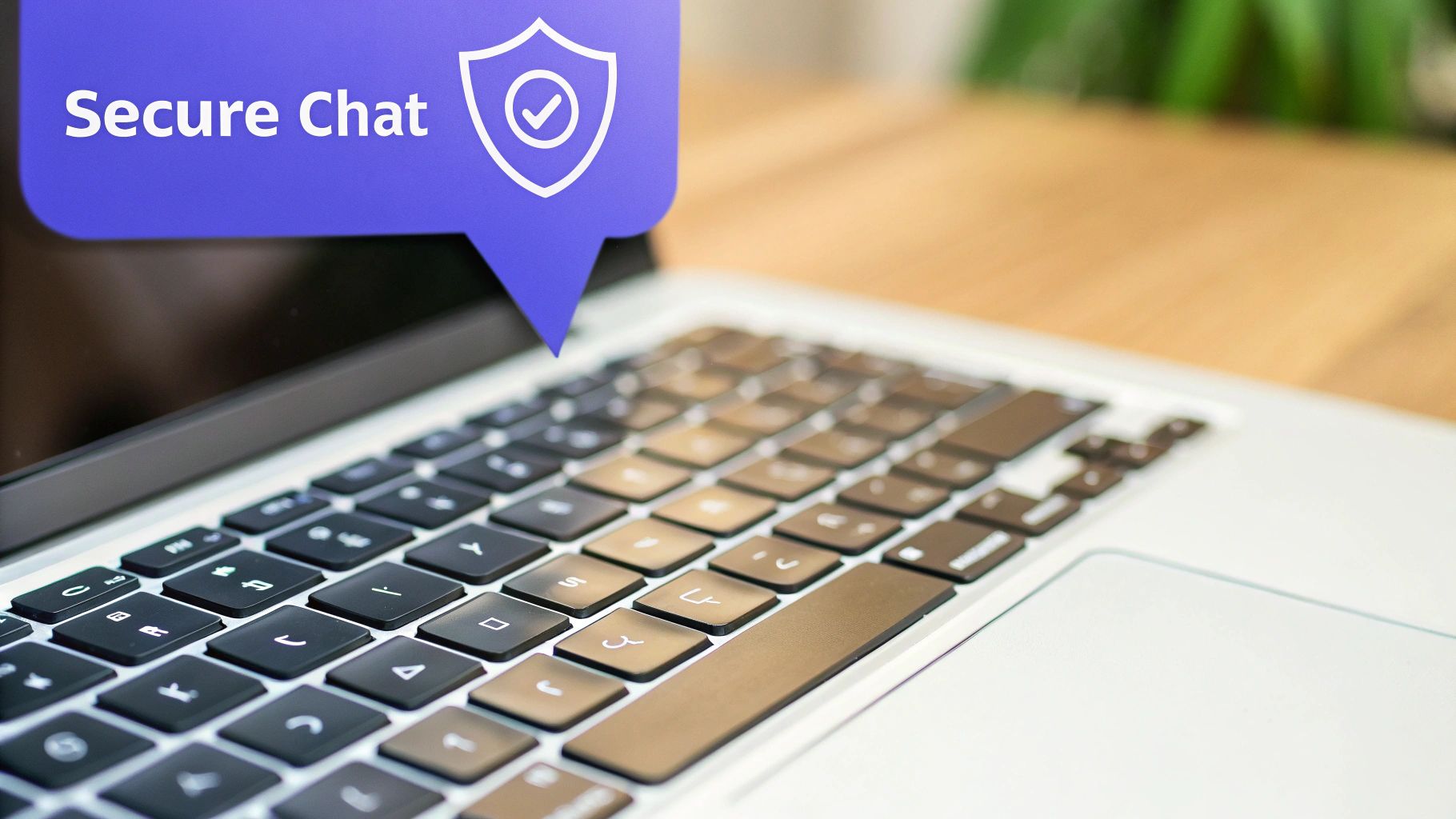
As you start exploring what a Google Chat bot can do, it's natural for a few questions to come up. Let's tackle them head-on, so you can move forward with confidence. Many people assume this process is far more technical than it actually is.
One of the biggest concerns I hear is whether you need to be a developer to build a bot. The short answer? Not anymore. With today's no-code platforms, the technical barriers have been completely removed.
Do I Need Coding Skills to Build a Google Chat Bot?
Absolutely not, as long as you use a no-code platform. Tools like Chatiant give you a visual, drag-and-drop interface that lets you design conversational flows and set up automations without ever touching a single line of code.
This guide is all about these user-friendly methods, making chatbot creation accessible to anyone, regardless of their technical background.
Another frequent question revolves around the security of connecting a third-party tool to your company's digital workspace. This is a valid concern, and one that reputable platforms take very seriously.
Yes, connecting a chatbot to your Google Workspace is secure when done correctly. Professional chatbot platforms use Google's official APIs and OAuth 2.0 for authentication. This means you grant specific, limited permissions without ever sharing your passwords.
My advice? Always review the permissions an application requests before you approve it. And if you're handling sensitive data, stick with enterprise-grade tools that are compliant with data privacy standards like GDPR.
Can the Chat Bot Connect to Other Apps?
Yes, and this is where a chatbot becomes incredibly powerful. Many no-code platforms offer pre-built integrations with hundreds of third-party applications like Jira, Salesforce, or Trello.
This allows you to build a Google Chat bot that acts as a central hub for information from all the different tools your team uses.
You can set up a bot to:
- Pull ticket status from Jira
- Look up customer details in Salesforce
- Create a new task in Trello
This turns your chatbot from a simple Q&A tool into a true workflow assistant, centralizing tasks that once required switching between multiple browser tabs.
Ready to build a smarter workflow for your team? With Chatiant, you can create a powerful AI assistant for your Google Chat workspace in minutes, no coding required. Start building your custom chatbot today.


