Using a Chatbot in Chat Google Chat
Learn how to connect a chatbot with Chat Google Chat to automate tasks. This guide offers practical steps to make your team more efficient.

Integrating a bot into your Google Chat can turn a simple messaging tool into an automated, responsive hub for your team's work. It acts like a digital assistant inside your conversations, ready to handle repetitive tasks and fetch information on command. This saves hours and, more importantly, keeps your team focused.
Why You Should Add a Bot to Google Chat

Think about the tiny interruptions your team deals with every day. A project manager jumps from a chat to a project management tool just to check a task's status. A support agent has to leave a conversation to look up a customer ticket in another system. These small context switches add up, creating friction and breaking concentration all day long.
A well-integrated chatbot eliminates that digital commute. Instead of leaving Google Chat, team members can ask the bot for what they need. The conversation, the context, and the work all stay in one place.
Streamline Daily Operations
One of the biggest wins here is automating routine tasks that eat up time. A chatbot can be set up to perform specific actions based on simple commands, keeping everyone in the loop without any manual effort.
Here are a few real-world examples:
- Daily Stand-ups: A bot could post a summary of yesterday's completed tasks and today's priorities at 9 AM every morning. No more chasing people down for updates.
- Customer Support: An agent can type
/ticket-status 12345and instantly get the latest update on a customer issue without ever leaving the chat. - Sales Updates: A sales team could get a real-time summary of new leads from their CRM by sending a quick message to the bot.
This level of automation frees your team to focus on more strategic work instead of getting bogged down by administrative overhead. By connecting a platform like Chatiant, you can turn your chat on Google into an active participant in your workflows.
A chatbot’s true value appears when it handles the small, repetitive tasks that consume a surprising amount of a team's day. Freeing up just 30 minutes per person each day creates significant productivity gains across an organization.
By centralizing information and automating tasks, a bot makes your Google Chat space a place to get work done more efficiently.
Getting Google Chat Ready for Your Bot
Before you drop a new bot into Google Chat, a few quick checks will help it land on its feet. Most of this is about making sure your Google Workspace is set up for it and that you have the right permissions. Think of it as clearing the runway for your new digital teammate.
First, you'll want to peek at your administrative settings. It’s pretty common for organizations to restrict third-party apps by default, so don't be surprised if this is your first roadblock. You might need to ping your Google Workspace administrator and ask them to allow new bots and integrations for Google Chat. It's a simple toggle on their end but a frequent hang-up if you don't check it first.
Choosing a Home for Your Bot
Once the permissions are sorted, the next question is: where will your bot live? Bots in Google Chat operate inside Spaces, which are dedicated channels for team conversations. You've got two solid options here, and the right one really depends on how you want to use the bot.
- Add it to an existing Space: If you have a channel humming for a specific project, like "Q4 Marketing Campaign," adding the bot there gives everyone on the team instant access.
- Create a brand-new, dedicated Space: You could also spin up a new space just for the bot, like "#automations" or "#daily-reports." This keeps automated messages from cluttering up active project chats.
The best strategy really depends on how your team uses chat google chat. If the bot is there to provide general info on demand, dropping it into existing team spaces is perfect. If it's going to be pumping out a high volume of updates or reports, a dedicated space is a much cleaner way to go. For more ideas on structuring your workspace, check out our guide to Google Chat best practices.
The goal here is to make the bot a natural part of your team's workflow, not another noisy distraction. A well-organized Space makes it easy for everyone to find the bot, use its commands, and get value from it.
The massive and rapid adoption of AI tools tells us one thing loud and clear: teams are hungry for anything that makes them more productive. Just look at ChatGPT. It pulled in 1 million users in only five days, a milestone that took Instagram months to hit. That’s a huge signal of the demand for conversational tools that simplify work. You can find more stats about ChatGPT's growth on Backlinko.com. By getting your Google Chat space set up right, you're putting your team in the perfect spot to take advantage of this shift.
A Practical Guide to Setting Up Your Chatiant Bot
Getting your Chatiant bot up and running in Google Chat is a lot easier than you might think. We'll walk through the process, from creating the bot inside your Chatiant account to seeing it come to life inside a Google Chat Space.
The first thing you’ll do is create a new bot inside Chatiant. This is where you give it a bit of personality so it feels like a real part of your team. You can give it a name and upload an avatar, which goes a long way in making it feel like a helpful colleague instead of just another app.
Think of a name that's easy to remember and type, like "OpsBot" or "ProjectHelper."
Connecting to Your Google Workspace
Once your bot has its look, it's time to connect it to your Google Chat environment. This is handled with secure authentication, which means you’re granting specific permissions without ever handing over your password. You'll generate a set of credentials from inside your Google Workspace and simply paste them into the Chatiant setup screen.
This process makes sure the bot can only access the specific Google Chat spaces you invite it to. It can't read your private messages or conversations in other channels, which is a common concern.
The setup flow will guide you through a few quick actions:
- Creating the bot instance in the Chatiant dashboard.
- Generating authentication credentials from your Google Cloud Console.
- Authorizing the bot so it can talk to the Google Chat API.
- Inviting the bot into your chosen Google Chat space.
This visualization gives you a good sense of the features and integration points you'll be managing.

As you can see, the bot acts as a bridge between the commands your team types in chat and the actions it takes elsewhere.
Finalizing the Integration
As soon as you add the bot to a Space, it will show up in the member list just like any other person. You can confirm everything is working by typing a simple command, like "@YourBotName help," to get its list of functions. This is the moment your chat google chat experience starts to feel interactive and automated.
The real test is seeing it run its first successful command. When you see the bot respond correctly for the first time, you'll immediately see how much time this simple integration is about to save your team.
The demand for AI tools in our daily workflows is exploding. For example, ChatGPT is now available in 195 countries and supports over 95 languages. Around 1.3 million developers in the U.S. alone are using its API to build applications. You can dig into more stats about ChatGPT's global user base on Digitalsilk.com. By getting your own bot running, you're tapping into that same potential right inside your team's chat window.
Once your bot is live in Google Chat, it's time for the fun part: teaching it how to do useful work for you. This is where you go from a simple notification tool to a team assistant. A perfect place to start is with a classic team need: the daily project status update.
Your goal is to build automated workflows that trigger actions right inside your chat google chat space. Imagine this: instead of a project manager manually chasing down updates from everyone, the bot does it for them. You can create a simple command, like /status, that tells your bot to pull the latest task updates from your project management tool and post them directly in the chat.
That one command saves a ton of time and keeps everyone on the same page without breaking their focus.
Creating Scheduled Tasks
Beyond commands you have to type, you can set up tasks that run on a schedule. This is perfect for routine communications that happen like clockwork every day or week. For instance, you could configure a "Morning Report" that pops up at 9 AM sharp every weekday.
This report could bundle things like:
- A quick summary of key metrics from yesterday.
- A list of high-priority tasks due today.
- Important company announcements or reminders.
Setting this up in Chatiant is pretty straightforward. You just define what information the bot needs to grab, where to get it from, and the schedule it should stick to. It's a "set it and forget it" approach that adds consistent, predictable value.
A great automated workflow saves time and builds reliable communication habits for your entire team. When people know exactly where and when to find key information, they spend less energy searching and more time executing.
Responding to Keywords
To make your bot feel even smarter, you can teach it to respond to specific keywords. If someone in the chat mentions "customer feedback" or "new ticket," the bot can automatically chime in and offer to pull up the relevant information.
This turns your bot into an active listener, ready to provide context at the exact moment it's needed. This level of responsiveness makes your chat google chat experience feel much more alive and dynamic.
Example Bot Commands for Google Chat
Here are a few practical examples of commands you could build with Chatiant. Think of these as shortcuts that make common team tasks much faster.
By combining on-demand commands, scheduled reports, and keyword triggers, you create a powerful, customized assistant for your team.
For more integration possibilities, our article on connecting Google Chat to Google Chat provides even more ideas to get you started.
Tips for Successful Team Adoption
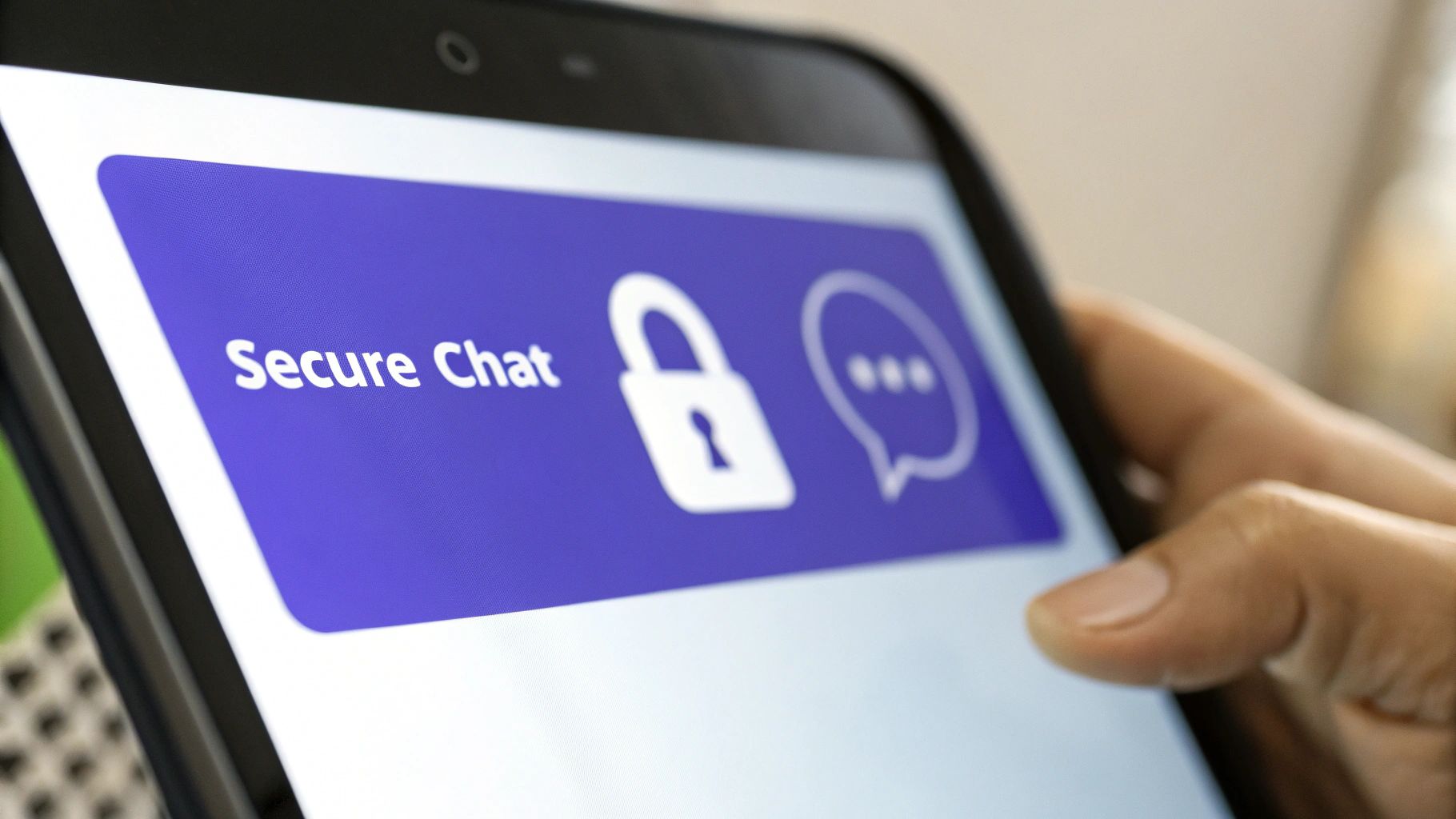
A powerful bot is only a success if your team uses it. The initial rollout is your chance to show everyone how this new tool makes their workday easier, not more complicated. Your first move should be to build some excitement and clarity around what the bot does and why it helps.
A great way to start is by creating a simple cheat sheet. Pin it right inside the bot's Google Chat Space so it's always easy for everyone to find. This should cover the bot's key commands, its main functions, and a few real-world examples of how to use it.
Focus on Early Wins
Don't overwhelm your team with a dozen new workflows all at once. Instead, pick just two or three high-impact automations that solve a common, annoying problem for a lot of people.
When the team sees immediate value, they'll be far more likely to explore what else the bot can do on their own.
Good starting points could be:
- A Daily Summary: Set up a report that everyone finds useful, like a morning update on key project metrics.
- An Instant Lookup: Create a command that pulls frequently needed info, like a customer's account status, directly into the chat.
- A Simple Reminder: Automate reminders for recurring team deadlines or important events.
These small wins build trust and show off the bot's usefulness from day one.
Your goal is to make the bot an indispensable part of your team’s digital workspace. Show them how it cuts down on noise and repetitive work, and they will naturally start relying on it for more.
Gather Feedback and Improve
Once the bot is live, your job isn't over. Now, it's all about managing its performance and gathering feedback. Pay close attention to how people are using it within chat google chat. Are certain commands getting a lot of use? Are people running into errors?
This feedback loop is what turns a good bot into a great one.
Encourage your team to suggest new features or report any issues they find. This not only helps you improve the bot but gives everyone a sense of ownership over the tool. The real objective is deep engagement, where the bot becomes a natural part of the conversation.
Think about it: ChatGPT users interact with the platform for over 14 minutes per session on average. That shows how valuable a truly useful conversational tool can be. By listening to your team, you can build a bot that achieves that same level of involvement.
Got Questions About Google Chat Bots?
Whenever you bring a new tool into your team's workflow, a few questions are bound to pop up. When it comes to hooking up a chatbot to your Google Chat environment, most of the concerns I hear circle around security, privacy, and just how hard it is to get working.
Let's walk through some of the most common ones.
Is it Secure?
One of the first things people ask is about safety. Is it really secure to connect a third-party bot to your company’s internal chat? The short answer is yes, as long as you’re using a reputable platform.
Services like Chatiant use secure authentication methods like OAuth 2.0. This means you grant specific permissions without ever handing over your passwords. During setup, the bot will ask for permission to perform certain actions. It's always a good practice to review those requests to make sure it only gets access to what it truly needs.
What About Privacy and Customization?
Another big one is privacy. Can the bot read all your private conversations? Absolutely not.
A properly designed bot can only see and interact with messages in the specific Google Chat "Spaces" where you've explicitly invited it. It has zero access to your direct messages or any conversations happening in other channels. This separation is a core security feature of the Google Chat API, which keeps your private discussions private.
The real power here, though, comes from customization. You are in complete control of your bot's behavior. You can create unique commands that fit your team’s specific needs, define how it should respond to certain keywords, and connect it to the other software your team already relies on every day.
This lets you build workflows that are suited to your processes, rather than being stuck with generic, out-of-the-box functions.
The goal is to create a bot that feels like a natural extension of your team. With the right customizations, it can anticipate your needs and provide information proactively, making everyone more efficient.
Finally, how much technical skill do you actually need for all this?
For a platform like Chatiant, the answer is very little. The setup is a guided, step-by-step process with clear on-screen instructions. You won't need to write any code or be a developer to get your bot up and running with most standard automations. The entire experience is built to be user-friendly, letting you focus on what the bot should do, not how to build it.
Ready to build a powerful assistant for your team inside Google Chat? With Chatiant, you can create a custom AI agent trained on your data, automate workflows, and bring instant answers directly into your conversations. Get started with Chatiant today.


