A Guide to Google Chat Apps for Android
Discover how to use Google Chat apps for Android to improve team communication. This guide covers setup, key features, and real-world tips for collaboration.
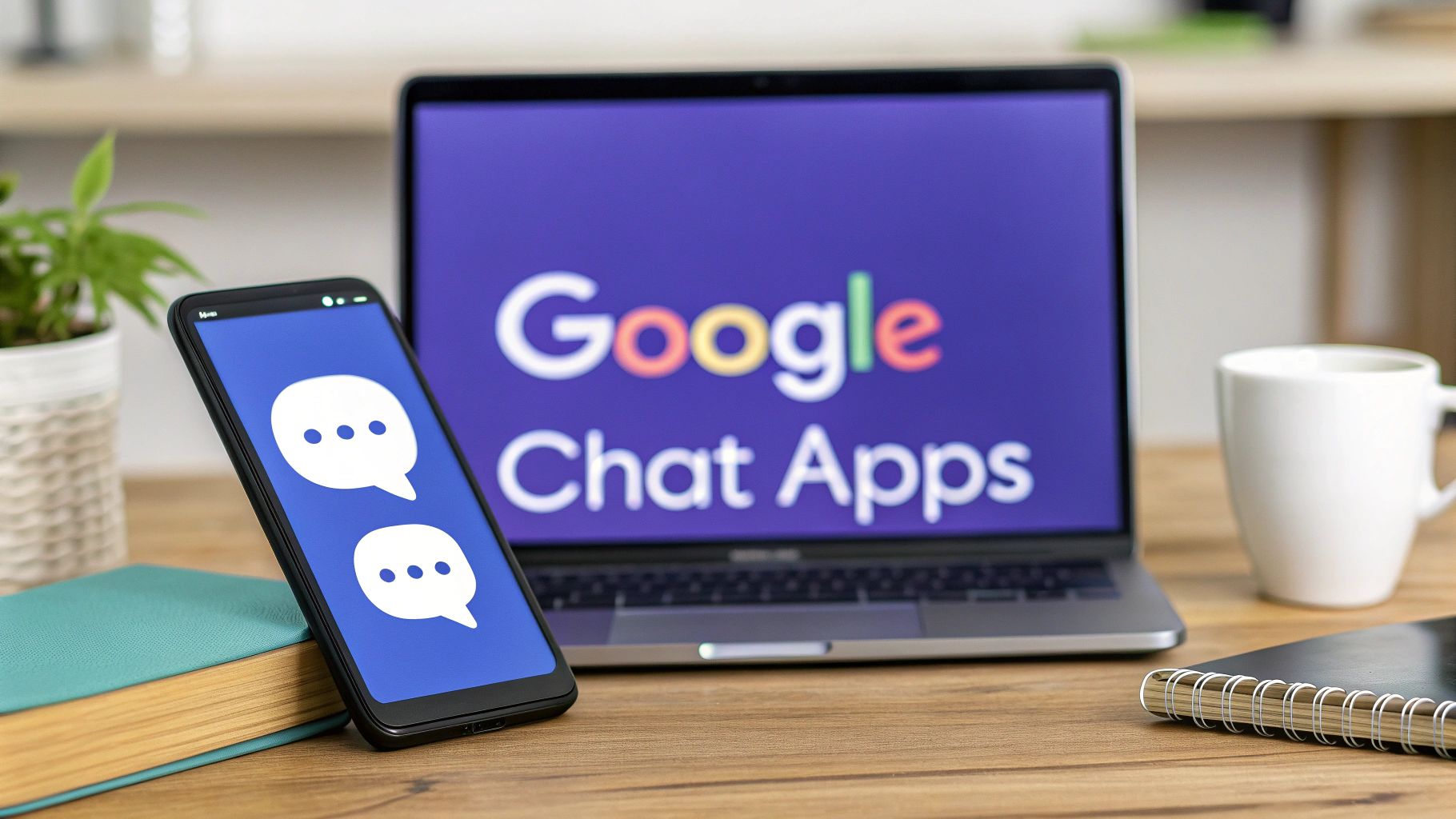
Are you tired of juggling team communications on your Android phone? If you're constantly digging through email chains to find what you need, it might be time to switch things up. For teams on the go, Google Chat offers a much more streamlined and connected experience, especially when you're already in the Google ecosystem.
Let's walk through why it's a game-changer for mobile teamwork.
Why Use Google Chat on Your Android Phone?
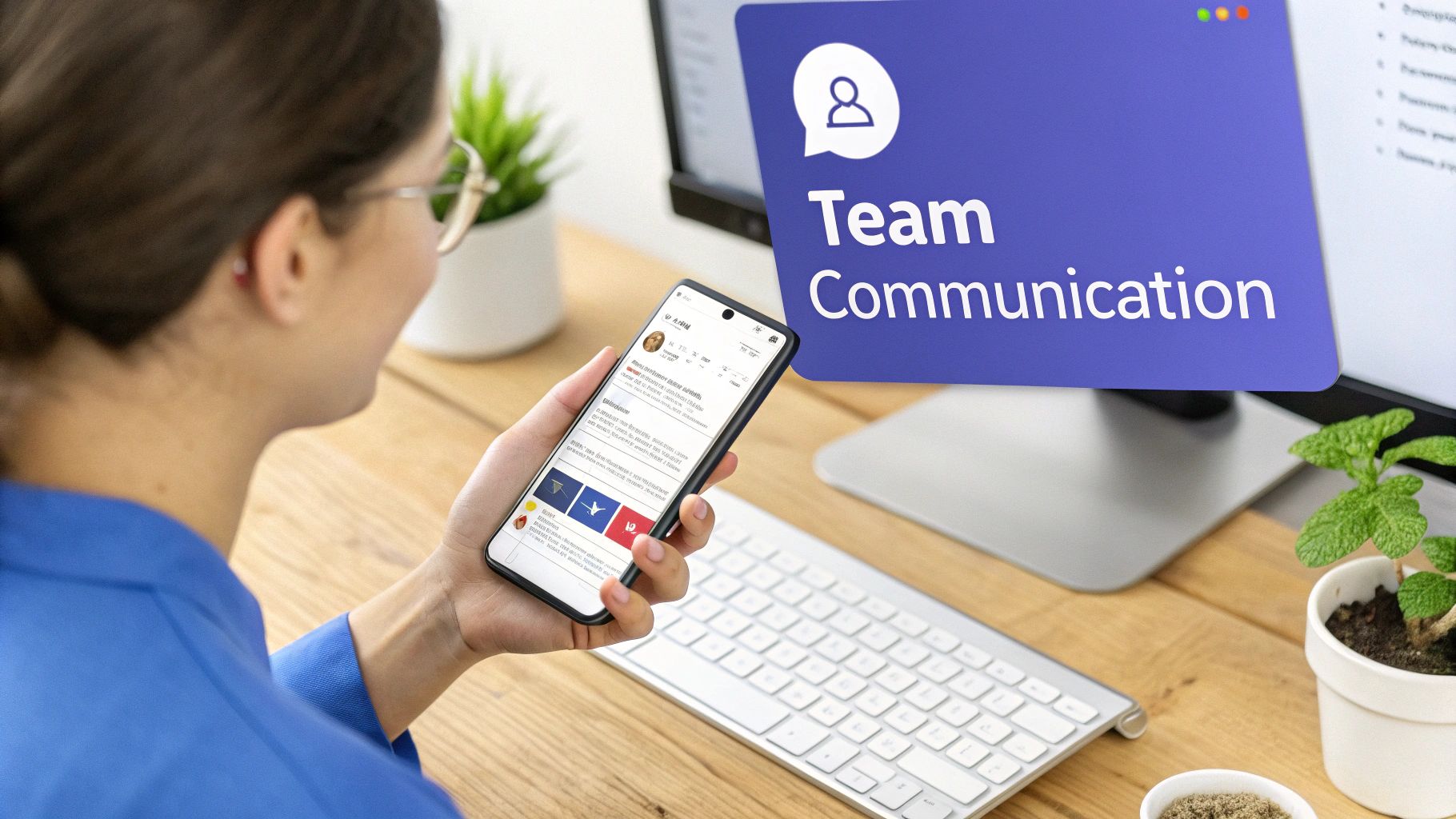
If your team is already running on Google Workspace, the biggest win with the Google Chat app is how tightly it’s integrated with the tools you use every day. Everything from Gmail to Drive is designed to work well together, which cuts down on the friction of switching between apps.
Unlike messy, never-ending email threads, Google Chat keeps conversations organized in dedicated "Spaces" and direct messages. This structure is a lifesaver for keeping project discussions focused and making sure important details don't get buried.
Find Information Instantly
One of the most practical perks is the powerful search. Instead of sifting through a bloated inbox, you can instantly find specific messages, files, or links that someone shared. It’s a small thing, but it saves an incredible amount of time and frustration.
With Google Chat apps for Android, your entire conversation history becomes a searchable, organized archive that’s actually useful.
The real power of Google Chat on mobile is turning your phone into a true productivity hub. You're not just sending messages; you're sharing documents, starting video calls, and managing tasks from one central location.
Google's approach to chat on Android has definitely evolved. We’ve come a long way from early apps like Hangouts to the business-centric platform we have today. Google Chat, which first showed up as Hangouts Chat back in 2018, is now a core piece of Google Workspace with millions of daily users. It’s built right into Gmail on Android and supports modern features like threaded conversations and bots to make teamwork feel seamless.
A Native App Experience
When you think about the benefits of a dedicated Google Chat Android app, it helps to know a bit about mobile software. A native app is built specifically for the Android operating system, which almost always means better performance, reliability, and deeper integration with device features like push notifications.
If you're curious about the technical side of this, it's worth exploring the distinctions between native mobile apps and web applications. This native approach is a big part of why the app feels so responsive and connected to your device.
For a closer look at getting started, check out our guide to https://www.chatiant.com/blog/google-chat.
Google Chat vs. Email for Team Projects
So, when does it make sense to use Google Chat instead of falling back on email? Here's a quick comparison to help you decide.
While email still has its place for formal announcements or external communication, for the day-to-day rhythm of a project, Google Chat's speed and organization are hard to beat.
Getting a new communication tool can feel like a chore, but thankfully, getting the Google Chat app on your Android phone is simple. You've got two easy ways to get it up and running.
The most direct route is to open the Google Play Store, search for "Google Chat," and hit install. Easy.
But if you're like me and live inside Gmail, you can just activate it there. Open your Gmail app, tap the menu icon (the three lines in the top-left), go to settings, pick your account, and look for the "General" section. You'll see an option to show the Chat and Spaces tabs. This keeps everything in one familiar place, which is a nice touch.
Setting Yourself Up for Success
Once the app is running, take a minute to tweak a few settings. This is the difference between the app working for you and the app driving you crazy.
First up: notifications. To avoid a constant buzz in your pocket, go into the app's settings and customize your alerts. A good starting point is to keep notifications on for direct messages but turn them off for noisy project Spaces. You can always check those manually.
Next, set your status. It's a quick way to let colleagues know what you're up to without sending a single message. You can stick with the defaults like "Active" or "Do Not Disturb," or get more specific with a custom status like "Heads down on the Q3 report" or "Grabbing lunch."
Finding Your Way Around
Google Chat keeps its layout clean, splitting things into a few key areas you can access from the bottom of the screen. It's pretty intuitive.
Chat: This is your spot for direct messages (DMs) with one person or small, informal groups. Think of it as your go-to for a quick question or a private conversation that doesn’t need its own project channel.
Spaces: This is where the real teamwork happens. A Space is a dedicated hub for a project, a team, or a specific topic. You get threaded conversations, file sharing, and even task assignments. Use these for any ongoing work involving multiple people.
The real power of Google Chat comes from this separation. DMs are for quick, simple chats. Spaces are for organized, long-term collaboration. It’s what stops it from turning into another cluttered inbox.
Ready to send your first message? Just tap the "New Chat" button and start typing a colleague's name or email. Google Chat will suggest people from your contacts as you go. Select who you want to talk to, type your message, and hit send.
And just like that, you're up and running.
Using Spaces for Project Collaboration
Direct messages are fine for a quick question, but the real work in Google Chat happens in Spaces. Think of a Space as a dedicated digital room for each project. It keeps all the relevant conversations, files, and tasks in one place, which is a massive upgrade from digging through endless email chains.
Starting a new Space from your Android device is simple. Just give it a clear name, something like "Q4 Marketing Campaign" or "Website Redesign," and start adding the right people. My advice? Be selective here. A focused Space with only the necessary team members is far more effective than a noisy, crowded one.
This gives you a quick visual of how easy it is to get up and running on your device.
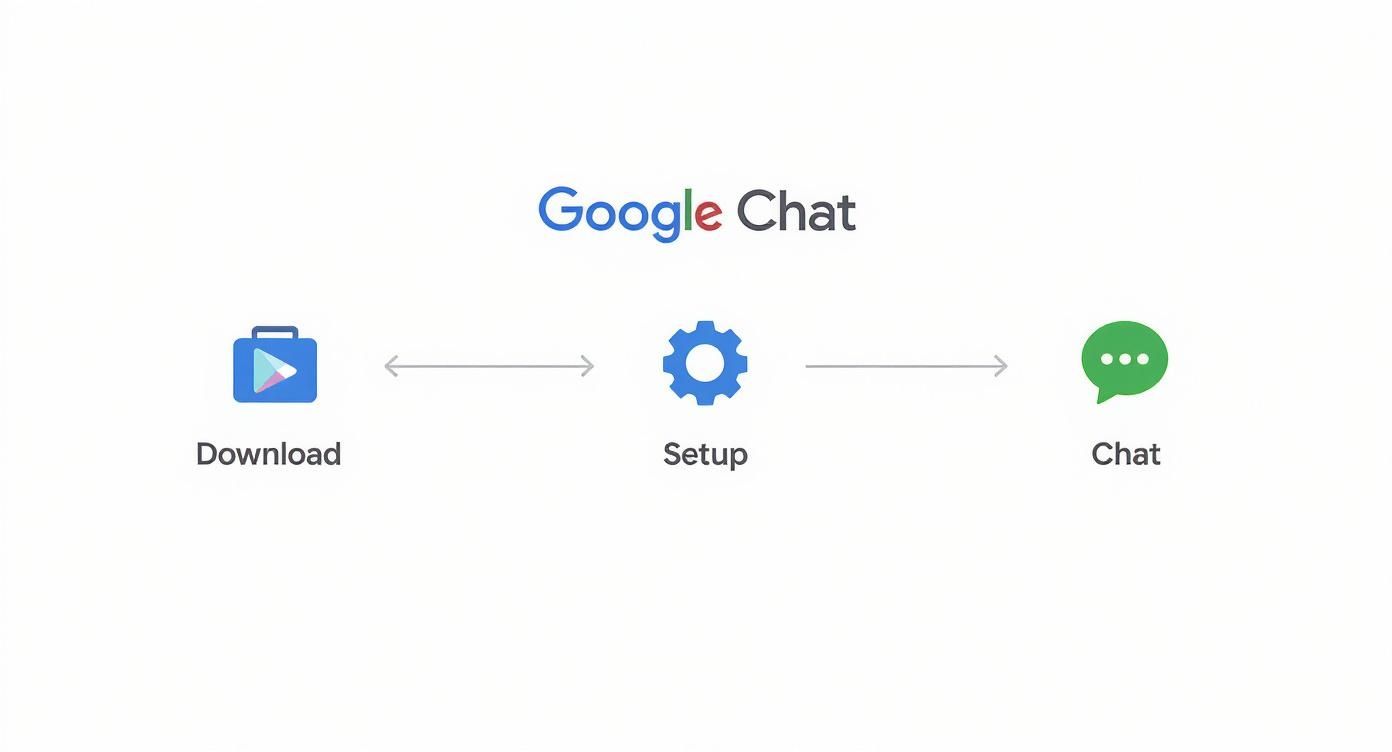
The whole process is designed to get you from downloading the app to chatting with your team in just a few taps.
Keeping Conversations Organized
One of the best features inside Spaces is inline threading. When a new topic pops up, you don't just dump it into the main chat. Instead, you start a new thread. This simple habit keeps different discussions from bleeding into each other and makes it easy to follow a specific conversation from start to finish.
For example, in your "Q4 Marketing Campaign" Space, you might have separate threads for:
- Social Media Ad Creatives
- Blog Post Schedule
- Budget Approvals
This keeps important decisions from getting buried in a stream of unrelated chatter. A recent update also brought this highly-requested feature to direct messages, which is a huge win for keeping all your conversations organized.
Integrating Your Workflow
What really makes google chat apps for android so good for collaboration is how tightly they connect with other Workspace tools. You can drop files directly from Google Drive without ever leaving the chat. Better yet, when you share a Doc or Sheet, the app automatically checks permissions and asks if you want to grant access to everyone in that Space.
This tight integration with Drive is a huge time-saver. No more "You need access" emails cluttering your inbox, you can handle permissions right when you share the file.
You can also assign action items with the built-in Tasks feature. Right from a conversation, you can create a task, assign it to a teammate, and even slap a due date on it. These tasks then pop up in that person’s personal Google Tasks list, keeping everything connected and visible.
Getting Someone's Attention
Need a specific person to see a message right now? Use an @mention. Just type "@" followed by their name. This sends them a direct notification, making sure your message cuts through the noise, even if they've muted notifications for that Space.
It's basically the digital equivalent of a tap on the shoulder, perfect for urgent questions or when you need to hand off a task. By using threads, file sharing, and mentions, your team can manage entire projects right from their Android phones.
Useful Features You Should Know About
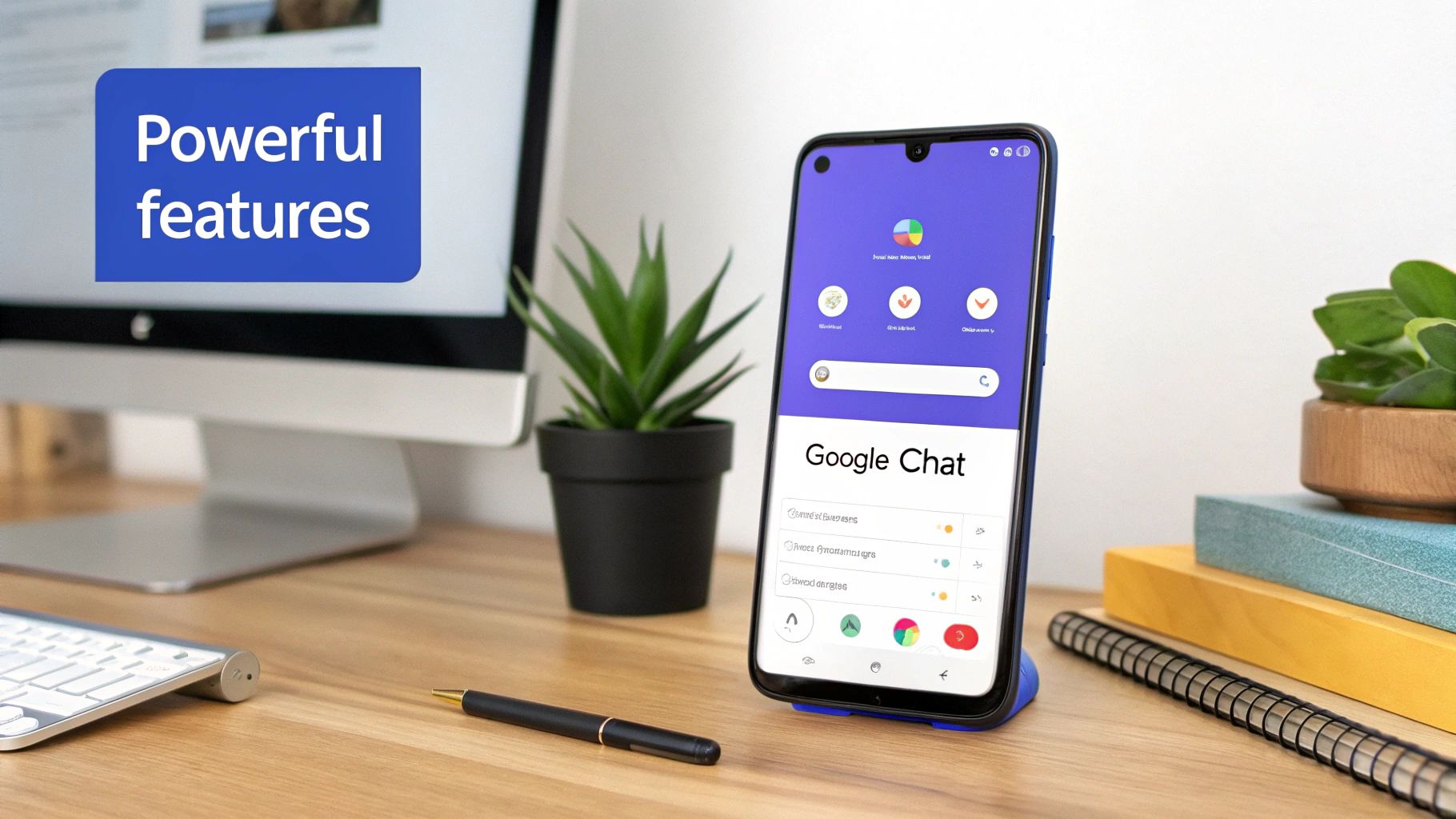
Most teams barely scratch the surface of what Google Chat can do. They use it for basic messages but completely miss the features that can genuinely change their daily workflow for the better.
The Android app is packed with tools designed to help you find information faster, put routine tasks on autopilot, and stop important details from getting buried. It’s time to move beyond the chat window and turn your app into a proper command center.
Here are a few of the most helpful features you might have overlooked.
Instantly Find What You Need With Advanced Search
Let’s be honest: endlessly scrolling through past conversations to find one specific message or file is a massive waste of time. The search function in the Google Chat app is your best friend here.
You can use filters to instantly narrow things down by sender, date, or even the type of content, like whether it included a file or a link. This is a huge time-saver. Imagine trying to dig up a project proposal someone sent you two months ago. Filtered search turns that into a 10-second task, not a 10-minute chore.
Connect Your Favorite Tools and Apps
Google Chat isn’t a walled garden; it’s built to plug into the other tools you already rely on every day. By integrating apps directly into your chat spaces, you can bring key information and actions right where your team is already talking.
This creates a much more cohesive workflow. For instance:
- Google Calendar: You can schedule a meeting directly from a conversation. The app bot will find a time that works for everyone in the space and send the invitation automatically.
- Third-party Apps: Connect tools like Asana or Jira to get project updates and notifications piped directly into a relevant Space. No more switching tabs to see what’s new.
- Custom Bots: Set up bots to pull in alerts from internal systems, like new sales leads or support tickets, giving your team real-time visibility without leaving the chat.
There are tons of ways to expand what Google Chat can do. If you want to explore more options, our guide on the best apps for Google Chat is a great place to start.
Pinning a message is the digital equivalent of sticking a note on a corkboard. It keeps critical information, like project deadlines, meeting links, or important files, visible and accessible to everyone in a Space, so nobody has to ask, "Where's that link again?"
Work Together Without Leaving the Chat
Another great feature is the ability to collaborate on Google Docs, Sheets, and Slides right inside a chat window. When someone shares a file, you don’t have to jump over to another app to view or edit it. Just open it in the chat, make your changes, and keep the conversation going.
This keeps the context of the discussion right alongside the work being done. Simple.
Plus, you can start a Google Meet call with a single tap from any chat or Space, instantly turning a text-based discussion into a face-to-face meeting. And for those moments when you need to quickly share a visual from your chats or another app, knowing how to capture a screenshot on Android is a handy skill to have in your back pocket.
Tips for Better Communication and Productivity
Having the right tool is one thing, but knowing how to make it work for you is what really makes a difference. To get the most out of Google Chat on your Android phone, it pays to build a few good habits. This isn't just about sending messages; it's about creating a communication culture that actually boosts productivity.
Let's be real: one of the biggest challenges with any team chat app is the endless stream of notifications. If you're not careful, your phone can turn into a constant source of distraction, pulling you away from the work that matters.
Tame Your Notifications
The first thing you need to do is take back control of your alerts. Don't let the app dictate your day. Instead, get intentional about when and why your phone buzzes.
- Set "Do Not Disturb" hours: Block out specific times when you need to focus. During these periods, Google Chat will hold all notifications, giving you uninterrupted time to get things done.
- Customize alerts per Space: Not all conversations are equally important. For your high-priority projects, keep notifications on. But for those less urgent or high-traffic Spaces, just mute them and check in on your own schedule.
- Prioritize direct messages: It’s usually a good idea to keep notifications on for DMs, since those are often more time-sensitive and personal.
This kind of fine-tuned control helps you stay in the loop without drowning in digital noise.
Communicate with Clarity
Clear communication saves a massive amount of time and prevents silly misunderstandings. In a fast-paced chat environment, a few simple practices can make a huge difference. For example, using threads is absolutely necessary for keeping discussions focused and on-topic. Thankfully, a recent update brought inline threading to direct messages, making it way easier to organize all your one-on-one conversations.
Think of reactions as a form of lightweight communication. A simple thumbs-up can mean "Got it" or "I agree," while other emojis can add important emotional context that plain text often misses. Just make sure your team has a shared understanding of what different reactions mean in a professional setting.
Of course, when you're juggling multiple tools, you want them all to play nicely together. You can learn more about connecting your go-to services in our guide to Google Chat integrations.
The global market for messaging apps on Android is huge, with giants like WhatsApp serving over 3 billion monthly users. Google Chat, however, carves out its niche in the business world by supporting the hundreds of millions of users inside Google Workspace. This focus is part of Google's bigger strategy, which includes RCS, a modern messaging protocol with a market projected to hit $9 billion by 2030. It's a clear signal that integrated, powerful chat on Android has a very strong future. You can dig into more these messaging app trends if you're curious.
Finally, a simple tip for keeping your digital workspace tidy: when a project wraps up, archive the corresponding Space. This declutters your main view but keeps the entire conversation history searchable in case you ever need to look back on it.
Got Questions About Google Chat on Android?
As more teams make the jump to Google Chat, especially on their Android phones, a few questions always seem to surface. Maybe you're wondering about its security, whether you can use it for personal chats, or how it's any different from good ol' Hangouts.
Let's clear the air and walk through the most common queries.
Can I Use Google Chat for Personal Conversations?
Yep, absolutely. While Google Chat is definitely built for professional collaboration, it works just fine for personal chats with anyone who has a Google account. You can fire off direct messages to family and friends the same way you would with coworkers.
That said, its real power lies in features like dedicated Spaces and third-party app integrations, which are clearly geared toward work projects and team management. Think of it as a professional tool that’s still flexible enough for your personal life.
Is Google Chat Secure for Business Communication?
Google Chat is built with enterprise-grade security from the ground up. It’s a core part of the Google Workspace suite, so it gets the same heavy-duty protections that secure Gmail and Google Drive.
This security is a whole stack of layers:
- Data Loss Prevention (DLP) helps stop sensitive info from being shared where it shouldn't.
- Google Vault handles data retention, search, and export, which is a big deal for compliance.
- Advanced Protection guards against sophisticated phishing and malware attacks.
All messages and files are encrypted both in transit and at rest, making it a solid choice for discussing sensitive projects and sharing internal documents.
The security in Google Chat isn’t just bolted on; it’s woven into the entire Google Workspace ecosystem. This gives you consistent, reliable protection across all the tools you use for collaboration.
How Is Google Chat Different from Google Hangouts?
This one trips a lot of people up. The short answer: Google Chat is the official replacement for the classic Google Hangouts for all Workspace users. The biggest difference is what they were built for. Hangouts was more of a general-purpose messenger for both personal and business chats.
Google Chat, on the other hand, is specifically designed for team collaboration. It brings a ton of features to the table that Hangouts never had.
The move to Chat signals a much more focused approach to professional communication. The recent rollout of inline threading to direct messages was a huge win and another feature that sets it apart from the simpler, flat structure of Hangouts.
Does the Google Chat App Drain My Android Battery?
Like any app that runs in the background and sends you notifications, Google Chat will use some battery. It’s unavoidable. However, Google has spent a lot of time optimizing its apps to be as efficient as possible.
The real impact on your battery life comes down to your personal usage and notification settings. If you’re in dozens of highly active Spaces with every single alert turned on, you'll definitely notice more of a drain.
To keep battery usage in check, you can tweak your notification frequency or lean on Android’s built-in battery optimization features for the app. For most people, its battery consumption is right on par with other popular messaging apps.
Ready to supercharge your team's productivity inside Google Chat? Chatiant lets you build custom AI agents and chatbots trained on your own data. Automate customer support, look up sales data, or create a Helpdesk assistant right within your chat spaces. Visit Chatiant to learn more and get started.


